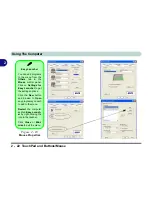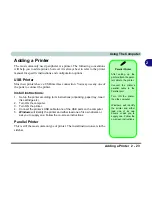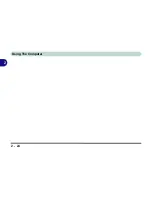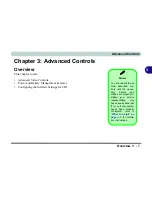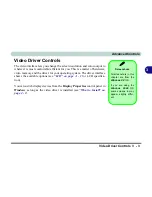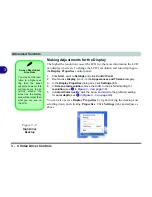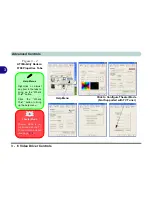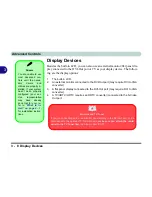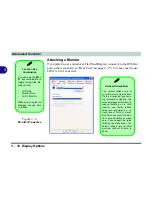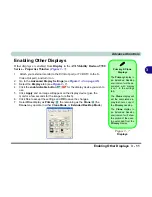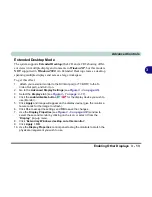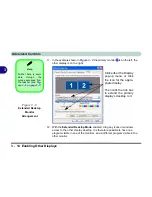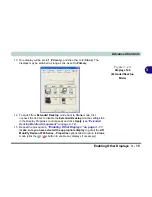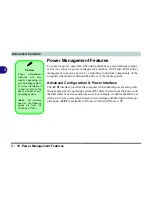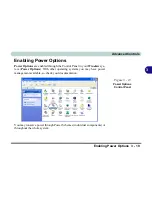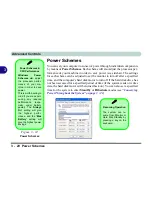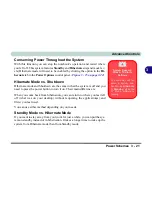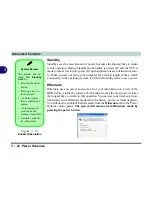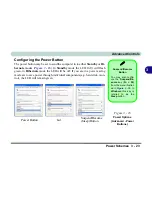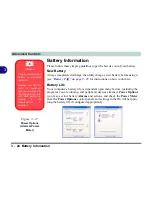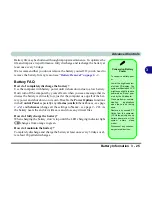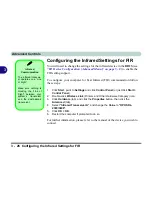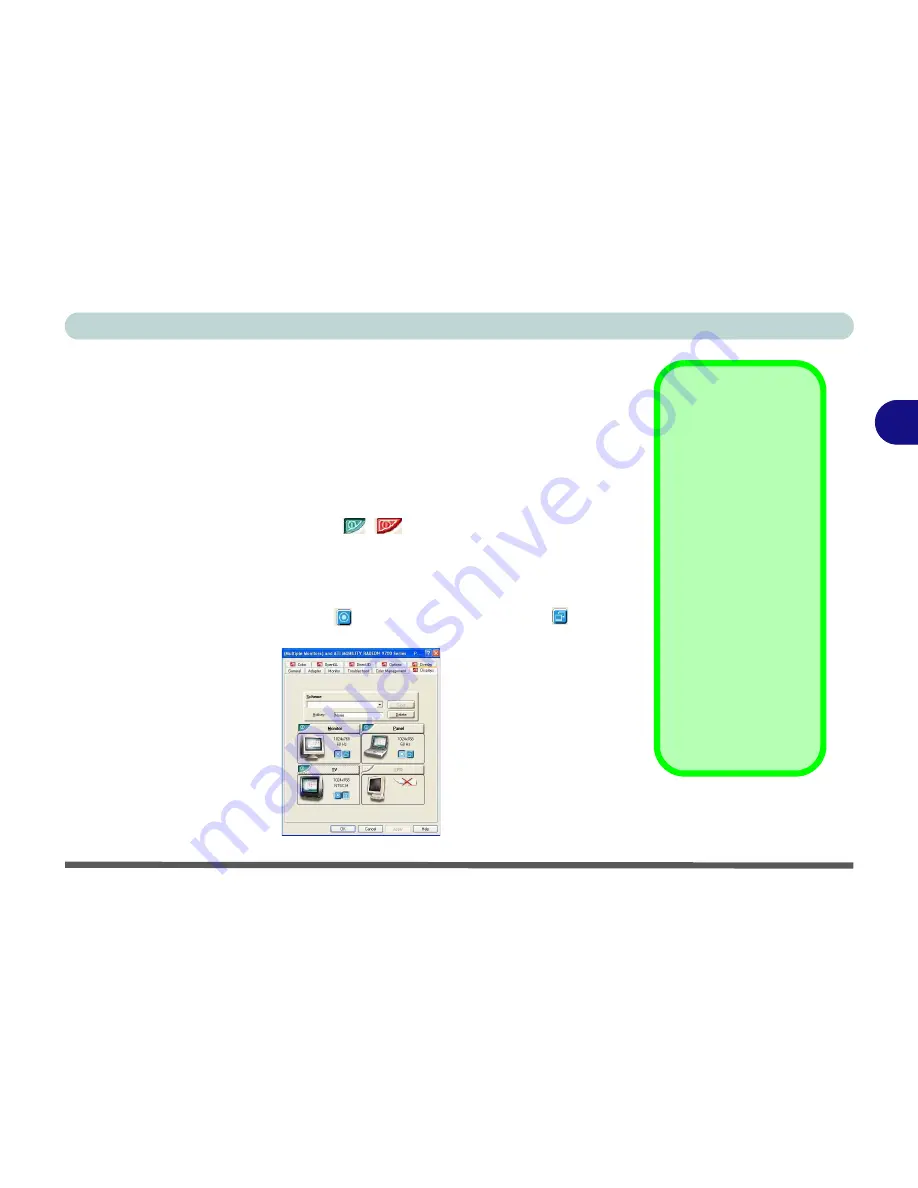
Advanced Controls
Enabling Other Displays 3 - 11
3
Enabling Other Displays
Other displays are enabled from
Display
in the
ATI Mobility Radeon 9700
Series... Properties Window
(
Figure 3 - 7
).
1.
Attach your external monitor to the DVI-Out port (or TV/HDTV to the S-
Video Out port), and turn it on.
2.
Go to the
Advanced
Display Settings
(see
Figure 3 - 3 on page 3-5
).
3.
Select the
Displays
tab (see
Figure 3 - 7
).
4.
Click the
enable/disable button
/
for the display device you wish to
use.
5.
Click
Apply
and an image will appear on the display device (give the
monitor a few seconds for the image to refresh).
6.
Click
Yes
to accept the settings and
OK
to save the changes.
7.
Select
One
display as
Primary
, the remaining as the
Clone
(the
Clone
may operate in either
Clone Mode
, or
Extended Desktop Mode
).
Primary & Clone
Displays
The
Primary
display in
an Extended Desktop
environment will be as-
sociated with display
Icon 1 in the settings
tab.
The
Clone
display will
set the associated dis-
play to show a copy of
the
Primary
desktop.
The
Clone
display in
an Extended Desktop
environment will show
the portion of the desk-
top extended from the
Primary
display.
Figure 3 - 7
Displays
Summary of Contents for D87P
Page 1: ......
Page 2: ......
Page 20: ...XVIII Preface ...
Page 44: ...Introduction 1 24 1 ...
Page 68: ...Using The Computer 2 24 2 ...
Page 110: ...Drivers Utilities 4 16 4 ...
Page 136: ...Upgrading The Computer 6 12 6 ...
Page 143: ...Options The Wireless LAN Module 7 7 7 Figure 7 3 Wireless LAN Screens WinXP ...
Page 146: ...Options 7 10 The Bluetooth Module 7 Figure 7 4 Bluetooth Control Panel My Bluetooth Places ...