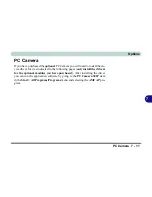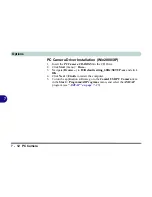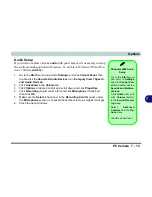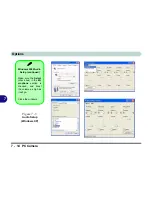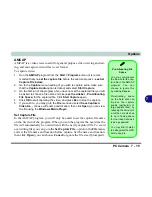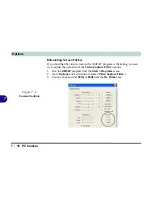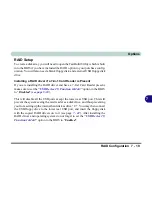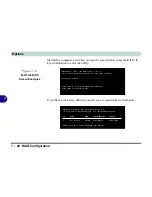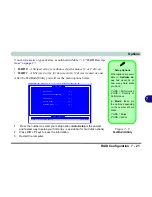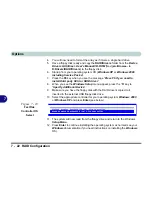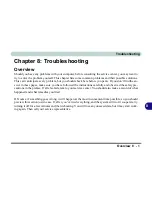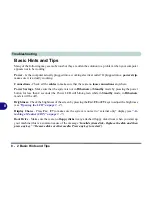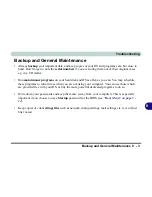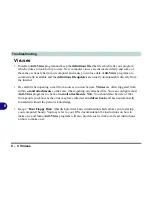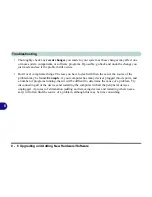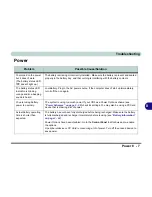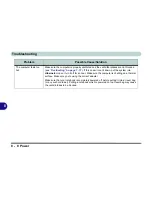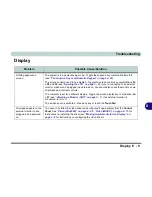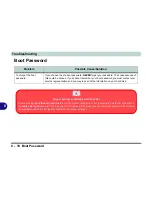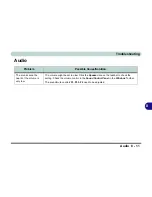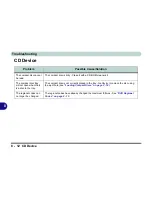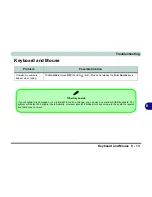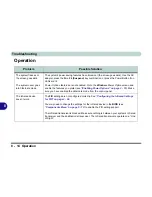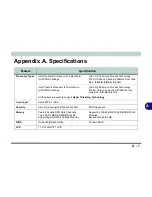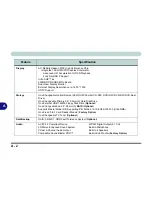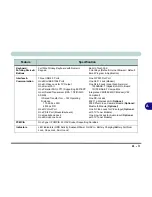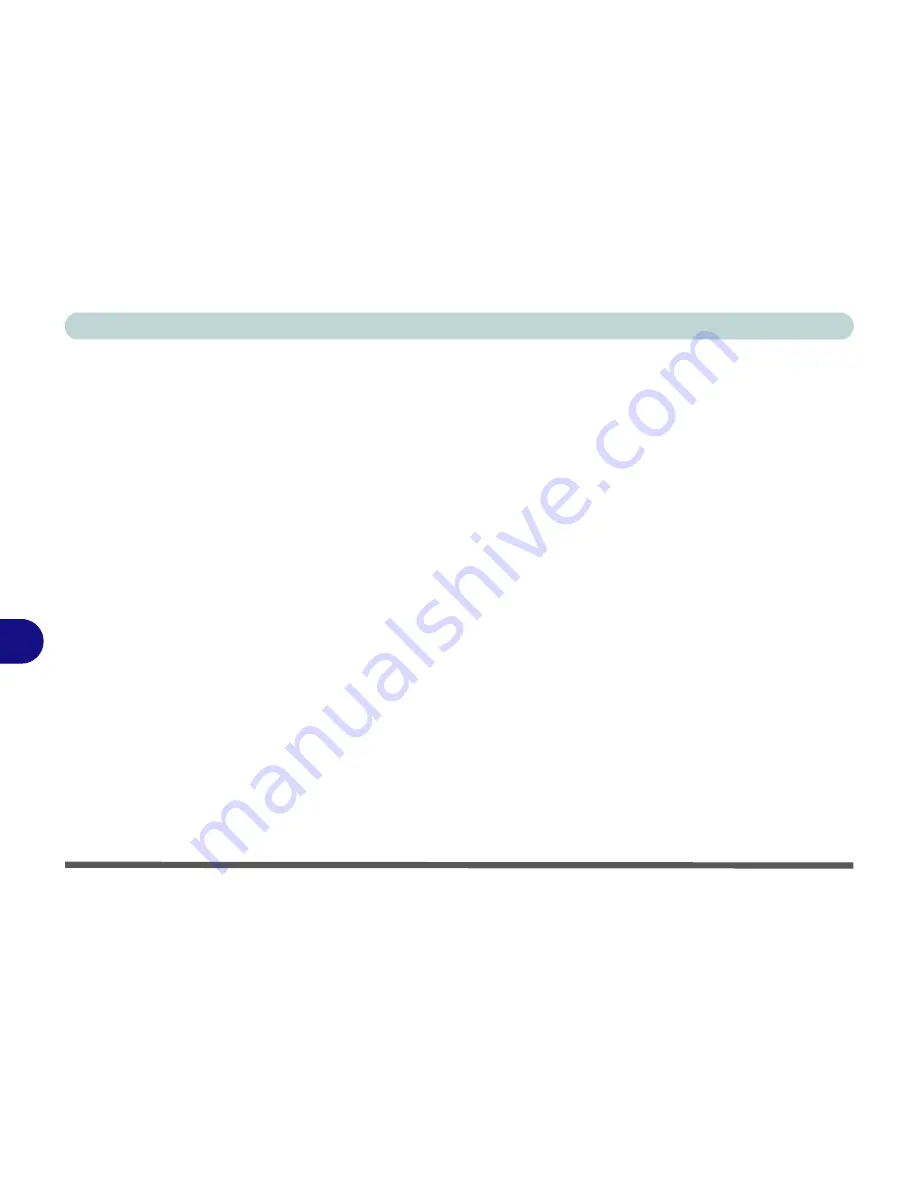
Troubleshooting
8 - 2 Basic Hints and Tips
8
Basic Hints and Tips
Many of the following may seem obvious but they are often the solution to a problem when your computer
appears not to be working.
Power
- Is the computer actually plugged into a working electrical outlet? If plugged into a
power strip
,
make sure it is actually working.
Connections
- Check all the
cables
to make sure that there are no
loose connections
anywhere.
Power Savings
- Make sure that the system is not in
Hibernate
or
Standby
mode by pressing the power
button for less than 4 seconds (the Power LED will blink green while in
Standby
mode, in
Hibernate
mode it will be off).
Brightness
- Check the brightness of the screen by pressing the
Fn + F8
or
F9
keys to adjust the brightness
(see
“Opening the LCD” on page 3 - 2
).
Display Choice
- Press
Fn
+
F7
to make sure the system is not set to “external only” display (see
“At-
taching a Monitor (CRT)” on page 3 - 7
).
Boot Drive
- Make sure there are no
floppy disks
in any attached floppy disk drives when you start up
your machine (this is a common cause of the message “
Invalid system disk - Replace the disk, and then
press any key
” / “
Remove disks or other media. Press any key to restart
”).
Summary of Contents for D87P
Page 1: ......
Page 2: ......
Page 20: ...XVIII Preface ...
Page 44: ...Introduction 1 24 1 ...
Page 68: ...Using The Computer 2 24 2 ...
Page 110: ...Drivers Utilities 4 16 4 ...
Page 136: ...Upgrading The Computer 6 12 6 ...
Page 143: ...Options The Wireless LAN Module 7 7 7 Figure 7 3 Wireless LAN Screens WinXP ...
Page 146: ...Options 7 10 The Bluetooth Module 7 Figure 7 4 Bluetooth Control Panel My Bluetooth Places ...