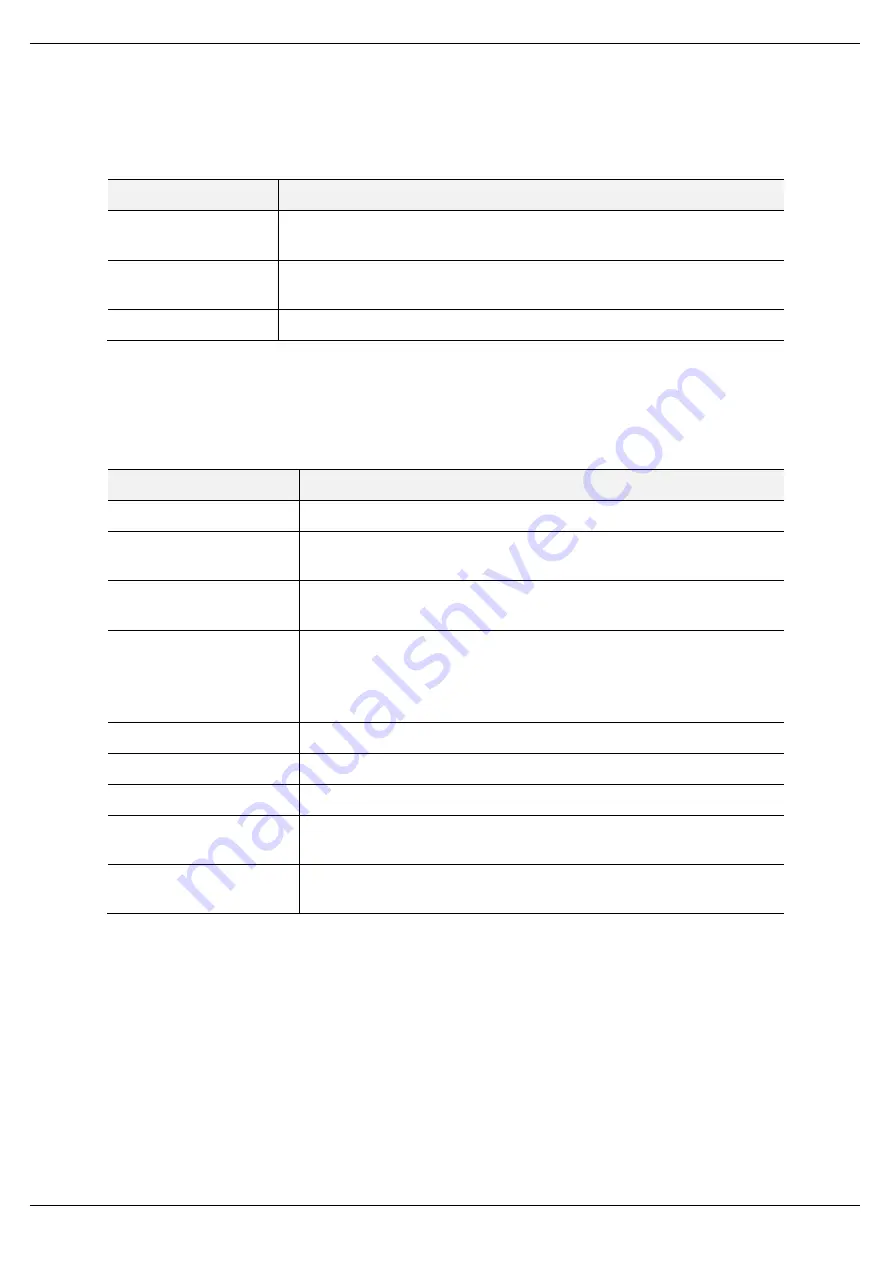
Diagnostics
Page 68 of 87
The following PCCC statistics are only relevant when the module is running in either Bridge or
Unscheduled mode.
Statistic
Description
PCCC Requests
The number of EtherNet/IP PCCC requests that have been sent to a Logix
controller.
PCCC Failures
The number of failed EtherNet/IP PCCC responses that have been received by the
PLX51-DF1-ENI from a Logix controller.
Current Sessions
The current number of open EtherNet/IP PCCC sessions.
Table 5.4 - PCCC statistics
The following Tag Mapping statistics are only relevant when the module is running in either
DF1 Slave or Scheduled Tag mode.
Statistic
Description
Current Connections
The number of current open class 3 connections.
Connection Failures
The number of failed attempts at establishing a class 3 connection with a Logix
controller.
Tag Not Exist Errors
The number of tag read and tag write transactions that failed due to the
destination tag not existing.
Privilege Violation Errors
The number of tag read and tag write transactions that failed due to a
privilege violation error.
This may be caused by the External Access property of the Logix tag being set
to either None or Read Only.
Tag Reads
The number of tag read transactions executed by the PLX51-DF1-ENI module.
Tag Writes
The number of tag write transactions executed by the PLX51-DF1-ENI module.
CIP Timeout
This count increases when no response was received for the Tag Read/Write.
ENIP Retries
This count increases when no response was received from the Logix Controller
by the time the ENIP timeout is reached.
ENIP Failures
This count increases when the ENIP Retry Limit is reached and no response
has been received from the Logix Controller.
Table 5.5 - Tag Mapping statistics
The Map Items tab displays the successful packet counts processed by each mapping item. If
an item count changes, the success count field will be displayed with a green background for
approximately 3 seconds. This provides quick visual feedback of the currently active items.
The fields in the Map Items tab adjust to suite the appropriate mode.
No items are displayed in Unscheduled mode.






























