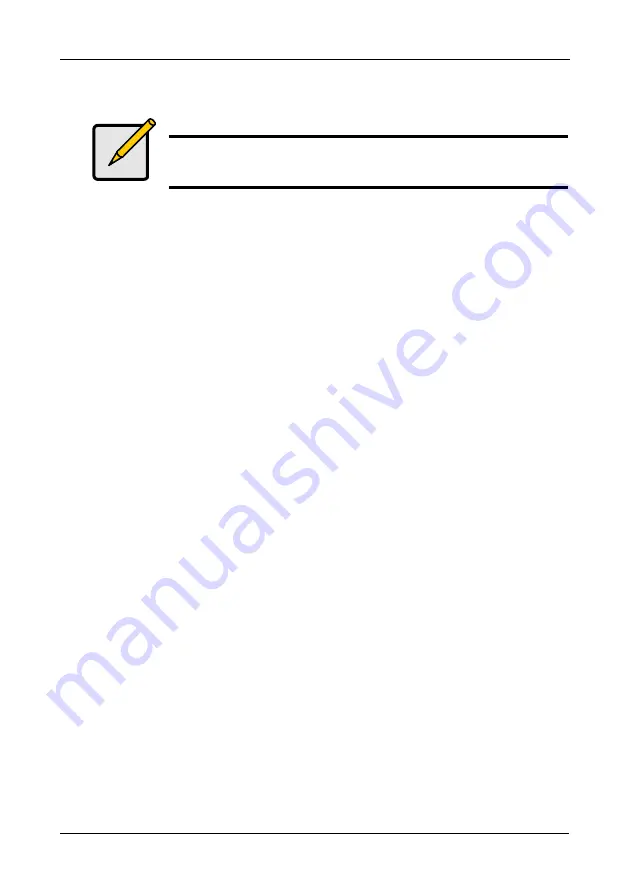
FastTrak SX4030, SX4060, S150 SX4-M User Manual
14
Enter the FastBuild Utility
When the system boots, you will see the Promise FastTrak BIOS sign-on banner
appear on the screen. Once the BIOS identifies the arrays attached to the
FastTrak Controller card, it will offer an option to enter the FastBuild utility.
Press Ctrl-F to enter FastBuild utility and display the Main Menu (see page 16).
Create an Array
1.
In the Main Menu press 2 to display the Define Array screen (see page 18).
2.
In the Define Array screen, select the array number you want to define using
the arrow keys, and press Enter to display the Define Array Definition Menu
screen.
3.
In the Define Array Definition menu (see page 19), highlight the RAID Level
column using the Tab key, and then cycle through the choices using the
Spacebar to select the RAID level you wish to use for the new array.
4.
In the Drive Assignments menu (see page 17), press the Down Arrow to
select from the available drives to assign them as members of the new array.
Use the Spacebar to toggle between Yes or No or press Y under the
Assignment column to assign the drive; N un-assigns the drive.
5.
When you are finished assigning drives as array members, press the Ctrl-Y
keys to save the array member assignment. The utility will return to the
Define Array Definition Menu screen and the new array will now be visible in
the list.
Delete an Array
1.
From the Main Menu press 3 to display the Delete Array Menu (see
page 27).
2.
In the Delete Array Menu, press the Up and Down Arrow keys to highlight
the array you wish to delete then press the Del key.
3.
Press the Ctrl-Y keys to confirm deletion.
Note
There are some advanced RAID array configuration options that
require the PAM utility to set up.






























