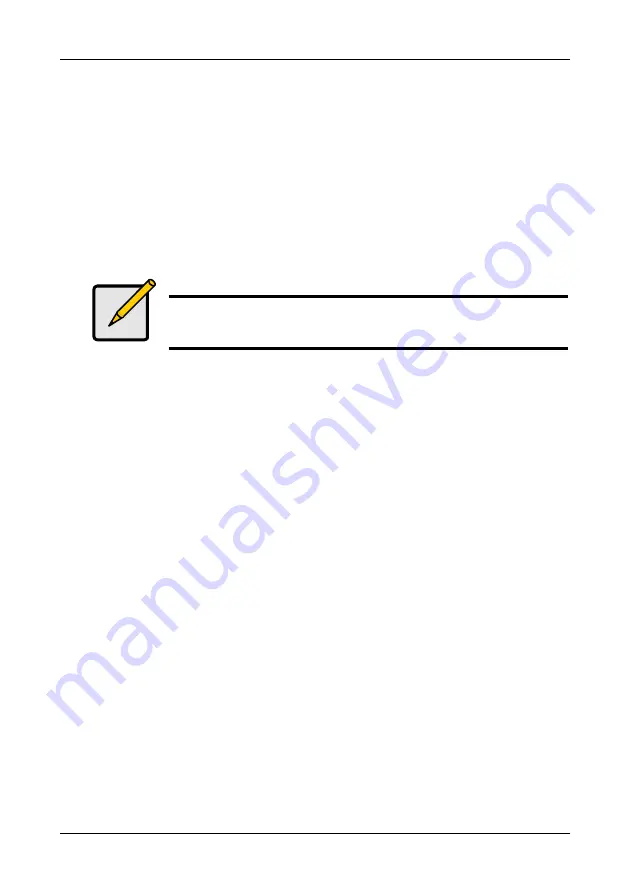
Chapter 3: FastBuild Utility
23
Create a RAID 5 Array
In the Define Array Definition Menu section, press the Spacebar to cycle through
array types and select RAID 5 for RAID Mode. You must configure such an array
using a minimum of three drives.
Your array will join the assigned drives together and split (or stripe) data among
them. Each member of such an array will no longer be readable as an
independent drive if removed from the array.
The capacity of the array will equal the capacity of the smallest drive multiplied by
one less than the total number of drives assigned to the array.
Change Stripe Block Size for RAID 5 Array
For RAID 5 arrays, the FastTrak Controller allows you to change the stripe block
size. The default is 64K. To change the block size, press the Arrow keys to
highlight the field and the Spacebar to cycle through the available size selections.
Assign Drives to a RAID 5 Array
Under the Drive Assignments section, highlight a drive, and, press the Spacebar
to change the Assignment option to Y to add the drive to the disk array. Press
Ctrl-Y to save the disk array information. The initial Define Array Menu screen will
appear after you have pressed Ctrl-Y. You will see the array defined. You may
ESC to exit and return to the Main Menu of FastBuild.
Set Gigabyte Boundary
For RAID 5 arrays, the FastTrak Controller allows you to toggle the Gigabyte
Boundary ON or OFF. The default is OFF. To toggle Gigabyte Boundary, press
the Arrow keys to highlight the field and the Spacebar to toggle between ON and
OFF.
Save Array Information
Press Ctrl-Y to save the Disk Array Information.
Note
If you choose to use three drives, an additional unassigned drive
can be your hot spare drive in case of drive failure (see below).






























