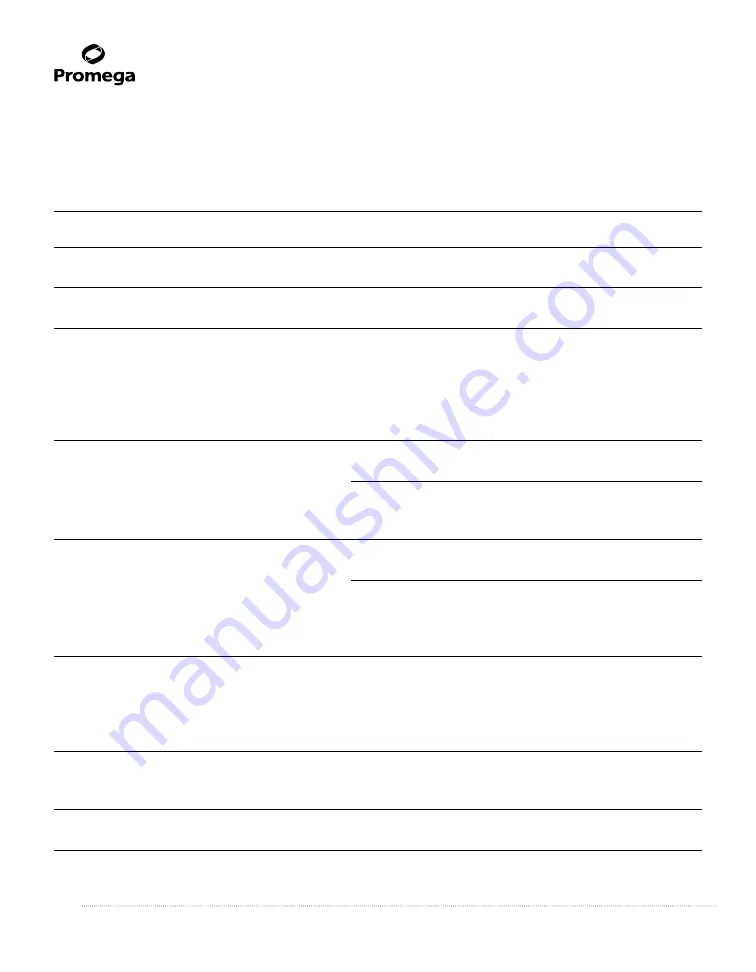
14
Promega Corporation · 2800 Woods Hollow Road · Madison, WI 53711-5399 USA · Toll Free in USA 800-356-9526 · 608-274-4330 · Fax 608-277-2516
TM276 · Revised 5/21
www.promega.com
10. Troubleshooting
For questions not addressed here, please contact your local Promega Branch Office or Distributor. Contact information
available at:
www.promega.com
. E-mail:
Symptoms
Causes and Comments
Luminometer not reporting measurements
Integration time is set to “0” seconds. Touch
Parameters
on the touch screen and increase the integration time.
Touch screen blank or not responsive
Sample has saturated luminometer. Turn the luminometer off.
Wait 5 seconds, and then turn the luminometer on.
Fingerprints on touch screen
Turn off, the luminometer then use a laboratory tissue dampened
with 70% ethanol to clean the touch screen.
Touch screen is misaligned, requiring selection
Touch screen requires calibration. Turn off the GloMax
®
outside the button area for the luminometer to
20/20 Luminometer. Touch the luminometer screen with one
respond
finger. Keep the finger on the screen and turn the power on.
Continue touching the GloMax
®
20/20 Luminometer screen
until the Home Screen appears. (Also see Section 8.B, Touch
Screen Calibration.
Excel does not open.
Excel is not installed on the PC. Make sure Microsoft
®
Excel is
installed on your PC and activated.
The GloMax
®
Software cannot find Excel on the PC. Open Excel
from the Programs menu on the PC and then open the GloMax
®
Spreadsheet Interface Software.
Both green lights are on, but data fail to
The wrong COM port is selected. Click
Stop
, then click on the
appear in Excel
COM button to change the COM port.
Luminometer is not connected to the PC. Check the USB or
RS-232 connection between the luminometer and the PC. In
some cases, another program may have reserved the COM port
and locked out the GloMax
®
Spreadsheet Interface Software.
New data not reporting to Excel
There is an editing process occuring within an Excel spreadsheet
cell. Save the data currentl displayed in Excel, then restart the
GloMax
®
Luminometer and begin collecting new data. In future,
wait until all the data are collected before editing the Excel
spreadsheet.
The software does not install.
The PC allows only administrators to install new software. Log
in as Administrator, then install the software or contact your
internal computer support desk.
The software does not open.
The software was not installed properly. Log in as Administrator.
Remove the softwar e and re-install.






































