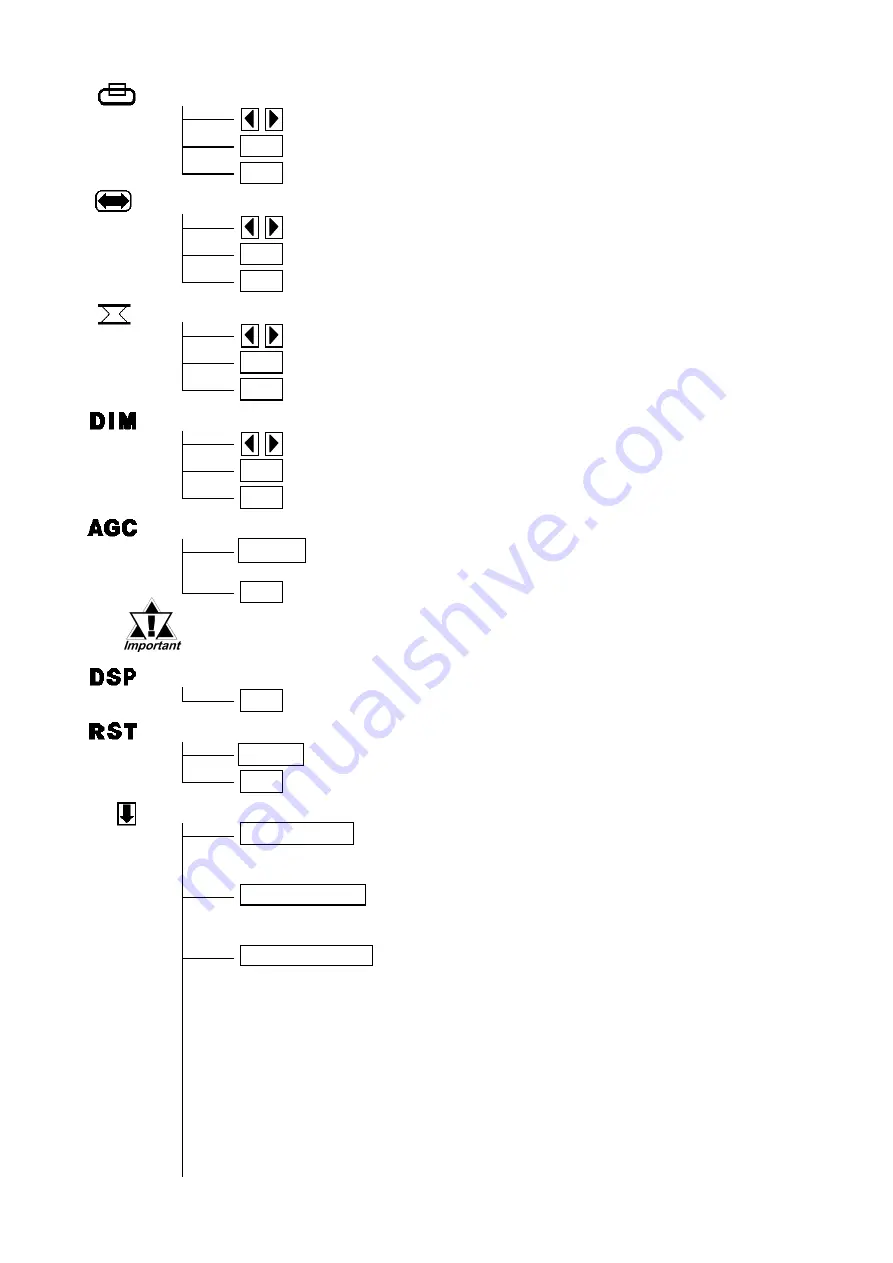
V-POS
Adjustment buttons
SET
Applies the setting and then returns to the main menu.
ESC
Cancels the setting and then returns to the main menu.
H-SIZE
Adjustment buttons
SET
Applies the setting and then returns to the main menu.
ESC
Cancels the setting and then returns to the main menu.
PHASE
Adjustment buttons
SET
Applies the setting and then returns to the main menu.
ESC
Cancels the setting and then returns to the main menu.
BACKLIGHT
Adjustment buttons
AUTO GAIN CONTROL
SET
Applies the setting and then returns to the main menu.
ESC
Cancels the setting and then returns to the main menu.
START
Starts the auto gain control and then automatically returns to the main
menu.
ESC
Returns to the main menu.
DISPLAY MODE
ESC
Returns to the main menu.
OSD CLEAR
START
Clears the setting.
ESC
Cancels the setting and then returns to the main menu.
SYSTEM
CLICK TONE
Enables/disables the click sound. With this parameter, the
sound level can also be adjusted.
(Default value : OFF <Click sound disabled>)
Select the time period from 1min, 3min, 5min, 10min, and OFF
(Auto OFF function disabled).
720×400 DSP
When an input data resolution of 720 X 400 is used in the VGA
text mode, set this parameter to ON. For other resolutions, set
this parameter to OFF. (Default : OFF)
AUTO OFF DSP
Enables/disables the screen display Auto OFF function and
sets the time when the Auto OFF function is enabled.
(Default : OFF <Auto OFF function disabled>)
The Auto OFF function automatically turns off the display to
prevent the screen from burning out when the touch panel is
not used for some period of time. With this parameter, you can
set the time interval to turn off the screen display (how much
time passes before the screen display is turned off) when the
touch panel is not used. If the touch panel is not touched over
the set time, the backlight will automatically turns off.
• Be sure to perform the auto gain control when the screen has both 100%
black and 100% white areas displayed.



































