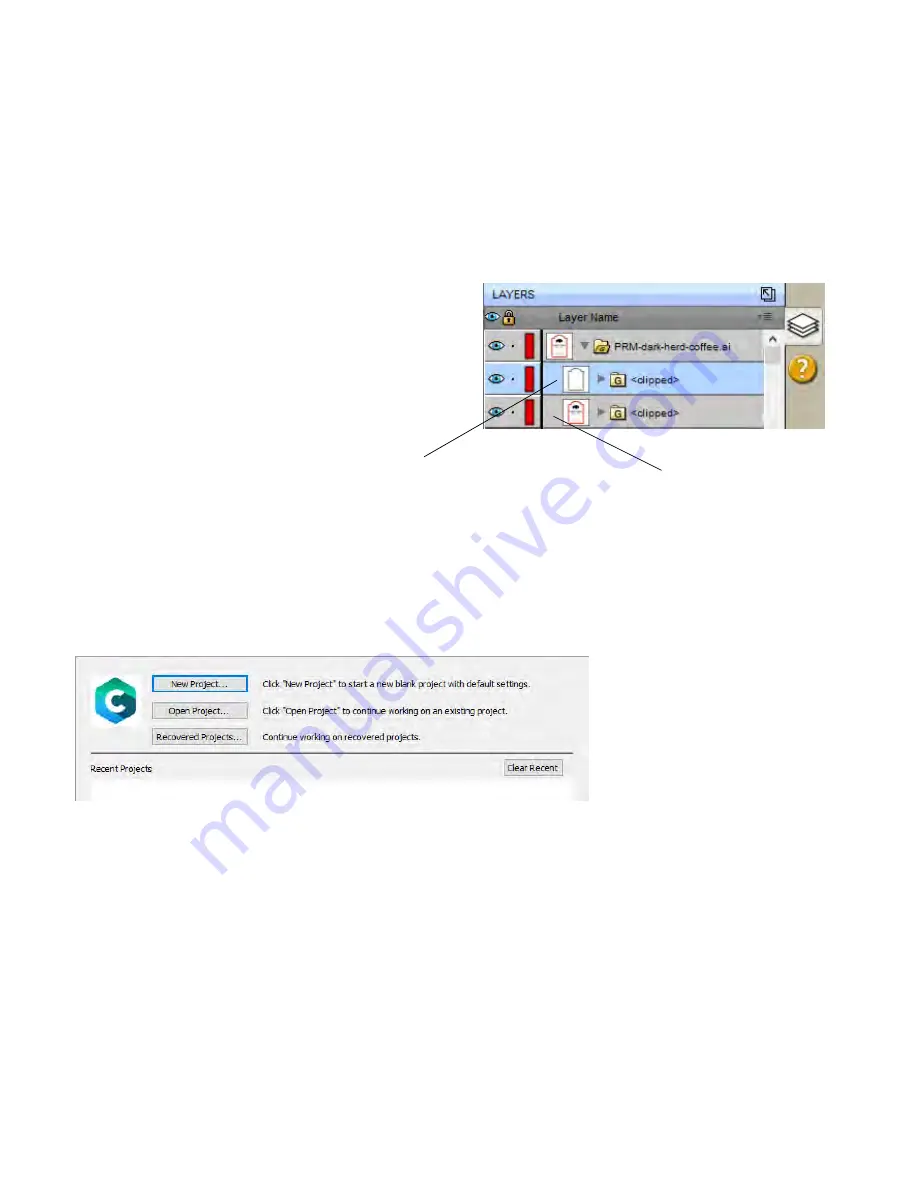
58
4E: Tutorial: How to Setup a Print and Cut using PTCreate Pro – Vector File Cut
If you have a designer that is able to use an advanced program like Adobe Illustrator or Corel Draw,
you can save your print file and cut file together as a multi-layer vector file in AI, EPS, or SVG format.
You can then import them into PTCreate and designate which layer will be the cut and which will be
the print. This will allow you to create complex cuts in exactly the right shape and exactly the right
position. This method is the best way to get the highest quality print and cut. While tracing the
image using the steps in the previous section will allow you to create the same shapes, you can save
time and create a smoother cut file using this
method.
Important Note:
Before you start with PTCreate, your
designer should create the print and cut line together
and save them as two separate layers in the same
file. You’ll be able to see these layers when you
import the file into PTCreate.
4E.1 Choosing a Label Size (Page Layout)
After you activate your software you will be prompted to open or create a new project.
1.
Choose New Project…
2.
Set your page size. Since all die cutting media is 4.25” wide the standard maximum width is
automatically set to 4.25. In this example we have set the size to 4.25 x 6 to accommodate
approximately a 4” x 6” label.
Cut Layer
Print Layer






























