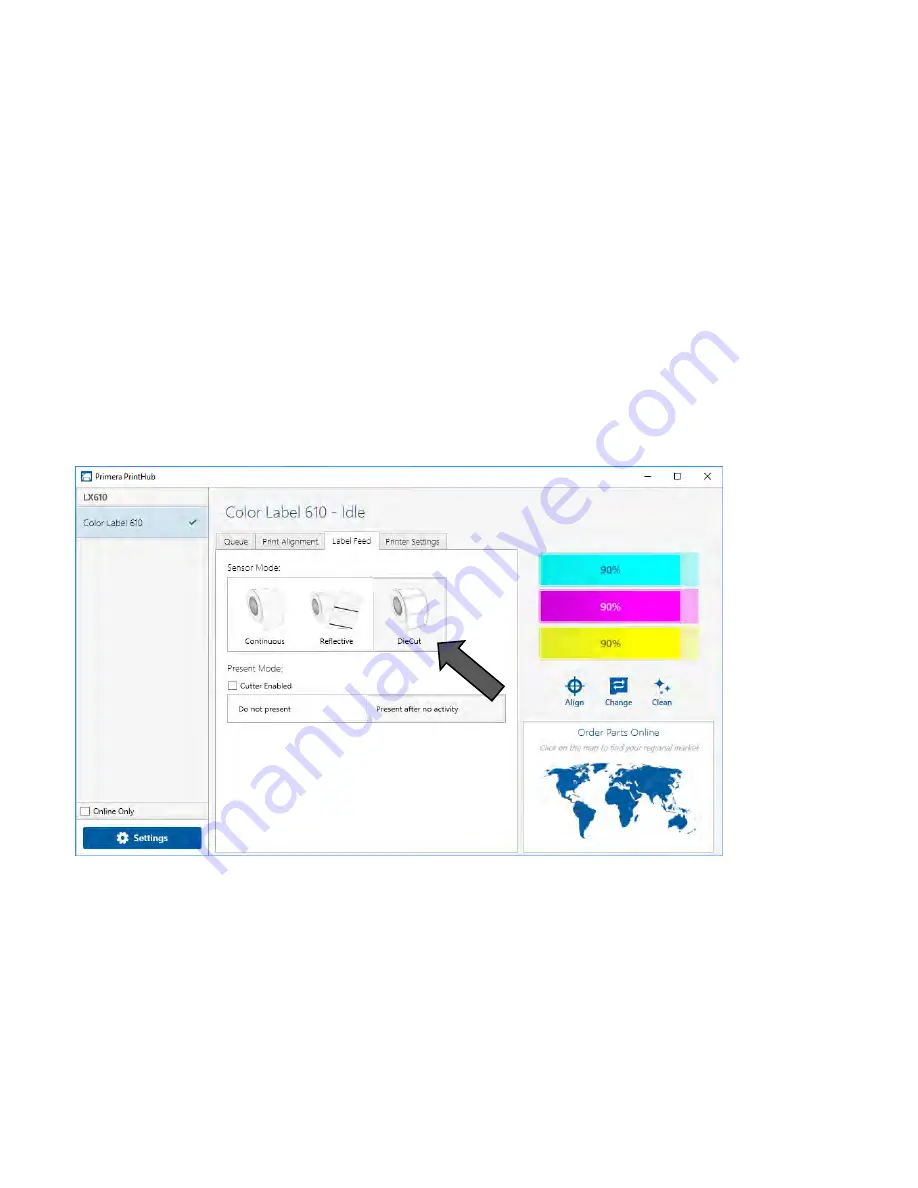
36
3C Set the Gap Sensor Mode (Pre Die-Cut Labels Only)
The stock sensor mode refers to the method the printer will use to detect the print starting position
for each label. To adjust the stock sensor mode, open the PrintHub. In most cases you will NOT need
to change this setting. By default, it is set to sense standard Pre die-cut labels. It is only necessary to
change this setting if you are using clear labels or any label with a black sensing mark on the back.
When you install Digital Die-Cutting Label Stock this setting will automatically be set for you.
1.
Connect the printer via USB and turn on the power. The Stock Sensor Mode setting is stored
in the printer's internal memory so you will not be able to access it unless the printer is
turned on and properly communicating with the computer.
2.
Go to Start - Programs - Primera Technology - Primera PrintHub.
3.
Click on the Label Feed (3rd tab from left).
4.
Select the Stock Sensor Mode by clicking on the graphic that most closely corresponds to the
stock you intend to install.
5.
Load the label stock after you have set the sensor mode
There are three sensor modes:
Die-Cut (Default).
If you are using standard die-cut labels that look similar to the graphic, use this
setting regardless of the size of the label. Also, use this setting for Through-hole label material
where a hole is punched through each label or a notch is cut in the side.
Reflective.
Use Reflective for label material where a black pre-printed line (black mark) on the back
of the label stock indicates the break between labels. Black marks are required on clear label stock
rolls, or label where the label waste matrix (waste) is left on the liner. Black marks can also be used






























