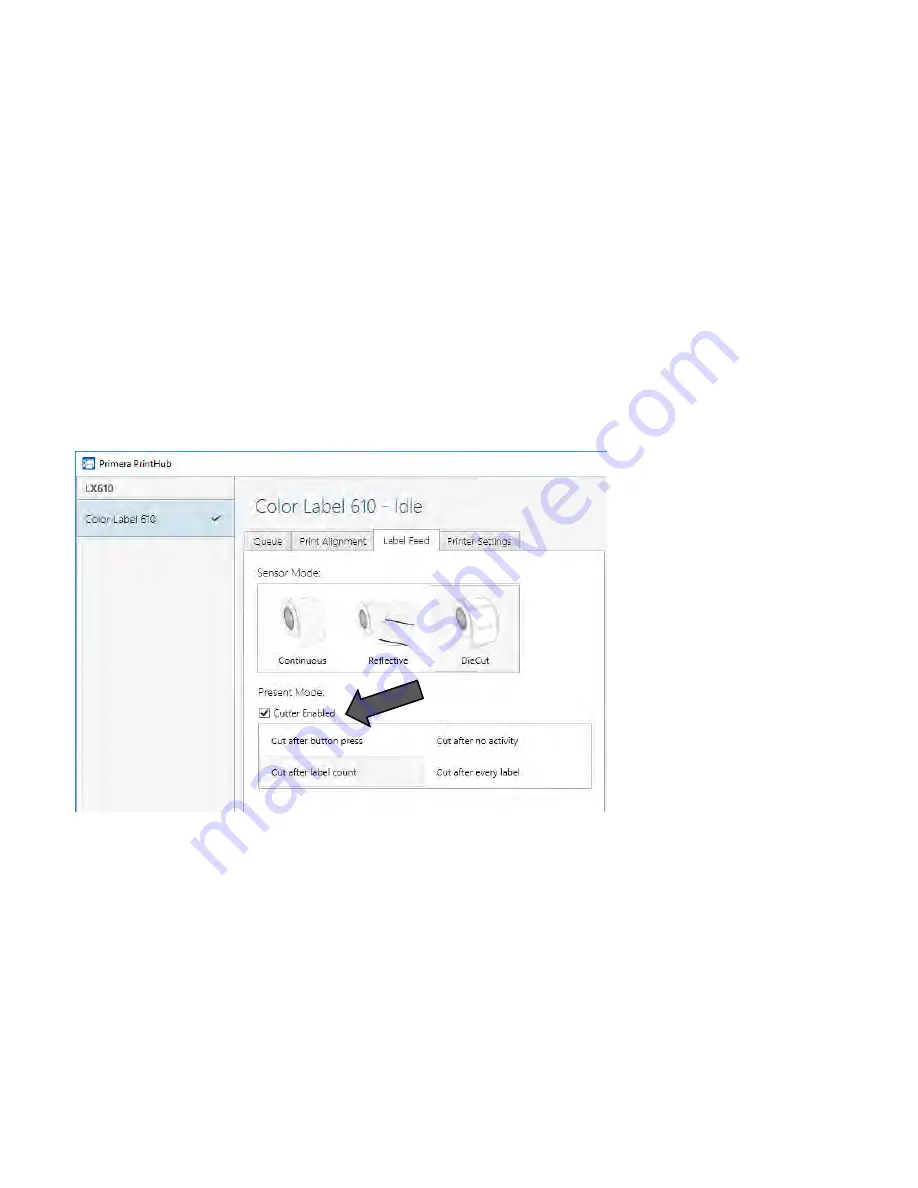
38
3D Set the Present/Cut Mode
Use the Present/Cut Mode to adjust how the printer presents labels after they are printed or
if/when they are cut after printing. To adjust the Present/Cut Mode, open the PrintHub program.
1.
Connect the printer via USB and turn on the power. The Output/Cut Mode Setting is stored
on the printer main board so you will not be able to access it unless the printer is turned on
and properly communicating with the computer.
2.
Go to Start - Programs - Primera Technology - Primera PrintHub.
3.
Click on the Label Feed Tab.
4.
Click on the Output/Cut Mode button. There are different options available which change if
the Cutter is enabled or disabled. If the Cutter is disabled, the label present options will be
available. If the Cutter is enabled the present options are no longer available but cut options
become available.
Cutter Options
Cut after button press.
This setting will cut after you press the Load/Feed button on the printer.
This can be used after one label or an entire job. This feature is useful if you will not be present at
the end of the print to catch the cut label.
Cut after label count.
This option will cut after the number of labels specified in the toggle box that
appears when this option is selected. This is useful if you have front/back labels or sets of labels.
Cut after no activity.
This setting will cut at the end of a print job if the printer does not receive
another print job within one second of the last print job in the queue. You can use this feature to
cut at the end of multi-copy job, multi-page job or multiple individual jobs in the queue.
Cut every label.
This setting will cut after every label.
















































