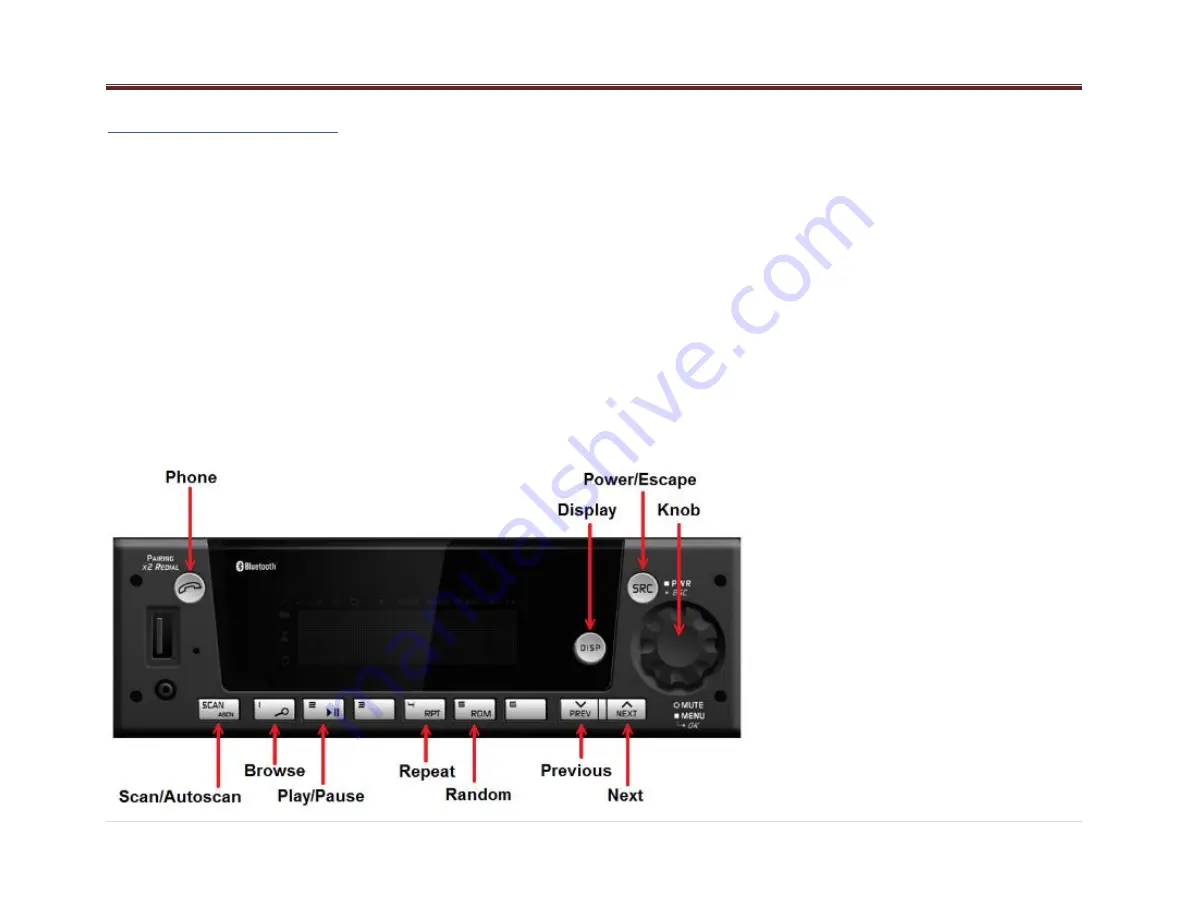
5 |
P a g e
Radio Button Operation
SRC/PWR
Press to switch to FM -> AM -> WX/LW ->
SXM/DAB -> USB/iPod -> Front AUX -> Rear
AUX-> Bluetooth Audio (if equipped) and to turn
Radio ON. Press and hold to turn radio OFF.
One-Hour Timer
With the ignition off, pressing the SRC/PWR
button will turn on the receiver and activate the
receiver’s one-hour timer. The receiver will turn
off after one hour or by pressing and hold the
SRC/PWR button.
VOLUME KNOB/OK
Press for less than 3 seconds to mute audio.
Press for more than 3 seconds to Show the User
Menu. Rotate to Increase/decrease. Press while
in a Menu to confirm the selected action.
PREV (Previous/Reverse):
Press to select previous track or station.
Press and hold for FR or Tune Down
NEXT (Next/Forward):
Press to select next track or station.
Press and hold for FF or Tune Up
PHONE (If equipped)
Press the Phone button to show the Bluetooth
Menu.
When BT is enabled and device connected, long
press the button to display the Dial Menu or short
press to accept an Incoming Call.
SCAN/ASCAN
Scans station/MP3/WMA files and folders and in
tuner, stores strongest stations to presets.
PLAY/PAUSE:
Press to pause / unpause current Media.
RPT (Repeat):
Press to repeat current track. Press again to stop
repeat. Look for the RPT icon in the radio display
to turn this feature ON or OFF.
BROWSE
Press to Navigate on the device and select a
specific song or play context(Applicable to USB
sticks and iPods)
RDM (Random)
Press to play the tracks randomly. Press again to
stop random mode. Look for the RDM icon to turn
on in the radio display.
ESC/SCR (ESCAPE)
Press to exit one Menu Level.
While on Bluetooth (if equipped): Press to reject
or cancel a Call.
DISP (DISPLAY)
If vehicle Ignition is ON:
Press to Change Source Display Views.
If vehicle Ignition is OFF:
Press to turn on the Radio and show the clock for
a few seconds.





































