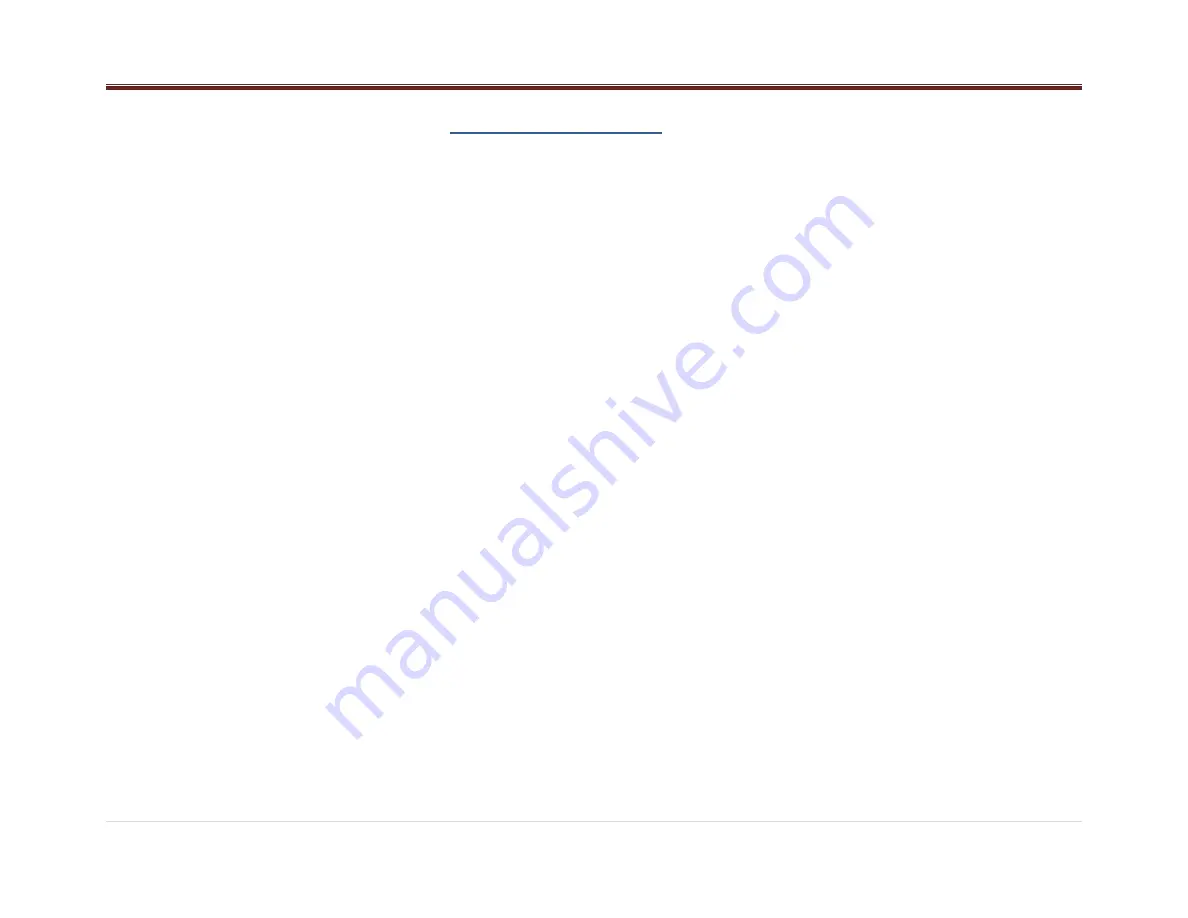
14 |
P a g e
If the track has been playing for less than ten
seconds, it seeks to the previous track. If longer
than ten seconds, the current track starts from
the beginning.
NEXT(Next):
Press to seek to the next track.
FF/FR (Fast Forward/Fast Reverse)
To fast forward or reverse through a track, press
and hold NEXT or PREV button
RDM (Random):
Press to play the tracks randomly. Press again to
stop shuffle mode. RDM Icon will be turn ON or
OFF when the feature is enabled or disabled.
RPT (Repeat):
Press to repeat current track. Press again to stop
repeat. RPT Icon will be turned ON or OFF when
the feature is enabled or disabled.
Note 1: This function will only be shown if the cell
phone supports this feature.
Note 2: The contacts shown on the radio display
will depend on the information received by the
radio from the phone device used.
Note 3: Function may differ depending on the
phone.
Note 4: Some cell phones may require enabling
this feature through their own applications.
Please consult your cell phone user guide
regarding how to enable it.
Note 5: Some phones will make the radio display
BT AUDIO PAUSE while audio is available. This
is normal on phones that do not have full
compatibility with this radio Bluetooth remote
control commands.
Note 6: Some devices will disconnect Bluetooth
when a transfer is performed.
Radio System Settings
The radio contains three menus for settings
adjustment:
Audio Control Menu.
User Menu
These menus are defined in the following
sections.
Audio Control Menu
The Audio Control Menu is shown when the
Volume knob is pressed for less than 2 seconds
and you select the Audio Control Menu in the list.
In this menu the user can adjust the bass,
middle, treble, fade, balance and auto EQ.
Once in the Audio Control menu, rotate the knob
until the desired option is displayed, press the
volume knob to select.
BASS
The display will show BASS and its current level
from -6 to +6. Rotate the knob clockwise to
increase the Bass and counterclockwise to
decrease it.
MIDDLE
The display will show MIDDLE and its current
level from -6 to +6. Rotate the knob clockwise to
increase the Middle and counterclockwise to
decrease it.
TREBLE
The display will show TREBLE and its current
level from -6 to +6. Rotate the knob clockwise to
increase the Treble and counterclockwise to
decrease it.
FADE
The display will show FADE and its current level
from L15 to R15. Rotate the knob clockwise to
move the sound to the front speakers and
counterclockwise to move the sound to the rear
speakers. Fade is not available in 2-speaker
mode.
BALANCE
The display will show BALANCE and its current
level from L15 to R15. Rotate the knob clockwise
to move the sound to the right speakers and
counterclockwise to move it to the left speakers.
AUTO EQ
The display will show the current selected option.
Rotate the knob clockwise and counterclockwise
to cycle through auto EQ options from 1 to 7.
Options are:
1. Pop
2. Rock
3. Country
4. News
5. Jazz
6. Classical
7. Manual
To select the desired option, press the knob
again
User Menu
The User Menu is shown when the Volume knob
is pressed for more than 2 seconds.
In this menu the user can configured the
following options:
Speakers
Speed Dependent Volume
Seek Sensitivity



















