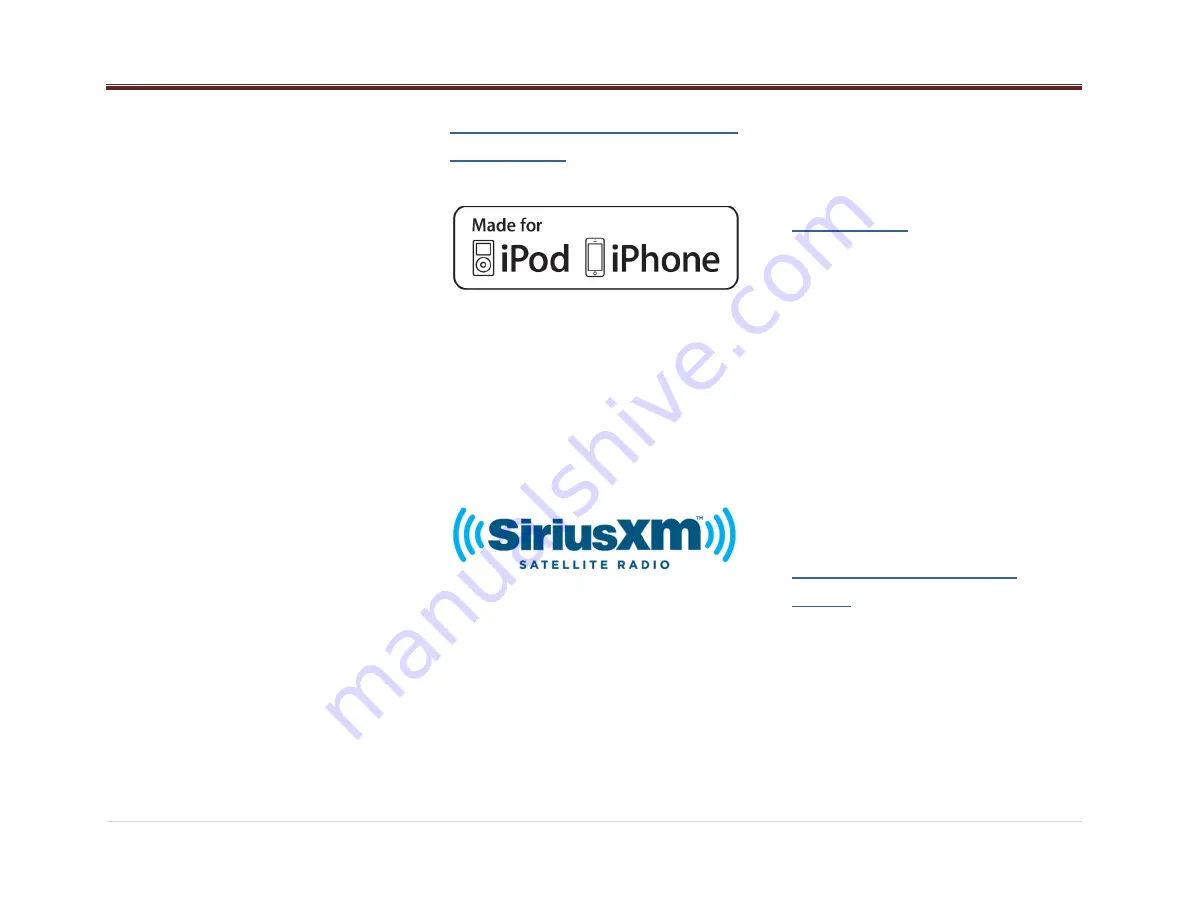
18 |
P a g e
2. Some devices require a passkey before they
can be connected to the radio.
3. Probably an incorrect passkey was typed or
the time limit expired for typing the passkey.
Refer to Connecting a Device section.
4. If the device is close to other devices that
use radio frequencies (such as microwave
ovens, cordless phones, remote controls for
electronics or lighting, or 802.11 wireless
networks), those devices might be creating
interference. Try moving the device that isn't
working farther away from the other devices.
Device music cannot be heard
1. Verify the device is paired and connected.
Refer to sections: Pairing a Bluetooth
Device and Connecting a Device.
2. Make sure BT AUDIO SRC is selected in the
source list menu. Refer to PWR/SRC Button
section.
3. Adjust the Volume on the radio by rotating
the knob.
4. Verify that your device is not paused.
5.
Make sure your device has music files.
Rear Seat Audio (RSA)
The RSA shows no link.
The radio requires up to 15 seconds to wake up,
so if you wake up the radio using the RSA and
the radio is in sleep mode, the RSA will show
"no-link"
while
the
radio
starts.
The
communication shall be reestablished after this
time lapse expires.
Trademarks
and
License
Agreements
“Made for iPod” and “Made for iPhone” mean that
an electronic accessory has been designed to
connect specifically to iPod or iPhone and has
been certified by the developer to meet Apple
performance standards.
iPod and iPhone are trademarks of Apple
Computer, Inc., registered in the U.S. and other
countries.
“SiriusXM” means that the radio has been
designed and certified to meet SiriusXM
standards
SiriusXM isa trademark of SiriusXM Company
registered in the U.S.
FCC Information
Radio is complaint with Part 15 of the Federal
Communications Commission (FCC)rules and
with
Industry
Canada
Standards
RSS-
GEN/210/220/310.
Bluetooth
The Bluetooth® word mark and logos are owned
by the Bluetooth® SIG, Inc. and any use of such
marks by this radio is under license.
Precautions
Product Cleaning
Use a soft dry cloth for periodic cleaning. for
more severe stains, please dampen the cloth
with water only. Anything elsemight affect the
appearance or damage the lens or plastics.
Bluetooth Distraction
When using a cell phone, it can be distracting to
look too long or too often at the screen of the
phone or the infotainment system. Taking your
eyes off the road too long or too often could
cause a crash resulting in injury or death.
Focus your attention on driving.
Conformity assessment
issues
FCC/IC Regulatory Notice
Modification statement
Aptiv Electronics & Safety has not approved
any changes or modifications to this device by
the user. Any changes or modifications could
void the user’s authority to operate the
equipment.


































