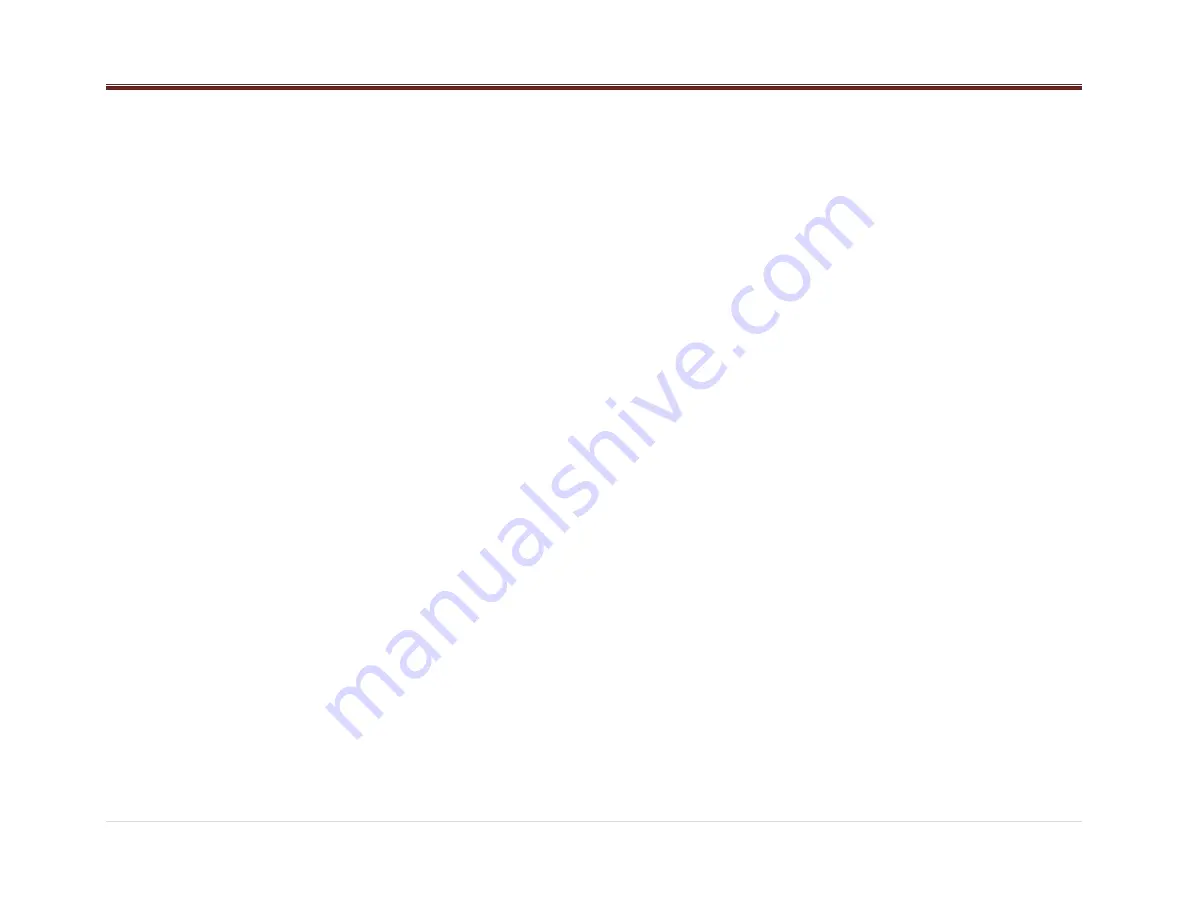
2 |
P a g e
Contents
DEA7XX Radios System ................................ 4
Introduction ............................................... 4
Overview ....................................................... 4
Radio Pinout .................................................. 4
Radio Button Operation .................................. 5
SRC/PWR ................................................. 5
One-Hour Timer ........................................ 5
VOLUME KNOB/OK .................................. 5
PREV (Previous/Reverse): ........................ 5
NEXT (Next/Forward): ............................... 5
PHONE (If equipped)................................. 5
SCAN/ASCAN........................................... 5
PLAY/PAUSE:........................................... 5
RPT (Repeat): ........................................... 5
BROWSE.................................................. 5
RDM (Random) ......................................... 5
ESC/SCR (ESCAPE)................................. 5
DISP (DISPLAY) ....................................... 5
Radio ............................................................ 6
Audio Source ............................................ 6
AM-FM-WX/LW Radio.................................... 6
Tuning ...................................................... 6
Manual Tuning ...................................... 6
Seeking a Station ................................. 6
Presets ..................................................... 6
Storing Radio Station Presets ............... 6
Tuning Radio Station Presets ................ 6
SCAN ........................................................ 6
AUTOSCAN .............................................. 6
WX ............................................................ 7
LW ............................................................ 7
SXM (If Equipped) .......................................... 7
SXM Display ......................................... 7
SXM Categories selection ...................... 7
SXM Channel Selection ......................... 7
Storing Station Presets .......................... 7
SXM Radio ID: ...................................... 7
SXM Messages ..................................... 7
Traffic Announcement (TA) ........................ 8
DAB Announcement .................................. 8
DAB Announcement Category .................... 8
Regional .................................................... 8
Refresh List ............................................... 8
Emergency Alert ........................................ 9
Storing Station Presets............................... 9
DAB Messages .......................................... 9
Station Not Available ............................. 9
No Signal .............................................. 9
Station Currently Unavailable ................. 9
No info .................................................. 9
iPod ............................................................... 9
Playing from an iPod .................................. 9
iPod Menu ................................................. 9
Playlists: ............................................... 9
Artists: .................................................. 9
Albums: .............................................. 10
Genres: .............................................. 10
Podcasts: ........................................... 10
Songs: ................................................ 10
Composers: ........................................ 10
Audio Books: ...................................... 10
PREV (Previous): ................................ 10
NEXT (Next): ...................................... 10
FF/FR (Fast Forward/Fast Reverse) .... 10
RDM (Random): .................................. 10
RPT (Repeat): .................................... 10
Error Messages ....................................... 10
USB............................................................. 10
Playing from a USB ................................. 10
USB MP3 Player and USB ....................... 10
Drives ................................................. 10
For MP3 Files ..................................... 11
For Unprotected WMA Files ................ 11
Playing an USB Device ............................ 11
Front Auxiliary .............................................. 11
Rear Auxiliary .............................................. 11
Bluetooth (If Equipped) ................................. 11
Enabling/Disabling Bluetooth ................... 11



































