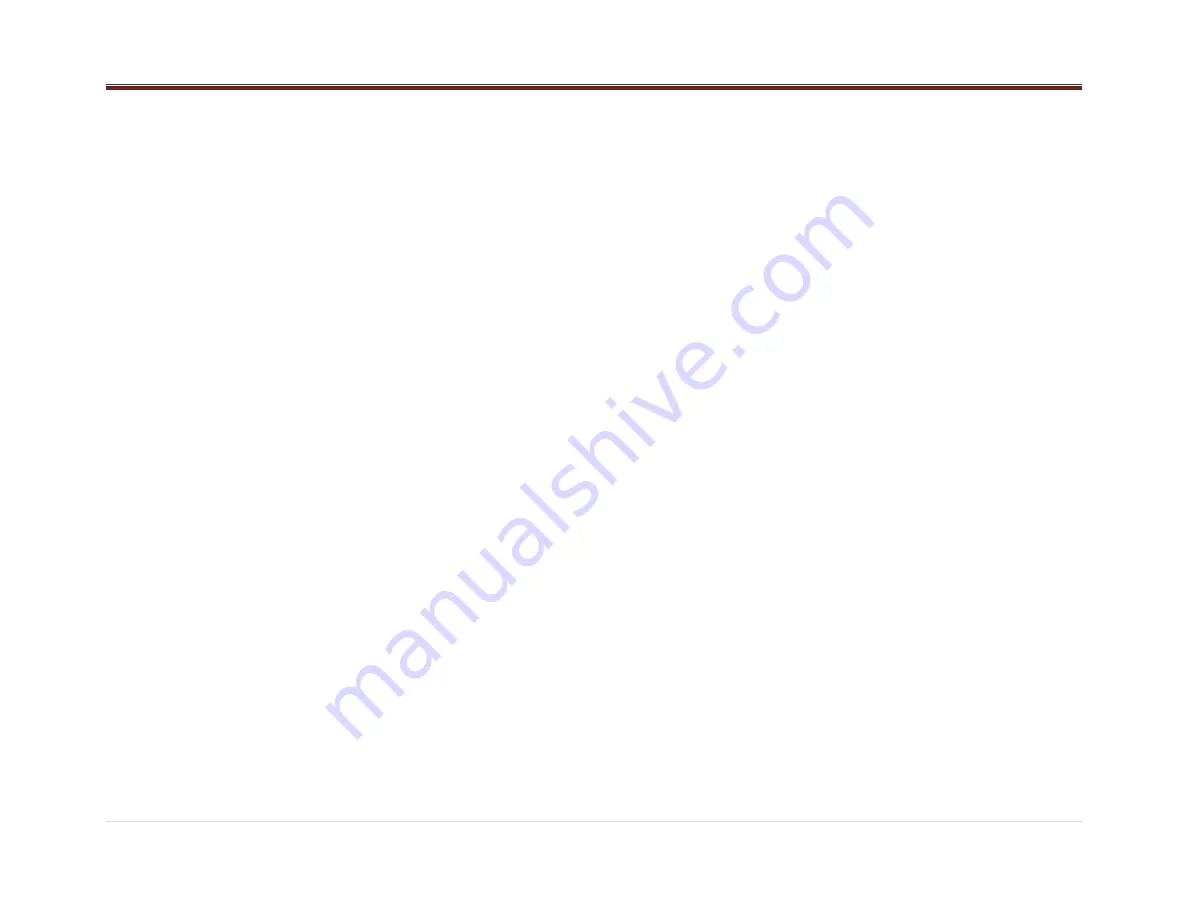
12 |
P a g e
When the radio connects, the Bluetooth icon will
blink. The blinking icon signifies that the receiver
is attempting to download the cell phone’s
CONTACTS (for the DIAL CONTACTS function).
The icon will cease to blink if all contacts have
been downloaded or if the radio times out from
receiving contacts from the cell phone device.
See your phone’s user guide for more
information. See Notes 1, 2 and 4.
Connecting a Device
If your device was previously paired, you can
simply connect to the device:
Press the Phone button. The Bluetooth Menu will
be shown.
Rotate the Volume Knob until the display shows
CONNECT PH.
Press the knob to confirm the action. Select the
desired Device (rotate the knob and confirm by
pressing the knob). The radio will show
CONNECTING for 3 seconds.
When the radio connects, the radio will display
PH CONNECTED and the Device Friendly
Name, the Bluetooth icon will blink. The blinking
icon signifies that the receiver is attempting to
download the cell phone’s CONTACTS (for the
DIAL CONTACTS function). The icon will cease
to blink if all contacts have been downloaded or
if the radio times out from receiving contacts from
the cell phone device. Phone Icon will be active
on the display.
Disconnecting a Device
If your device is currently connected and you
required disconnecting it from the radio, follow
the next actions:
1. Press the Phone button. The Bluetooth
Menu will be shown.
2. Rotate the Volume Knob until the display
shows DISCONNECT PH.
3. Press the knob to confirm the action. The
radio will show DISCONNECT PH for a
short time. Once the Phone is disconnected
the radio will display DISCONNECTED and
then the Bluetooth device name. The Phone
Icon will be inactive.
Deleting one or all Devices
To delete from the radio one or all devices
previously paired:
Press the Phone button. The Bluetooth Menu will
be shown
Rotate the Volume Knob until the display shows
DELETE PH.
Press the knob to enter the submenu.
The radio will show a device list (navigate
through it by rotating the knob). Select the device
to be deleted or select DELETE ALL to erase all
the paired devices in the list by pressing the
Volume Knob. The radio will show PH
DELETED.
Hands Free/ Bluetooth Features
Once your device is properly paired (see Paring
a Bluetooth Device) and connected (see
Connecting a Device), the radio supports the
following Hands Free features if the connected
device has that capability.
DIAL MENU
The radio can retrieve the last calls and contact
information from the device (Hands Free profile
must be available in the device and in some
cases the action must be accepted by the user)
The dial menu is accessed when the device is
not in a call and the Phone button is long
pressed.
DIAL REDIAL
The user can retrieve the last phone number
called and place a call. Press the Phone button
and the last phone number called will be dialed.
FAVORITES
The radio is capable of storing 6 phone numbers.
To save a phone number, you can select the
contact using either the DIAL CONTACTS
feature or the LAST CALLS feature. When the
desired contact phone number is displayed,
press the KNOB button and select the option
ADD TO FAV, then the phone number has been
saved in Favorites list.
To dial a saved phone number in Favorite List,
select FAVORITES from the menu and rotate the
knob to select the number. Press the knob and
select DIAL to place the call to the saved phone
number.
To deleate numbers simply repeat the last
process with the desired phone number and
select DEL FAV.
DIAL CONTACT
The radio is able to read and display cell phone
contacts. Press the Phone button to show the
DIAL MENU and rotate the knob until DIAL
CONTACTS is shown, press the knob to select
this feature. Rotate the knob to select between
the different stored contacts (up to 500
numberfrom the phone and 250 contacts from
the SIM). Press the OK button if you want to dial
to the listed contact.
The radio will download the following phone
numbers from each contact (if available): HOME,
WORK, MOBILE, OTHER and PREFERRED.
Within the menu they will be displayed as either:
H, W, M, O or P plus the 10 digit number
(XXXXXXXXXX).



















