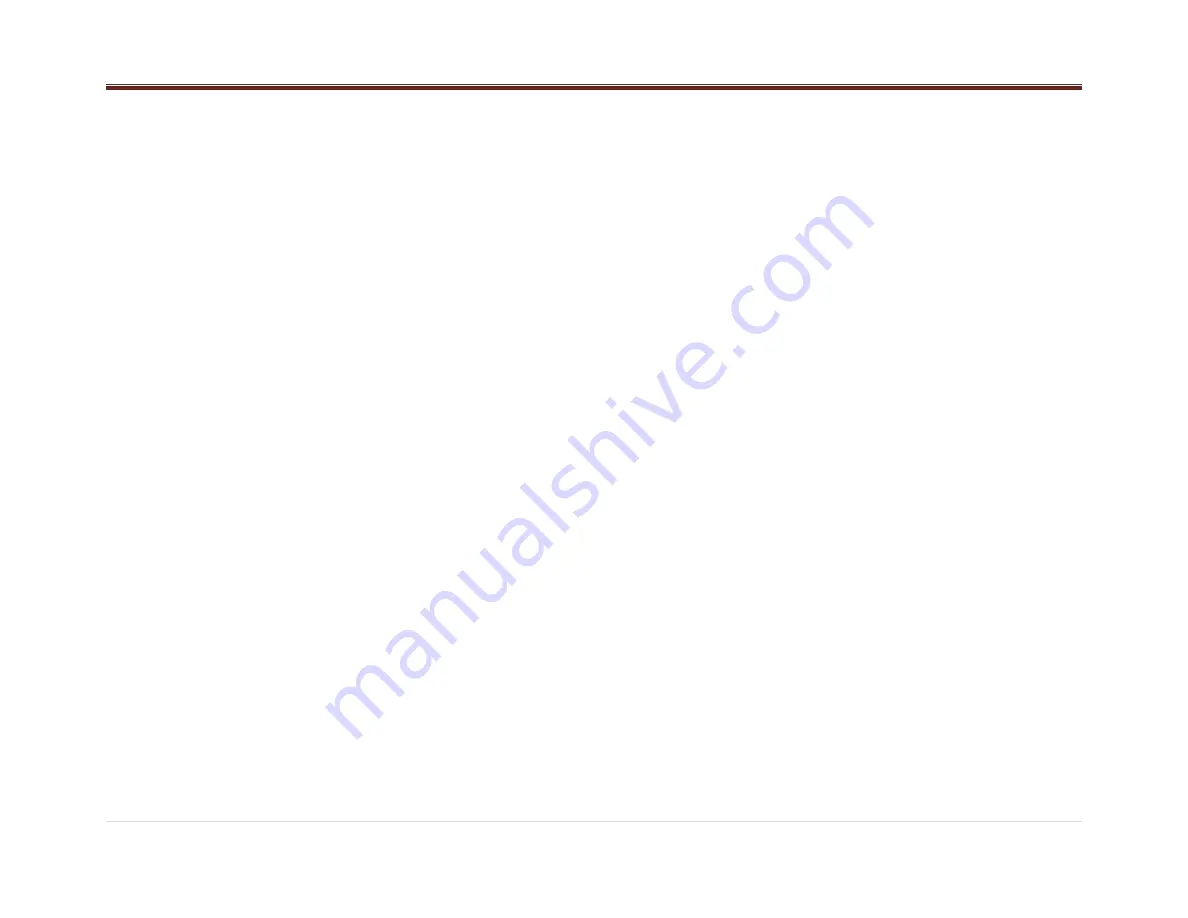
13 |
P a g e
When the transfer is successful, the radio will
show the DIAL CONTACTS submenu. Each time
the radio connects to your phone, the DIAL
CONTACTS submenu is updated, so you may
need to repeat this manual operation as needed.
LAST CALLS
The radio is capable of listing the last 10 calls
(DIALED, RECEIVED AND MISSED). Rotating
the knob will navigate the user through the
selected call list. Press the OK button to place
the call. See Note 1.
CALL OPTIONS
The following options are available during a
Hands Free call.
Accepting a Call
When an incoming call is received, the radio will
play the in bang ringtone if the device supports
this feature, otherwise a default ringtone will be
played, the user can adjust the Volume of the
ringtone, while the ringtone is played. Any
volume lower than 13, will not be considered for
the next incoming call. Volume above 13 will be
stored for the next call.
When an incoming call is received, the radio will
display the name (if available) and number of the
caller. To accept the call, press any of the
following radio buttons: Phone, Knob or NEXT.
Rejecting a Call
When an incoming call is received, the radio will
display the name (if available) and number of the
caller. To reject the call, you can press any of the
following radio buttons: ESC or PREV.
Ending a Call
When a Hands Free call is in progress, the radio
will display the caller’s number and the elapsed
time. To end a call, press any of the following
radio buttons: Phone, ESC or PREV.
Microphone Mute
When a Hands Free call is in progress, pressing
Pause/Play will mute the radio’s microphone.
Press again to deactivate mute.
Call Transfer
If a call is in progress, press the radio Phone
button for more than 3 seconds to transfer the
call to the cell phone for private conversations.
Repeat this process if you want to return into
Hands Free mode again. See Note 6.
Dual Phone
The radio is able to connect two devices at the
same time, but with only one profile available for
each (audio-streaming or phone-calls).
To select both audio and phone profiles onto two
devices:
1. Repeat the steps for connecting a Bluetooth
device and connect device #1.
2. Repeat the steps for connecting a Bluetooth
device and connect device #2.
3. The device #1 was disconnected, so
reconnect again.
4. Press the Phone button. The Bluetooth
Menu will be shown.
5. Rotate the Volume Knob until the display
shows PAIRED PHONE.
6. Press the knob to confirm the action. The
radio will show the two devices previously
paired/connected.
7. Rotate the Volume Knob to select the
device.
8. Press the knob to confirm the action.
9.
The radio will show the “Bluetooth device
name” connected as PAIRED PHONE.
10. Press the Phone button. The Bluetooth
Menu will be shown.
11. Rotate the Volume Knob until the display
shows PAIRED AUDIO.
12. Press the knob to confirm the action. The
radio will show the two devices previously
paired/connected.
13. Rotate the Volume Knob to select the
device.
14. Press the knob to confirm the action.
15.
The radio will show the “Bluetooth device
name” connected as PAIRED AUDIO.
BT Audio
Bluetooth Player
If your connected device supports this feature, it
can be used as an audio source input to the
radio, allowing you to enjoy the music files stored
on your phone.
This feature is recommended to be used with the
device default player. Functionality cannot be
warranted, when a third party player is used in
the connected device. The radio can be out of
synchrony if the user alters or command the
player within the phone.
To access music files on your phone press the
SRC button and select BT AUDIO.
In BT AUDIO you can use the following radio
buttons: Play, Pause, NEXT, PREV, F/F & F/R,
Repeat and Random, if the device supports
them. See Notes 1 and 3.
Play/Pause:
Press to play the current track. Press again to
pause the audio. See Note 5.
PREV (Previous):
Press to seek to the beginning of the current or
previous track.



















