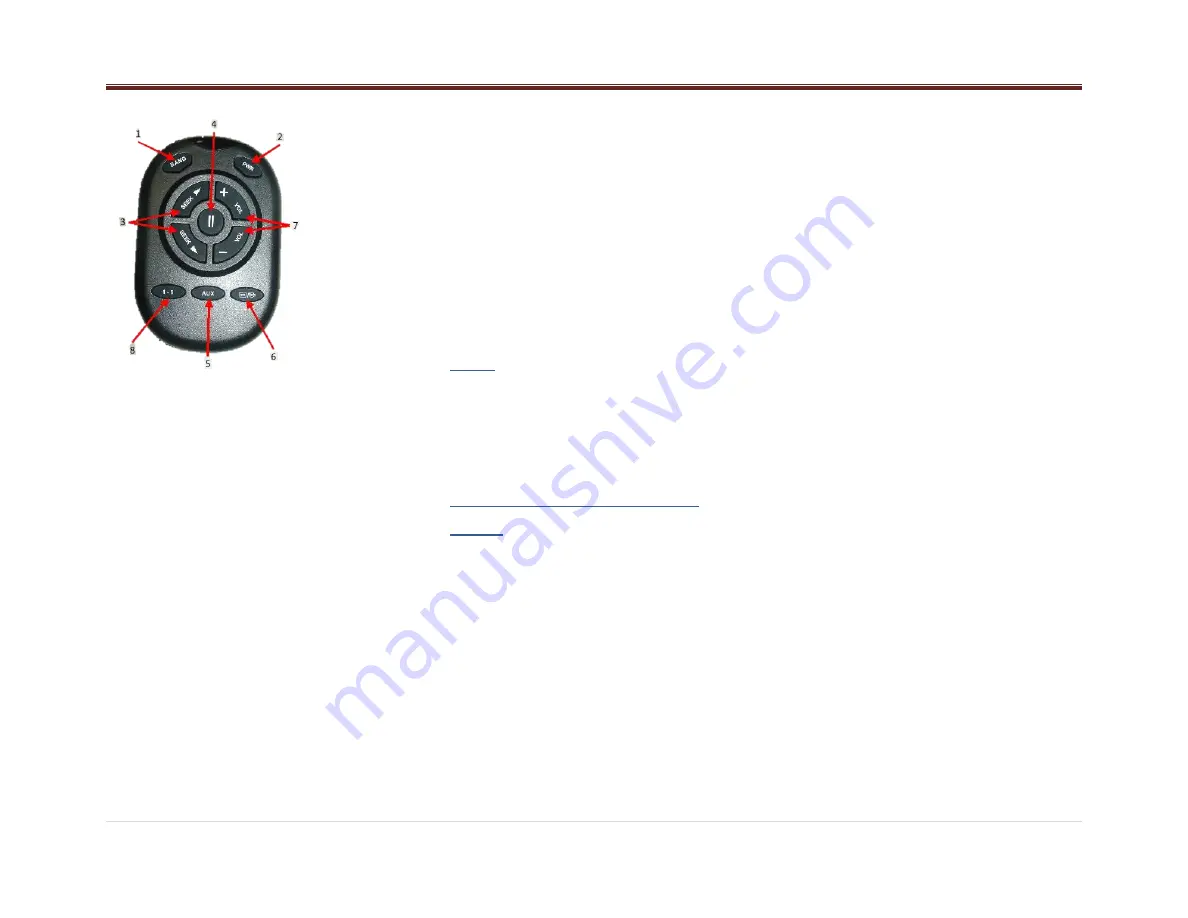
17 |
P a g e
1. Select a band
2. Turn your receiver on and off
3. Select the next or previous track/
Seek up and down
4. Mute/Pause
5. Select Rear/Front AUX
6. Select iPod/USB/BT sources
7. Adjust volume
8. Select a preset station
Button Functions
BAND:
Press this button to select FM1, FM2, AM
or WX/LW.
PWR:
Press this button to turn the receiver
on/off.
SEEK
/
:
Press these buttons to move to the
next available radio station or to go to the next
track.
||:
(or Pause) Press this button to reduce volume
to a minimum.
MUTE
: To deactivate mute, press this button
again. The audio source will continue to play
while the volume is at a minimum.
AUX:
Press this button to select Front Auxiliary,
Rear Auxiliary, iPod/USB or Bluetooth
®
Audio.
SOURCE:
Press this button to select iPod, USB,
or BT.
VOL +/-:
Press this button to adjust the volume.
1
– 6:
Press this button to advance through the
presets in the selected band.
Fuse
Radio’s fuse is located in the fuse box of the
vehicle.
The optimal fuse values are between 10A and
15A.
Tips and Troubleshooting
Chart
Radio
Unable to tune stations
You are in a weak signal area.
Increase the Seek Sensitivity (see Seek
Sensitivity section for details).
iPod
iPod does not play or there is no
sound
The iPod has not been recognized.
Verify that the iPod is supported.
If the iPod is supported, reset the iPod and
re-connect again (see iPod section for
details).
iPod not functioning
Out
of
the
operation
range, Operation
temperature of theiPod player is -20° to 85°C (-
4°F to 185).
Allow the vehicle´s interior temperature to be in
human supportable range.
Bluetooth
My radio doesn't recognize my
Bluetooth
enabled
device.
Try one of the following actions:
1. Remove the device, after that pair and
connect the device. Refer to DELETE ONE
OR DELETE ALL DEVICES and to Pairing
a Bluetooth Device and Connecting a
Device sections.
2. Make sure the device is turned on.
3. Make sure the Bluetooth adapter on your
radio is enabled, Refer to Bluetooth
Enabling/Disabling section.
4. The device might be out of range. Try
moving it closer.
The device and my radio can't
communicate.
Try one of the following actions:
1. Make sure that you selected the correct
device to be connected to. For example, you
might have two or more devices previously
paired or connected, so make sure you
selected the right device.

















