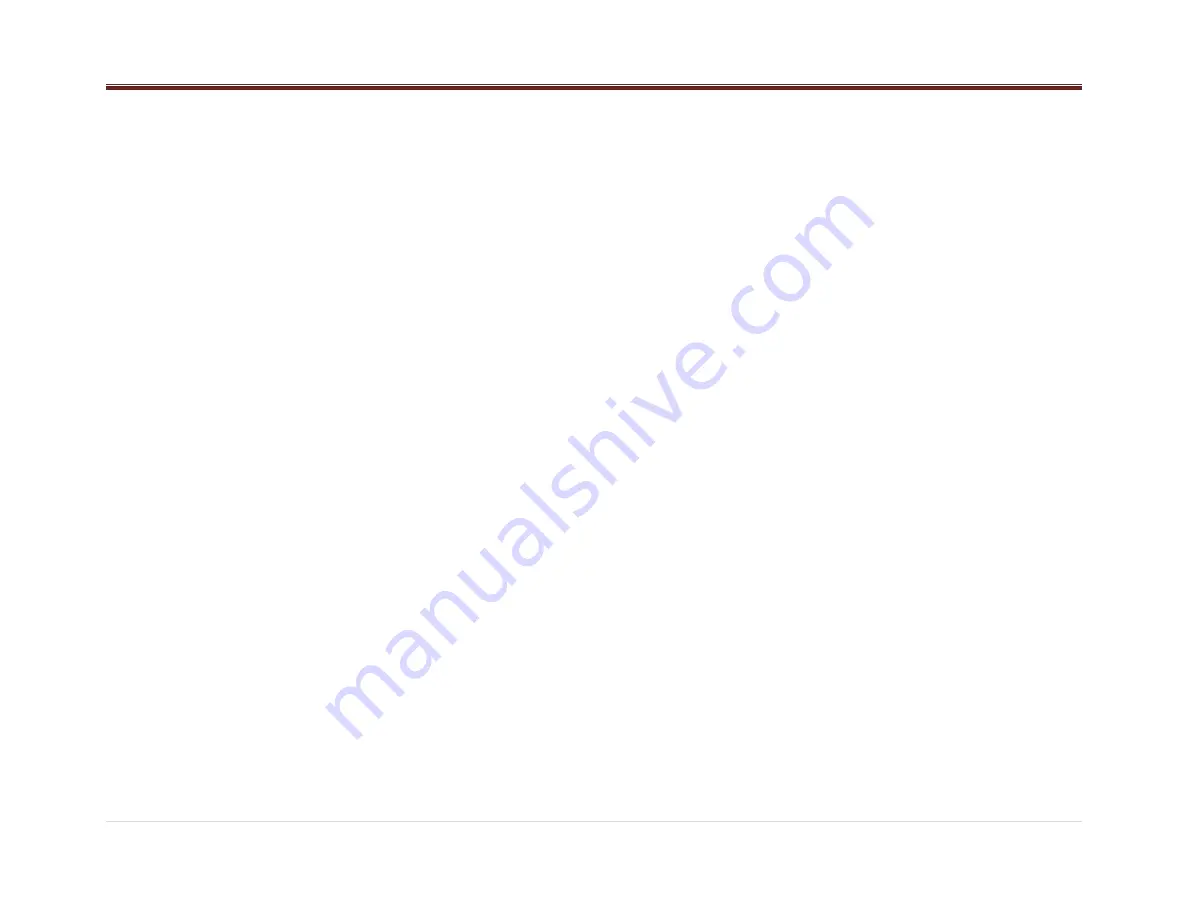
15 |
P a g e
Tune Configuration
Category Enable/Disable
Regional (If apply)
Traffic Announcement (TA)(If apply)
DAB Announcement (If Apply)
DAB Aannouncement Category (If Apply)
Alternative Frecuencies (AF) (If apply)
Refresh List (If apply)
Clock
Alarm
Dimming
Hue Adjustment.
Not all the options are available in all the modes.
See restrictions in the following sections.
Once in the user menu, rotate the knob until the
desired option is displayed, press the volume
knob to select.
Speakers (SPEAKERS)
The display will show SPEAKERS and the
current selected option. This submenu allows
you to change the speakers between 2 and 4
Channels. Rotate the knob to change between
2CH or 4CH and press the Knob to select the
desired option.
Speed Dependent Volume (SPEED
DEP VOL)
Speed Dependent volume control adjusts your
audio system's sound output to the current
speed of your car.
Seek Sensitivity (SEEK SEN)
The display will show SEEK SENS and the
current level from -6 to +6. Rotate the knob
clockwise to increase the Sensitivity value and
counterclockwise to decrease it. Press the Knob
to select the desired option. This option is only
available when radio is playing Tuner Mode.
Tune Configuration (TUNE CFG)
The display will show TUNE and the current
selected option Auto or Manual. Rotate the knob
to change between AUTO and MANUAL, press
the Knob to select the desired option.
Category Enable/Disable (CAT
E/D)
The display will show CAT ENABLE or CAT
DISABLE depending on the current selection.
Rotate the knob to change between the two
options and press the Knob to confirm the
selection. This option is only available in SXM
Mode.
Regional
The display will show ON or OFF depending on
the current selection. Rotate the knob to change
between the two options and press the Knob to
confirm the selection. This option is only
available in DAB Mode.
Traffic Announcement(TA)
The display will show ON or OFF depending on
the current selection. Rotate the knob to change
between the two options and press the Knob to
confirm the selection. If TA is enabled the radio
show an icon in the display. This option is only
available in radios with DAB function.
DAB Ammouncement
The display will show ON or OFF depending on
the current selection. Rotate the knob to change
between the two options and press the Knob to
confirm the selection. This option is only
available in DAB Mode.
DAB Ammouncement Categories
The display will show ON or OFF depending on
the current selection. Rotate the knob to change
between the two options and press the Knob to
confirm the selection.When you enable this
function you could select which category you
want to recive alerts. This option is only available
in radios with DAB function.
Alternative Frequencies (AF)
The display will show ON or OFF depending on
the current selection. Rotate the knob to change
between the two options and press the Knob to
confirm the selection. If AF is enabled the radio
show an icon in the display. This option is only
available in radios with DAB function.
Refresh List
To activate this function just select it in the
User Menu List and press the Knob.
CLOCK
To adjust the time in the radio, press the knob
button to show the Audio Control Menu. Rotate
the knob until the Clock is shown on the display
and press the knob to enter the Clock Menu.
Once in the Clock Menu you can select 12-Hour
or 24-Hour format by rotating the knob and
pressing it to confirm.
Finally, after the format configuration and
confirmation, adjust the time settings and confirm
the changes by pressing the Knob button



















