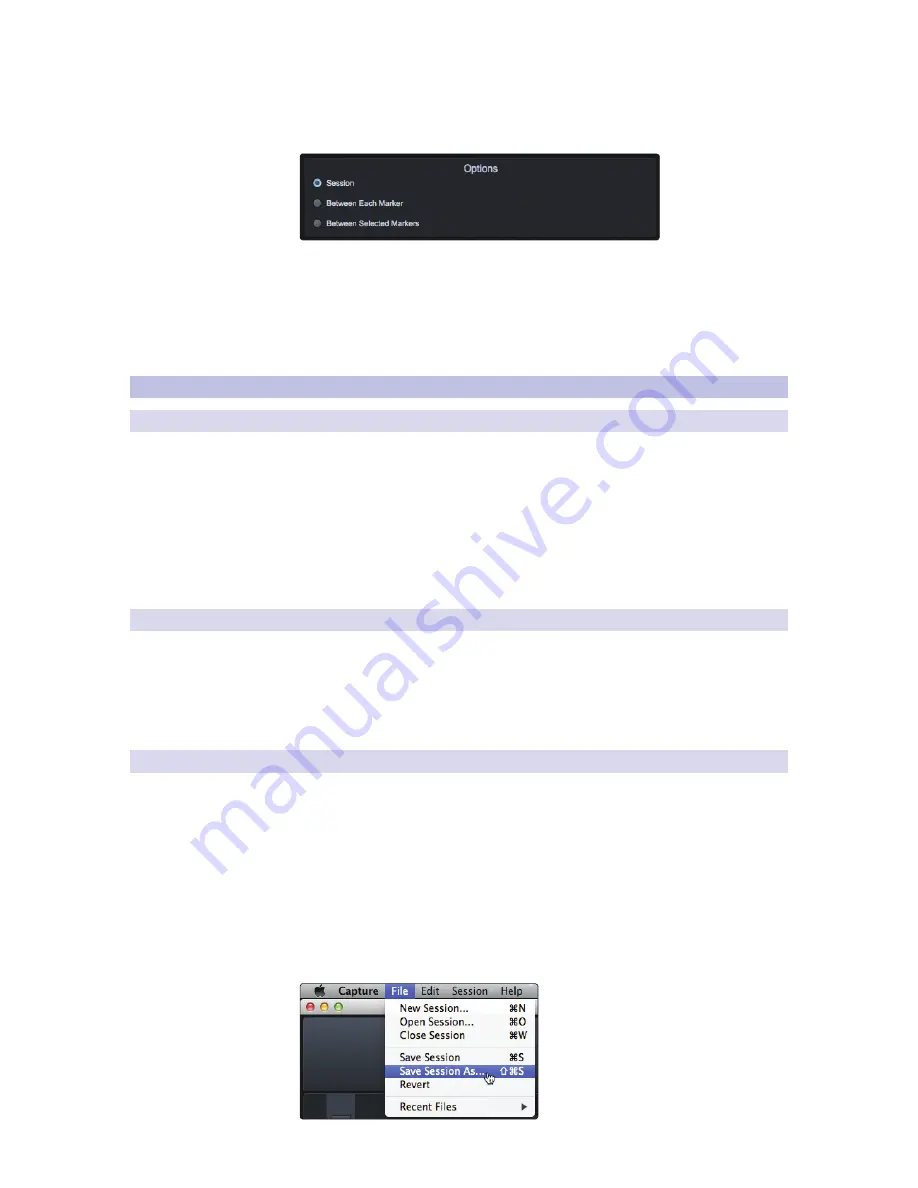
31
3 Capture
2
3.6
Mixing Your Capture Sessions
StudioLive™ AR-Series Software
Library Reference Manual
Options.
The bottom section of the Export Tracks menu has several
options that will affect how files are created:
•
Export Session
will export the entire range of your Session to the
furthest point in time that any audio event on a track extends.
•
Export Between Each Marker
will export separate files for
each range between the markers in the Marker Lane.
•
Export Between Selected Markers
will export audio files between
the ranges of any two selected markers in the Marker Lane.
3.6
Mixing Your Capture Sessions
3.6.1
Exporting Your Final Mix to an Audio File
The most common physical medium on which recordings are published
is the audio CD. In order to put your final mix on an audio CD, the mix file
must be a 16-bit, 44.1 kHz WAV file. Once you have recorded your final mix
to the Auxiliary Stereo track in Capture 2, it is recommended you export
the audio from the Auxiliary Stereo track to an audio file for this purpose.
See Section 6.6.2
for details on Exporting Audio Tracks in Capture 2.
Once the correct audio file for your mix has been exported, you
may use any CD-burning application (including PreSonus Studio
One Professional) to put that mix on a recordable audio CD.
3.6.2
Mixing a Capture 2 Session in Studio One
Many users want to use Capture 2 strictly as a track-recording tool and will
mix and sweeten the recorded tracks later in a DAW. PreSonus has included a
copy of Studio One Artist with your StudioLive for this purpose. All versions of
Studio One can open Capture 2 Session files. All markers, edits, track names,
etc., will be preserved, and no further effort is required. Simply launch Studio
One and open your Capture 2 Session.
See Section 7
for more details.
3.6.3
Mixing a Capture 2 Session in a Different Recording Application
For users who wish to mix their Capture 2 Session in a DAW other than Studio
One, there are several ways in which to import your Capture 2 Session.
Save a Capture 2 Session as OpenTL
Many audio-recording programs can open OpenTL (Open Track List) files. An OpenTL
file provides a reference for all of the audio tracks and audio events, with their
corresponding positions, in a Capture 2 Session, so that another audio program can
reconstruct your Session automatically. This makes it possible for you to open your
Capture 2 Session and work as you normally do in your favorite recording application.
To save an OpenTL version of your Session, select Save
Session As in the File menu of Capture 2.
















































