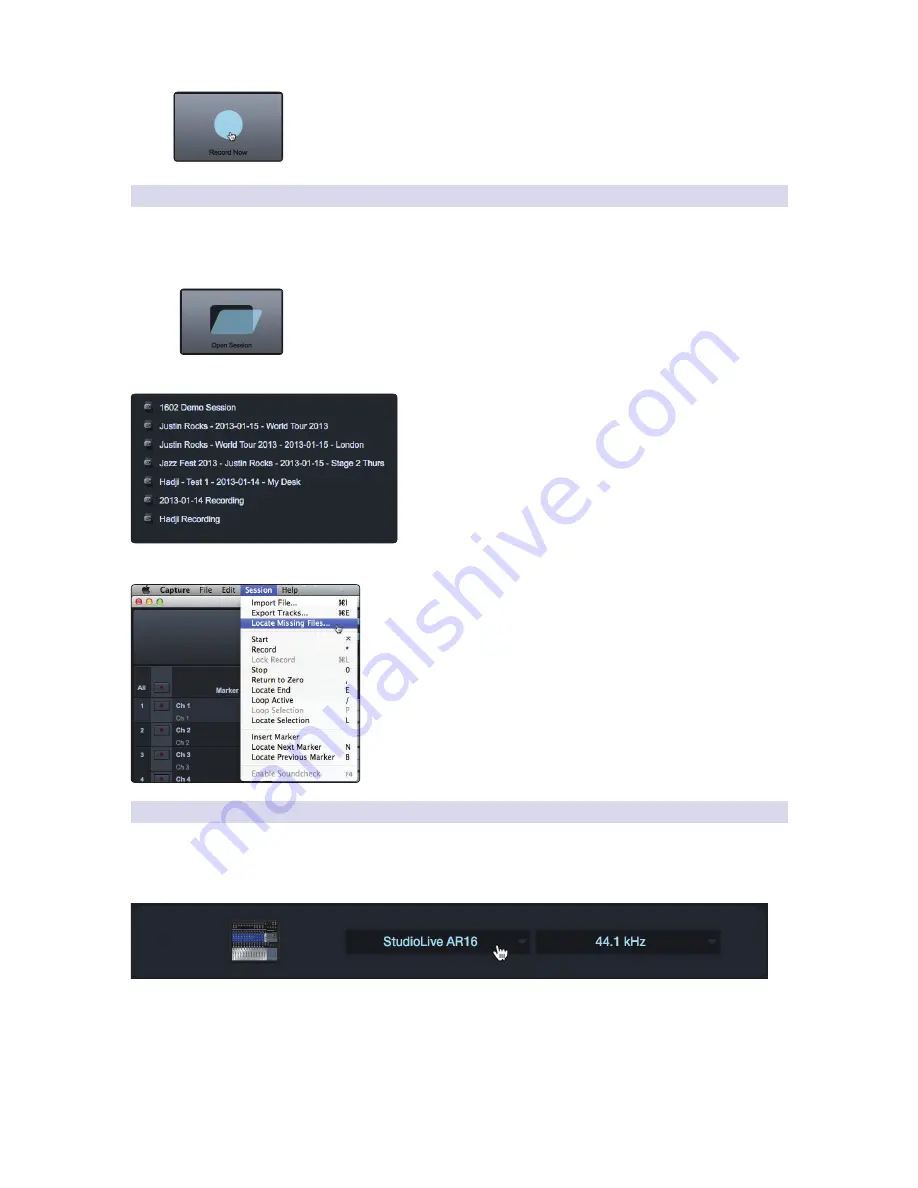
15
3 Capture
2
3.2 Start
Page
StudioLive™ AR-Series Software
Library Reference Manual
Record Now!
Clicking the Record Now button on the Start page will launch a new
Session, arm all tracks for recording, and begin recording immediately. If you do not
have any of the Name Scheme fields customized, your Session will be labeled with
today’s date.
3.2.3
Open a Session
The Capture 2 Start page provides two different
ways to quickly open previous Sessions.
Open Session Button
Clicking on the Open Session button will open a browser that will allow you to
browse for, and open, an existing Session.
Recent Files List
Located below the Open Session button, you will find the Recent
Files list. This list includes links to the most recently opened
documents. Click on any of these links to quickly open the
Session.
Locate Missing Files
In the event that the Session you open is missing audio files, Capture
will help you find them. Use Session>Locate Missing Files to search your
computer for lost resources.
3.2.4
Audio Device and Sample Rate
Capture 2 was created for use with PreSonus StudioLive-series mixers and
fully functions only with that device. The Audio Device menu displays the
currently selected audio driver. When a StudioLive AR Mixer is connected, you
should select “PreSonus StudioLive AR16/12/8” from the Audio Device list.
If the currently selected audio device has exactly two outputs (as with the built-
in audio card in a Mac), Capture goes into Stereo mode. While in Stereo mode,
Capture connects all tracks to the stereo output and adjusts the volume of the
output automatically to account for stereo summing. Stereo mode enables you
to listen to Sessions while away from your StudioLive. Unless the StudioLive’s
driver is selected, you cannot create a new Session or record new audio.
The Sample Rate menu displays the currently configured sample rate.






























