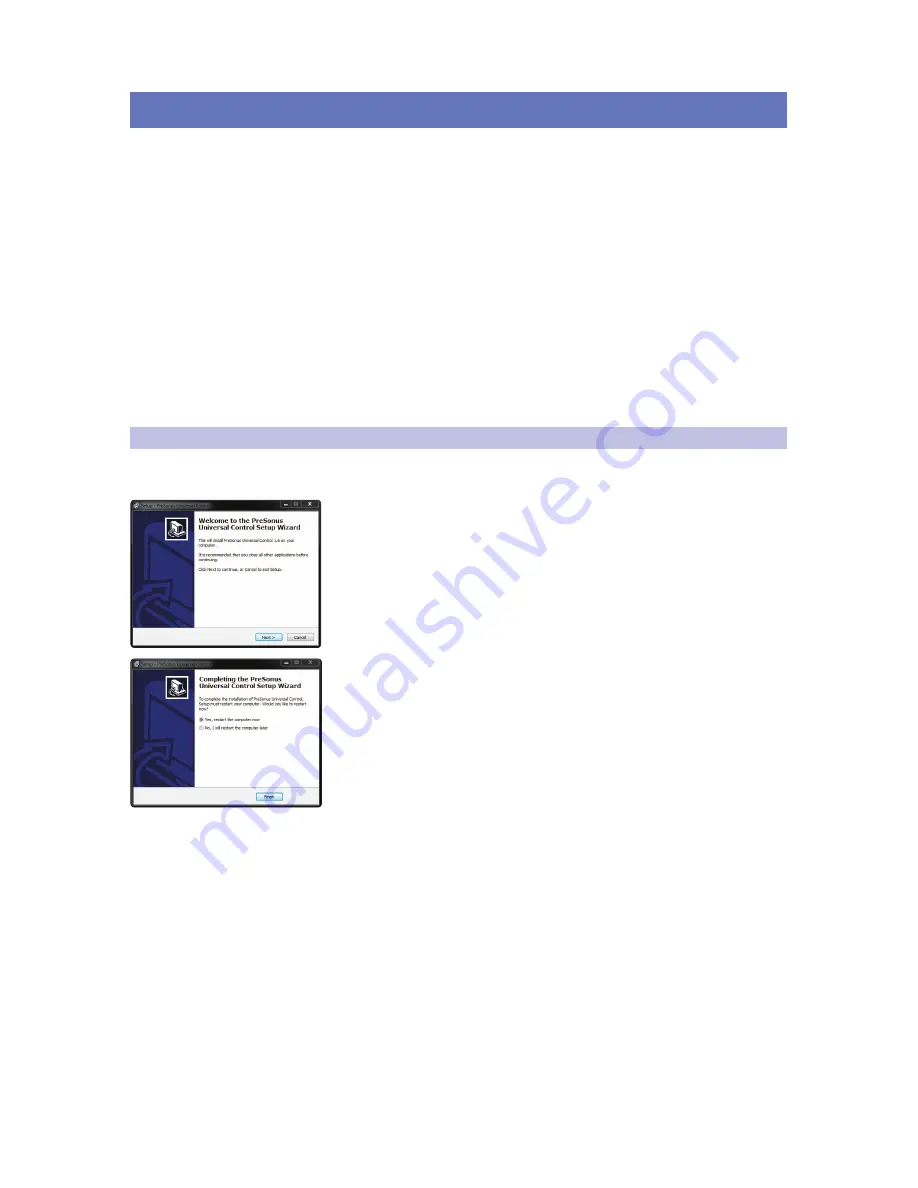
4
2
Connecting to a Computer
2.1 Installation
for
Windows
StudioLive™ AR-Series Software
Library Reference Manual
2
Connecting to a Computer
Connecting your StudioLive AR USB mixer to your computer is quick and
easy. For Mac users, just connect your mixer to a free USB connection on your
computer and you’re ready to go. For Windows users, you must first install
Universal Control AI. This will install both the ASIO/WDM driver and the control
panel for your StudioLive AR USB-series mixers. We made this installer as
simple and easy to follow as possible, and it will take you through each step
of the installation process. Please read each message carefully to ensure the
StudioLive driver and the control panel are properly installed. In particular, be
careful not to connect your StudioLive mixer to the computer too soon.
Please visit
www.presonus.com
for the latest system requirements
and an updated list of compatible hardware. It is also recommend
that you check your recording software’s system requirements.
Power User Tip:
The speed of your processor, amount of RAM, and
capacity, size, and speed of your hard drives will greatly affect the overall
performance of your recording system. A faster processor and more RAM
can reduce signal latency (delay) and improve overall performance.
2.1
Installation for Windows
Before beginning the installation setup, please quit all applications, including
antivirus software, and disconnect the StudioLive mixer from your computer.
Follow the onscreen instructions to complete the installation. When the
installer has finished, it will prompt you to reboot your computer.
Click “Finish” to automatically restart your PC. Once your computer has
rebooted, connect the StudioLive. When the Found New Hardware
wizard launches, follow the “Recommended” steps.
Your StudioLive is now synced to your computer and ready to use!






























