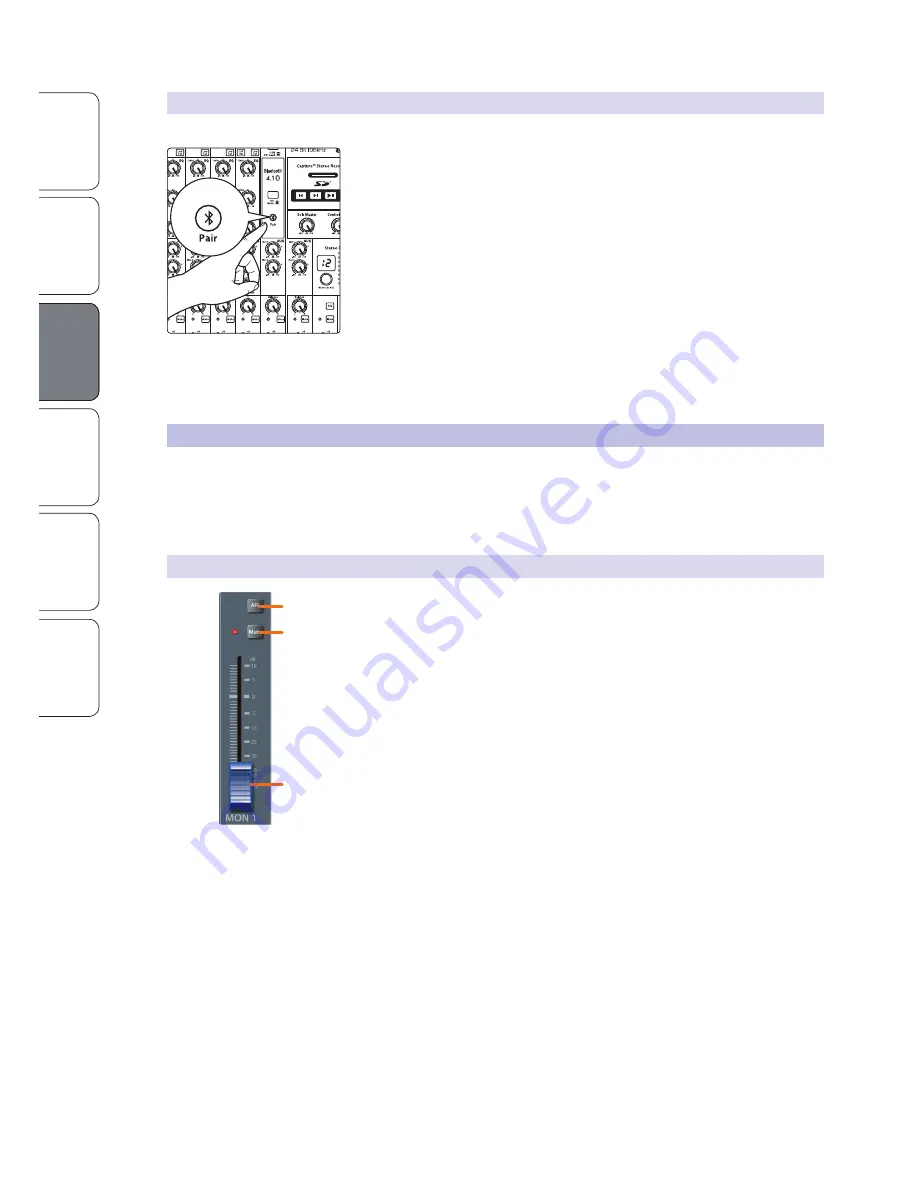
3.4 Monitor
Buses
O
ver
view
SD Rec
or
ding
and Pla
yback
Hookup
Troubleshooting
and W
arr
an
ty
Getting Star
te
d
Resour
ce
s
Hookup
Hookup
10
3.3.1
Pairing a Bluetooth Device
To pair a new device to your StudioLive AR-series mixer:
1. Press and hold the Bluetooth pairing button for three seconds.
2.
The Bluetooth button will flash once every second.
3.
Search for new Bluetooth devices from the device to
which you’d like to pair (smartphone, tablet, etc).
4.
Select “StudioLive AR16/12/8 USB” from the available
Bluetooth devices list on the pairing device.
5. The Bluetooth button will illuminate solid when paired successfully.
Note:
If previously paired, your StudioLive AR mixer will connect
automatically. The Bluetooth pairing button will flash rapidly (two to
three times per second) while the Bluetooth module detects connected
devices and will illuminate solid when it is successfully paired.
3.4
Monitor Buses
The monitor bus provides outputs to route auxiliary mixes that are separate
from the main mix. StudioLive AR-series mixers are equipped with 2/2/1 monitor
buses, which have physical output jacks, and one internal effects bus.
Monitor buses can be used for many applications, the two most common of which
are creating monitor mixes and inserting external effects processors into the mix.
3.4.1
Monitor Bus Controls
1.
AFL button.
This button will solo the aux bus to the monitor outputs after the
fader.
Power User Tip:
Using this control to listen in on a performer’s monitor
mix can be a great way to quickly dial in just the right amount of
each signal and get to a great monitor mix more quickly.
2.
Mute button.
This button will mute or unmute its monitor bus. The LED
to the left of it will illuminate red when the monitor output is muted.
Power User Tip:
Muting a monitor mix output during performance breaks is
a quick and easy way to prevent accidental signal spikes or feedback.
3.
Output level.
Adjusts the master level of the Monitor output.
Hold 3 sec
3
2
1



























