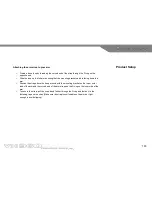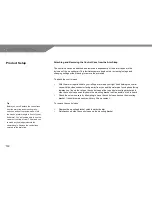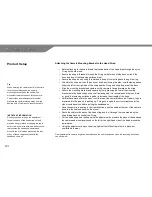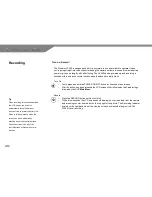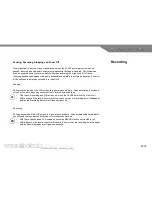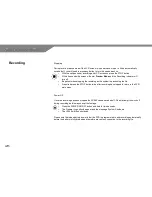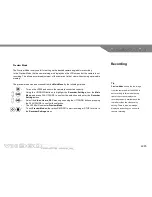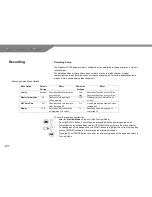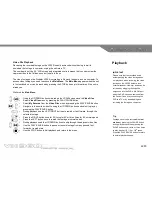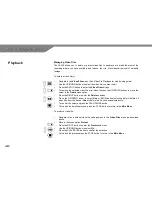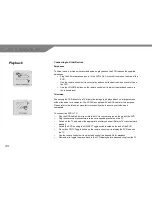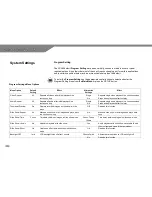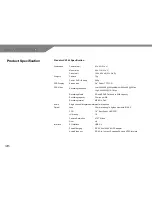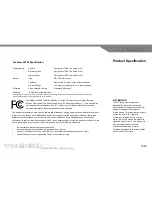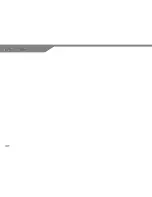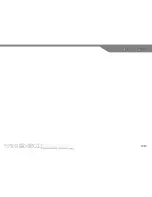31
Connecting to Other Devices
Earphones
To listen to audio or video with recorded audio on playback on the PVR requires the supplied
earphones.
o
Plug the 2.5mm earphone jack in to the PVR’s A/V Out socket located on the side of the
PVR.
o
Use the remote control unit to select, play and control the desired video or audio file on
the PVR.
o
Use the VOLUME buttons on the remote control unit to adjust the playback volume to
the required level.
Television
Connecting the PVR directly to a TV allows the footage to be played back on a larger screen
without the need for a computer. The VX360 is supplied with an RCA cable for this purpose.
Please refer to the television manufacturer’s specification to ensure your television is
compatible.
To connect the PVR to TV:
o
Plug the RCA cable 2.5mm jack into the A/V Out socket located on the side of the PVR
o
Plug the component connectors into the corresponding sockets on the TV
o
Switch on the TV and select the appropriate auxiliary channel (Refer to TV ma
nufacturer’s
manual)
o
Switch the PVR on using the ON/OFF Toggle switch located on the end of the PVR
o
Press the LCD/TV Toggle button on the remote control unit to display the PVR menu on
the TV
o
Use the remote control unit to select and control the desired file for playback
o
Remember to toggle the menu back to the LCD display before disconnecting from the TV
Playback
Summary of Contents for VX360
Page 1: ......
Page 11: ...11 Camera and Mounting Bracket Personal Video Recorder PVR...
Page 37: ...37...
Page 38: ...38...