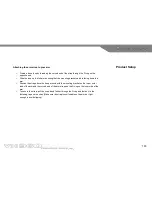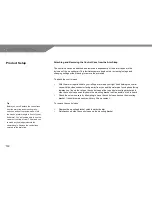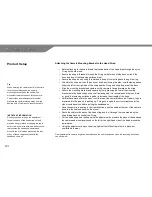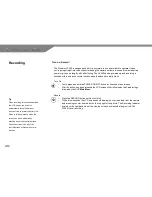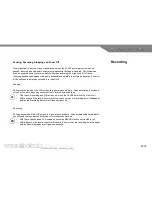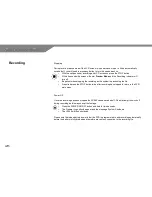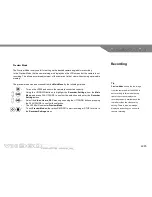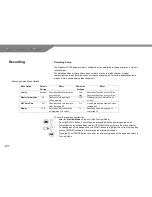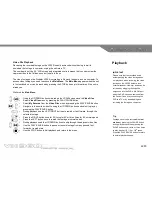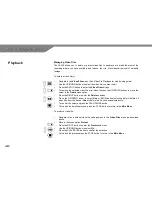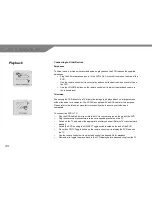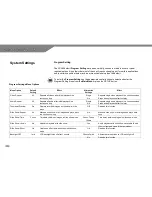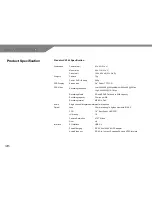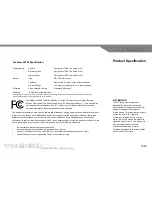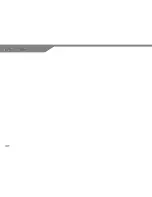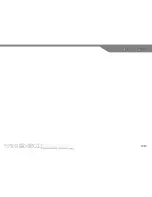32
Computer
The video and audio files recorded on the Predator VX360 can be transferred directly from the
PVR to computer via the standard USB 2.0 cable supplied.
To connect the PVR to a computer:
o
Switch the PVR on using the ON/OFF Toggle switch located on the end of the unit
o
Connect the USB cable to the PVR’s USB Out port
o
Connect the other end of the USB cable to a free USB port on the computer
o
The PVR displays ‘USB Mode’ on the LCD screen
o
The computers operating system will install the PVR as a Removable Disk so all files on
the SD card can be accessed and transfered
o
Refer to the Splitscene Users Guide to learn how to download footage from the device to
computer file
o
After downloading footage disconnect the PVR from the computer when it is safe to do so.
Refer to your computer’s operating system to advise on best practice on connecting and
removing removable disk hardware.
Alternatively, if you have the appropriate card reading device, the SD card can be removed from
the PVR and placed into card reader to download the footage. Please refer to your hardware guide
for the card reader for best practice using this method.
The SD card can easily be ejected from the PVR by pushing the exposed edge of the card if this is
the preferred method of downloading footage.
If you are using SDHC media in your VX360 you must have an SDHC compatible reader using the
ejection method. If your reader is only SD compatible please revert to the PVR direct connection
method as described above.
IMPORTANT
When handling SD or SDHC cards,
never touch the terminals on the back
of the card. Prevent water, dirt and
foreign matter from contacting with the
terminals. After use return the SD card
to its case and never leave exposed to
heat, light, static electricity or
electromagnetic waves as this can
cause corruption or loss of data.
Downloading
Summary of Contents for VX360
Page 1: ......
Page 11: ...11 Camera and Mounting Bracket Personal Video Recorder PVR...
Page 37: ...37...
Page 38: ...38...