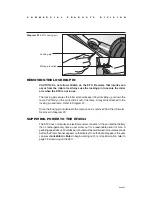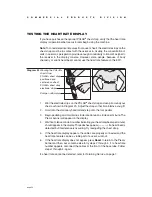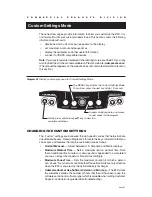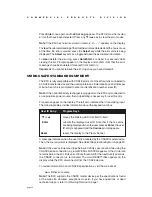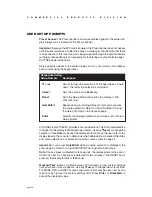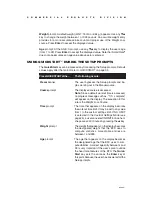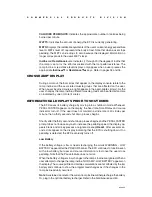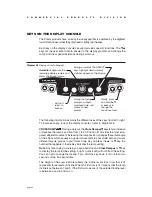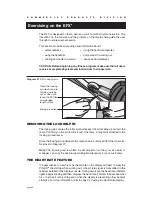page 27
C
O
M
M
E
R
C
I
A
L
P
R
O
D
U
C
T
S
D
I
V
I
S
I
O
N
SETTING A WORKOUT TIME LIMIT
You can limit how long a user works out by setting a duration between 1 and 240
minutes. You can also choose NO LIMIT which allows the user to select a course and
work out indefinitely.
Note
: The
QuickStart
program is automatically set at the custom settings limit.
Use the
▼▲
keys to select a workout time limit. For example, if you set the workout
time limit to 20 minutes, the EFX allows users to specify a workout between 1 and 20
minutes. Users would not be allowed to specify a time longer than 20 minutes. Take
into account that the user will get an additional five minute, cool-down period
appended to his or her workout, so adjust the time limit accordingly.
SETTING A PAUSE TIME LIMIT
Use the
▼▲
keys to set a
Pause
time limit between 1 and 120 seconds (two minutes).
Important:
Changes to the Pause time become effective only when the power
source for the EFX is the optional battery recharger. If no battery recharger is
connected and the stride rate drops below 40 strides per minute, the EFX moves
into its thirty second shut down mode. Refer to page 33.
VIEWING THE ODOMETER, HOURS OF USE, SOFTWARE
VERSION AND ERROR LOG
The display console keys that you need to press to view the odometer, the num-
ber of hours the EFX has been in use, the software version and any error codes,
are as follows:
Reset, Enter
,
QuickStart
Important:
Remember to begin at the Precor banner. After pressing
Reset
, the
next key in the sequence must be pressed within 1/3 second.
The numbers 6, 5 appear on the display as you press the associated key.
The field name
Odometer
appears briefly and then the odometer value (the cumulative
strides users have travelled) appears. When the
Select
key is pressed the word STRIDES
appears on the display indicating that the odometer value equals the total strides
logged by the EFX. When the key is released, the odometer value reappears.
Press
Enter
and the number of hours that the unit has been in use appears. The EFX
notes the passing of minutes, but the numeric value that appears is truncated to the
nearest full hour. When the
Select
key is pressed the word HOURS appears on the
display. When the key is released, the numeric value reappears.
Press
Enter
again and the unit’s three digit
SW Version
(upper board software
version number) appears on the display.
Press a
Select
key to view the lower board's version number. The
Select
key
toggles between the upper and lower board’s version numbers.