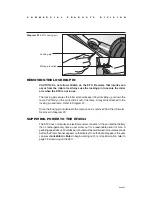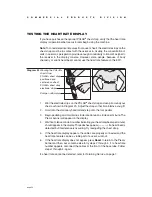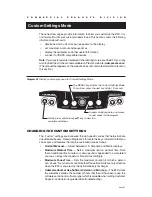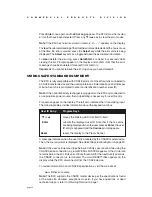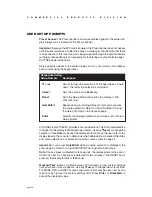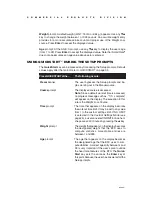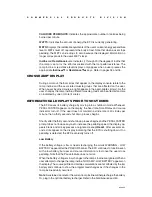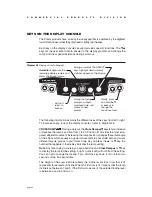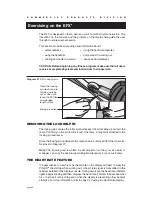page 25
C
O
M
M
E
R
C
I
A
L
P
R
O
D
U
C
T
S
D
I
V
I
S
I
O
N
CROSSRAMP
These next few pages provide information that lets you customize the EFX. It is
not information that your customer needs to see. This section covers the following
information about how to:
•
determine which unit of measure appears on the display
•
set maximum workout and pause times
•
display the odometer and other useful information
•
connect to CSAFE compatible devices
Note
: If your customers are interested in the learning more about the EFX, you may
wish to direct them to the manual available on Precor’s web site (
www.precor.com
).
(The manual that appears on the web site does not contain the information found in
this section.)
Custom Settings Mode
CHANGING THE CUSTOM SETTINGS
The “custom” settings are accessed through specific codes that help eliminate
unauthorized access. Refer to Diagram 24 to locate the keys. Information that you
can access and features that can be customized are as follows:
•
Units of Measure
— Select between U.S. Standard and Metric displays.
•
Maximum Workout Time
— Sets a maximum limit on workout time. Note
that an additional five minute cool-down period is appended to a completed
course, so adjust the maximum time limit accordingly.
•
Maximum Pause Time
— Sets the maximum duration for which a person
can “pause” his or her workout. Note that Pause time limits are only effective
when the EFX is powered by the optional battery recharger.
•
Odometer, Hours of Use, Software Version,
and
Error Log
—The EFX stores
the cumulative strides, the number of hours that the unit has been in use, the
software version and software type (which is valuable when calling Customer
Support), and an error log (useful when troubleshooting).
Diagram 24
Display console keys used for Custom Settings Mode.
Gently, press and hold any
▲▼
key to view the
available selections.
Accepts displayed data and moves
to next aspect of the program.
The RESET key initiates the Custom Settings Mode.
To continue, press the next key within 1/3 second.