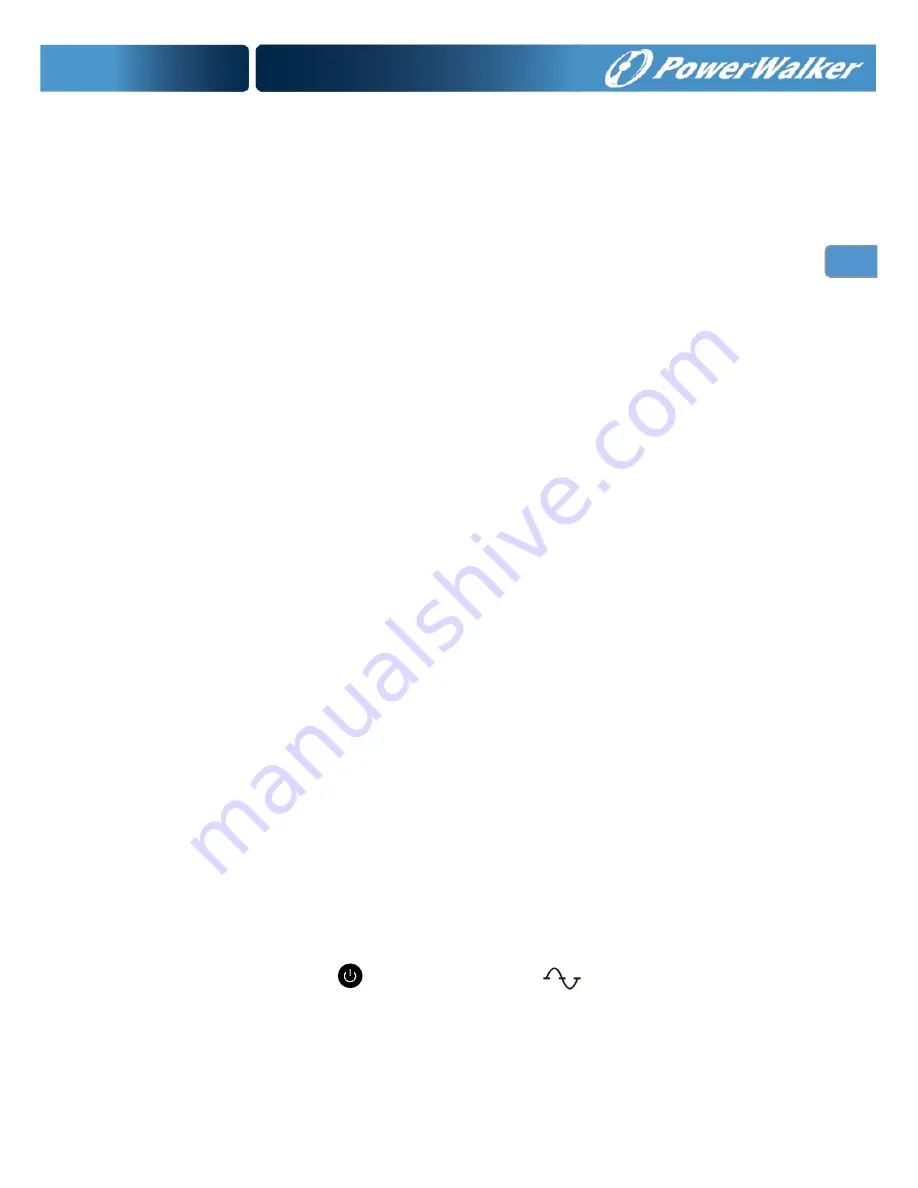
EN
EN
–
EN
2. INSTALLATION
2.1 Inspecting the Equipment
If any equipment has been damaged during the shipping process, keep the
shipping cartons and packing materials for the carrier or place of purchase
and file a claim for shipping damage. If you discover damage after
acceptance, file a claim for concealed damage.
To file a claim for shipping damage or concealed damage: 1) File with the
carrier within 15 days of receipt of the equipment; 2) Send a copy of the
damage claim within 15 days to your service representative.
ATTENTION
Check the battery recharge date on the shipping carton label. If
the date has expired and the batteries were never recharged, do not use the
UPS. Contact your service representative.
2.2 Installing the UPS
The following steps explain how to install the UPS. Figure 4 shows a typical
installation only. See “UPS Rear Panels” on page 8 for the rear panel of each
model.
1. If you are installing power management software, connect your
computer to the USB port or UPS communication port using the
supplied cable (see page 16).
2. On 230V models (factory-set default), plug the detachable power cord
into the input connector on the UPS rear panel.
3. Plug the UPS power cord into a power outlet.
4. Plug the equipment to be protected into the UPS output receptacles.
DO NOT protect laser printers with the UPS because of the
exceptionally high power requirements of the heating elements.
5. Press down the
button, then the
indicator illuminates
indicating that power is available from the UPS output receptacles.
If the alarm beeps or a UPS fault indicator stays on, see page 25-26.
Summary of Contents for VI 1000RT/LE
Page 2: ......









































