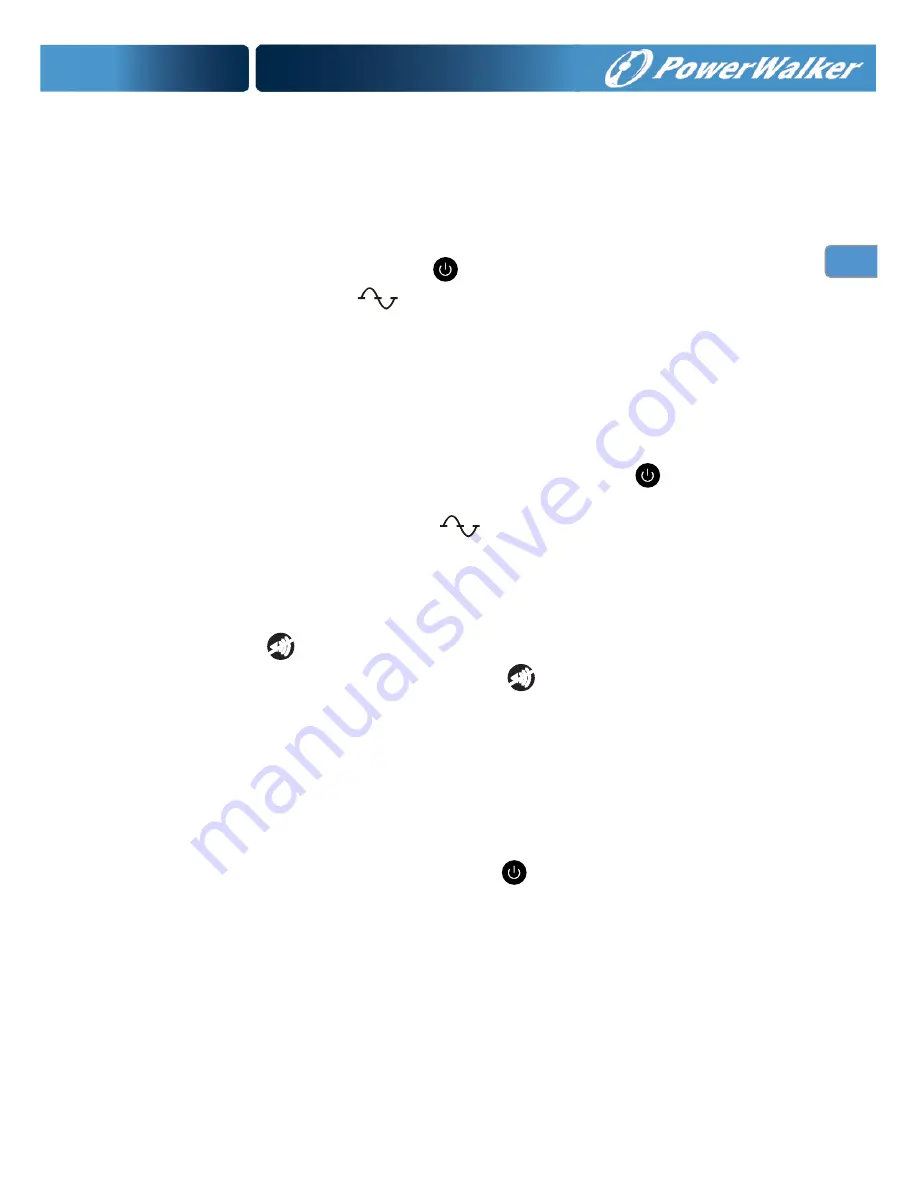
EN
EN
–
EN
3. OPERATION
3.1 Starting Up
After the UPS is connected to a power outlet, the UPS enters Standby mode.
To turn on the UPS, press down the
button. After the UPS is turned on, it
enters Normal mode. The
indicator
will
light
indicating that power is
available from the UPS output receptacles.
3.2 Starting the UPS on Battery mode
NOTE
The UPS will not detect the input frequency automatically when
starting on battery; the default frequency is set to
50Hz.
To turn on the UPS without utility power, press down the
button. The
UPS will also supply power to the connected equipments and operate in
Battery Mode. At the meantime, the
indicator
will
flash
and the alarm
will sound every 10 seconds.
3.3 Muting the Buzzer
Press down the
button to initiate the Muting function in Battery mode. If
you want to release the muting, press up the
button.
NOTE
The Muting function only can be initiated in Battery mode, and the
alarm will continue beeping if there is a UPS fault, low battery condition, or if
the battery needs to be replaced.
3.4 Turning the UPS off
To turn off the UPS, press and release the
button and then unplug the
UPS from the power outlet. If you do not unplug the UPS, it remains in
Standby mode.
3.5 Standby Mode
When the UPS is turned off and remains plugged into a power outlet, the
UPS is in Standby mode. All indicators are off and power is not available to
your equipment. The battery recharges when necessary.
Summary of Contents for VI 1000RT/LE
Page 2: ......









































