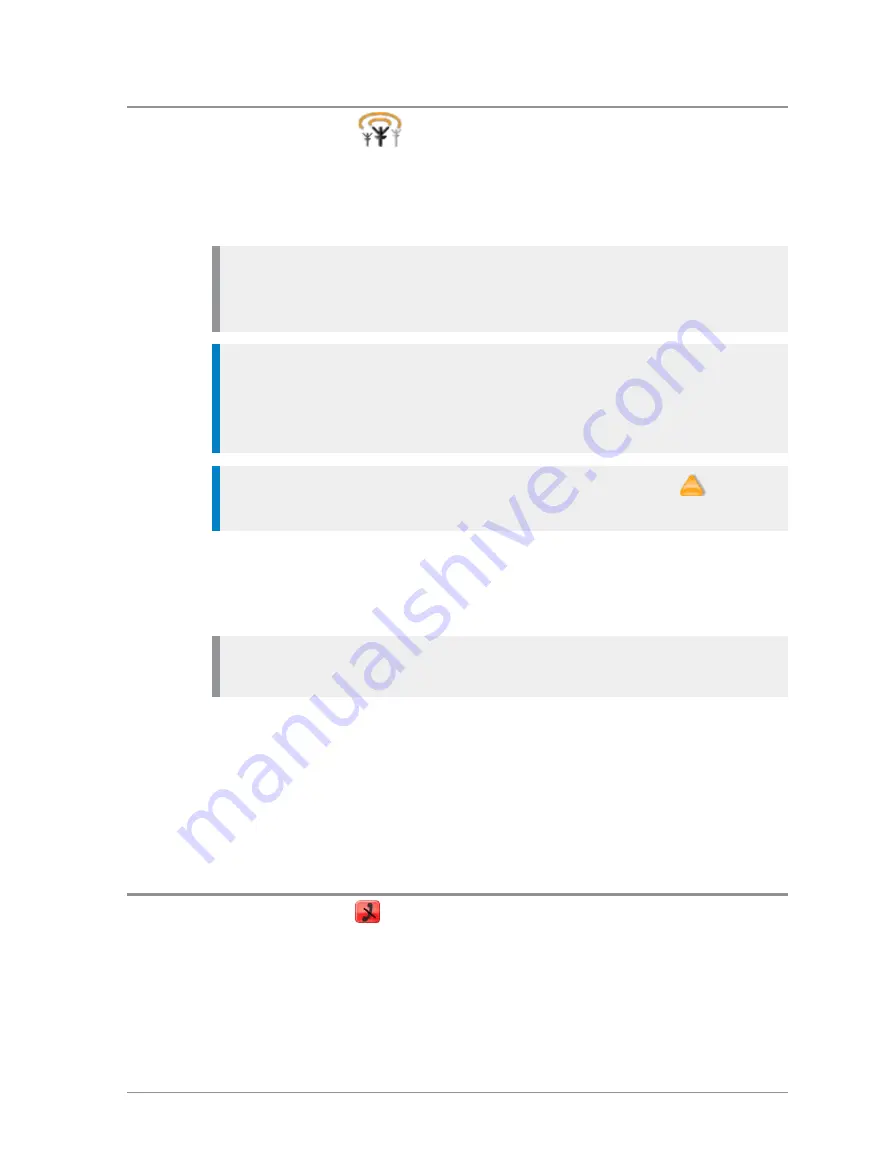
Change Network
If your radio is customised to use other networks, you can manually select a
network from a list of configured networks, or allow your radio to
automatically use a suitable network when you move into its coverage area.
Note:
After switching to a different network, make sure that your selected
talkgroup is valid for that network. For details of talkgroup selection see
.
Tip:
Your radio can be configured to display the Network Name
continuously on the Radio Status Line (RSL), subject to space, when it is
idle. It can also be configured to display the Network Name on the
Tip:
If your radio registers on a
Visited Network
network the
Migrated
icon is displayed in the Radio Status Line (RSL).
To manually change network
1. Select
Menu > Networks > Change Network
.
2. Navigate to the required network then press
Select
or the Select/Send key.
Note:
When you manually select a network it remains selected regardless
of whether your radio is able to obtain service on that network.
To automatically change network
1. Select
Menu > Networks > Change Network
.
2. Navigate to
Automatic
then press
Select
or the Select/Send key.
The Network Name of the automatically selected network is displayed below
the
Automatic
option in the list when the radio is able to obtain service.
Transmit Inhibit
Sometimes you may be working in areas that are sensitive to Radio Frequency
(RF) signals such as healthcare facilities. To continue operating your radio in
these areas, you can set your radio to Transmit Inhibit mode to prevent any
RF transmission.
User Guide
95






























