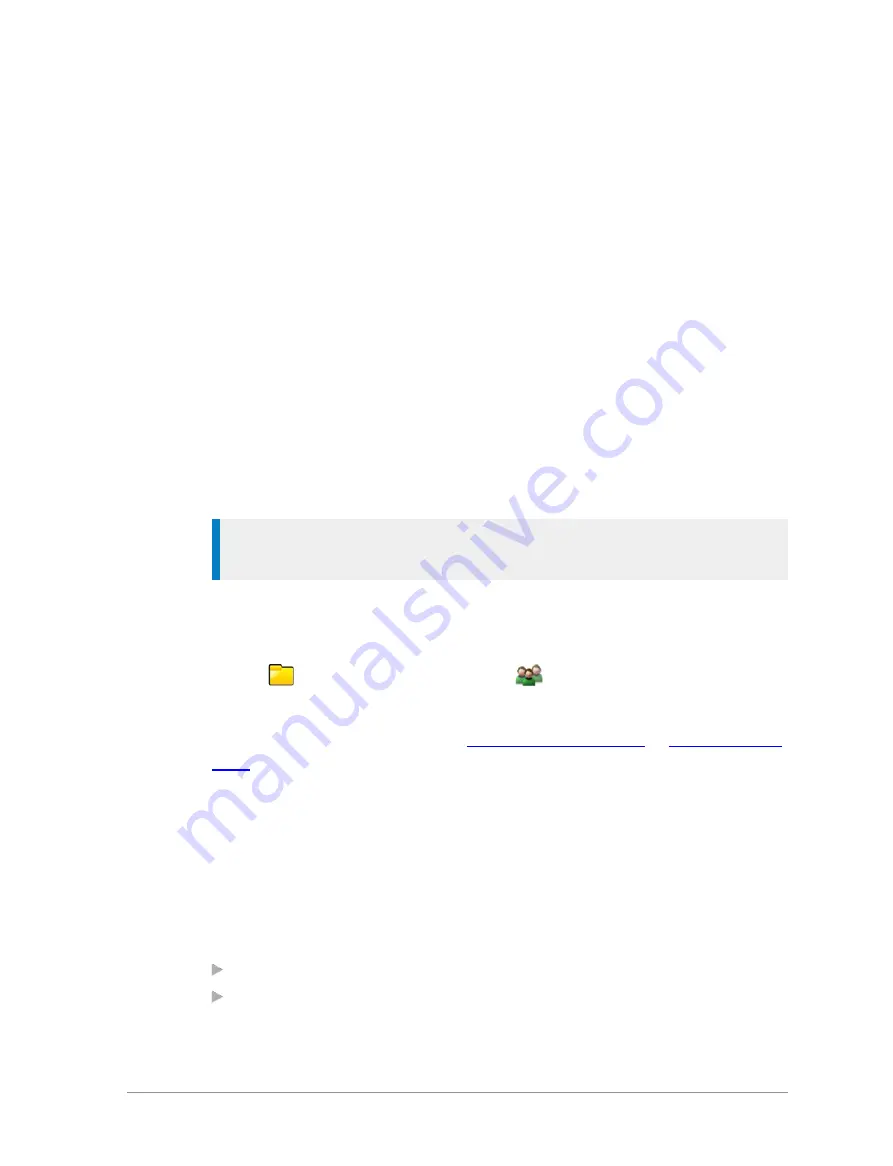
Talkgroups and folders
Talkgroups are pre-programmed onto your radio. Each talkgroup typically
contains users who have a similar role or who are within a distinct location or
who provide a service that you would use. They are organised into folders to
help you quickly select one that is applicable to your environment or
situation.
A folder can contain both DMO and TMO talkgroups, but only those
talkgroups applicable to the current operating mode, either DMO or TMO,
appear when a folder is opened. In TMO, only those talkgroups available on
the current network are displayed. The folders available depend on the
customisation of your radio; various ‘special’ folders are also programmed
into your radio (see
).
Tip:
If you want to change from a DMO talkgroup to a TMO one, you
need to change the operating mode first (see
).
A top level folder can have a number of sub-folders, similar to a folder
structure on a computer, and a folder can contain both folders and
talkgroups. If a folder contains sub-folders and talkgroups, two tabs appear—
one for
sub-folders and the other for
talkgroups. You can use the
Left
or Right
navigation keys to switch between the tabs.
Your radio may be customised for
or
. How you select a talkgroup depends on which mode your radio is
customised to use. When you select a talkgroup, the radio attaches to that
talkgroup. Your radio can only participate in calls with talkgroups it is
attached to via the network. When ongoing calls are detected on any
talkgroup your radio is scanning you can join in by pressing the PTT.
When the radio is attached to a talkgroup, the talkgroup and folder appear on
the Home screen (see
). If a talkgroup and folder are
not shown:
the radio may not have attached to the last used talkgroup at power
on
, or
it was attached to a DGNA talkgroup which has been deassigned, or
User Guide
49
















































