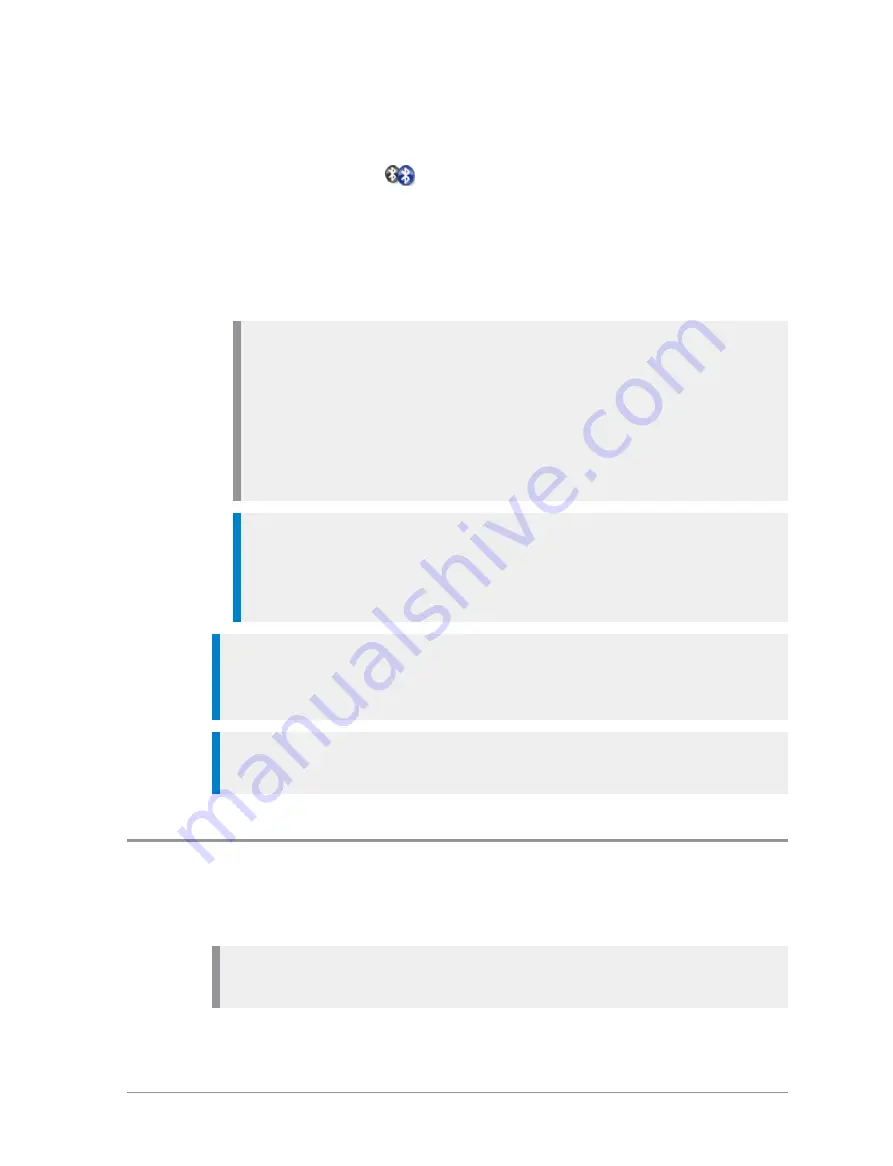
6. On your radio press
Connect
to connect with the device. (You can also
Modify the device list, see
Once connected the
Bluetooth® Connected icon is shown beside the
name of the device and the audio is routed to the device. You can typically
use the Talk button on the paired headset to connect or disconnect the
headset, answer an incoming duplex call and switch the headset on or off.
On headsets that support the AT+CTKST command you can use the PTT
on the headset to answer and participate in half-duplex calls.
Note:
With some Bluetooth® headsets, after you connect the headset
to a radio you need to press the headset button to route the audio to
the headset. This may also be necessary if you move out of the
Bluetooth® range while wearing a Bluetooth® headset and then you
move back within range. Note that with these headsets the radio
display may indicate that the headset is connected whether or not the
audio is routed to the headset.
Tip:
If you are choosing a Bluetooth® headset it is worth considering
that some Bluetooth® headsets have a single combined button for
Power On and Accept which only requires one press to turn on the
headset and route the audio.
Tip:
To disconnect the radio and the data device at any time press
Disconn
. It may also be possible to disconnect a device by using a soft key
(if one has been customised).
Tip:
When a device has been disconnected it may be reconnected by
selecting
Connect
.
Data devices
You can pair your radio with data devices such as a laptop or PDA. When
you pair to a data device it 'discovers' your radio.
Note:
When operating in P25 Mutual Aid mode you cannot pair your
radio with a data device.
User Guide
143
















































