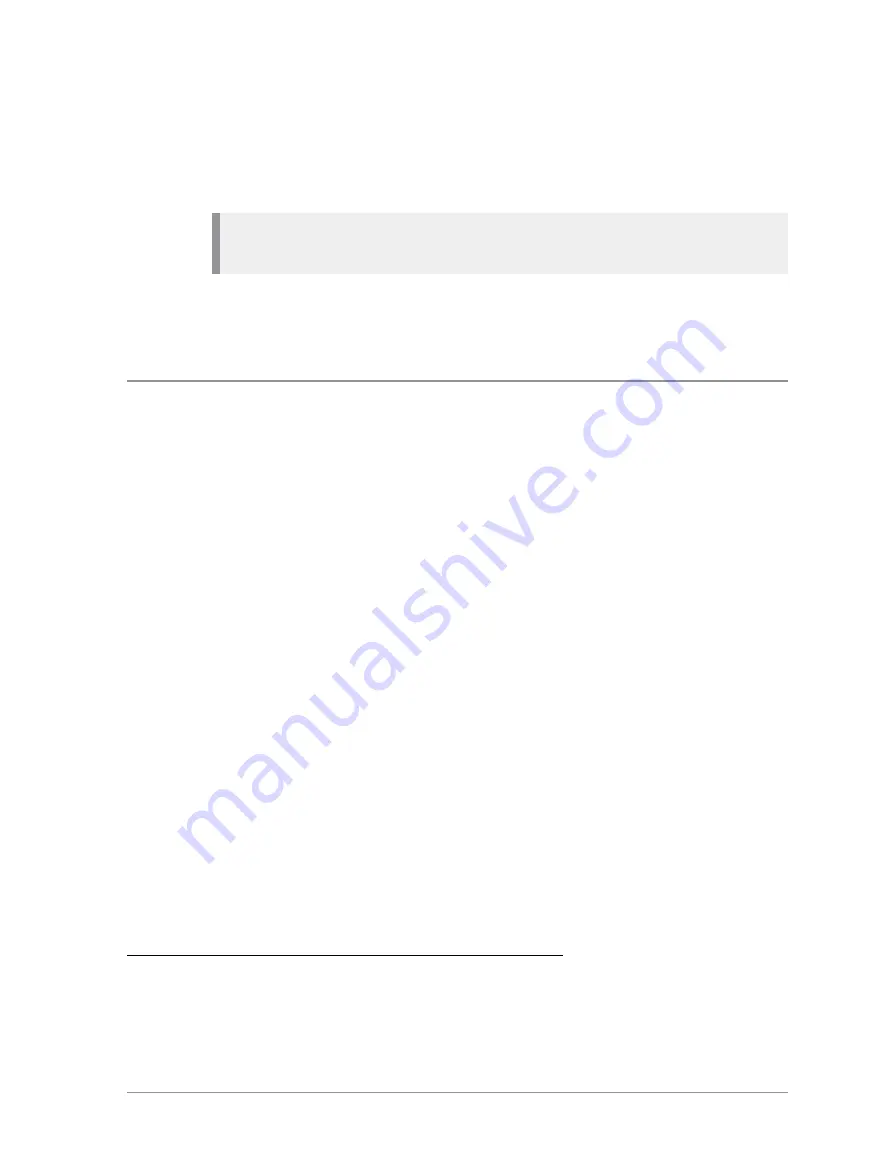
Scanning ON/OFF
Scanning of talkgroups can be enabled and disabled. If scanning is disabled,
the radio will ignore incoming calls on these talkgroups. Your current
talkgroup is always scanned.
Note:
Background talkgroups are always scanned and will continue to be
scanned when scanning is disabled.
1. Select
Menu
>
Groups > Scanning ON/OFF
.
2. Press
Toggle
(or the
Select/Send
key) to enable/disable scanning.
Folder Selection Mode
When the radio is customised for Folder Selection Mode, you need to select a
folder, which is typically configured with zero or one selected TMO
talkgroup and/or one selected DMO talkgroup, which the radio users to make
calls. The selected talkgroup can be changed at any time.
The current folder and talkgroup appear on the Home screen when a folder is
selected, and a talkgroup within that folder is selected as the requested
talkgroup. If a folder is not selected when the radio powers on, the message
'
No Folder
' appears on the Home screen. When a folder is selected that does
not have a selected talkgroup, the message
'No Selected Group'
appears.
All the TMO talkgroups within the selected folder that are scan-enabled
1
and
valid for the current network contribute to the scan list that the radio uses to
prioritise calls. If a talkgroup is editable
2
you can change its scan state (to
enable or disable scanning), change its scanning priority (see
) and select or deselect it.
A talkgroup can be copied from a folder to another editable folder
3
, for
example you can copy talkgroups from Special folders such as the
Always
Attached
folder into a generic folder and copy frequently used talkgroups to
the
Favourites
folder, making it quicker and easier to change your talkgroup.
1
In Radio Manager folder properties, the talkgroup option
In Scan List
is selected.
2
In Radio Manager folder properties, the talkgroup option
Editable
is selected.
3
In Radio Manager folder properties, the Subject Content option is set to
Edit
.
58
HTT-500-2 – 12/2016






























