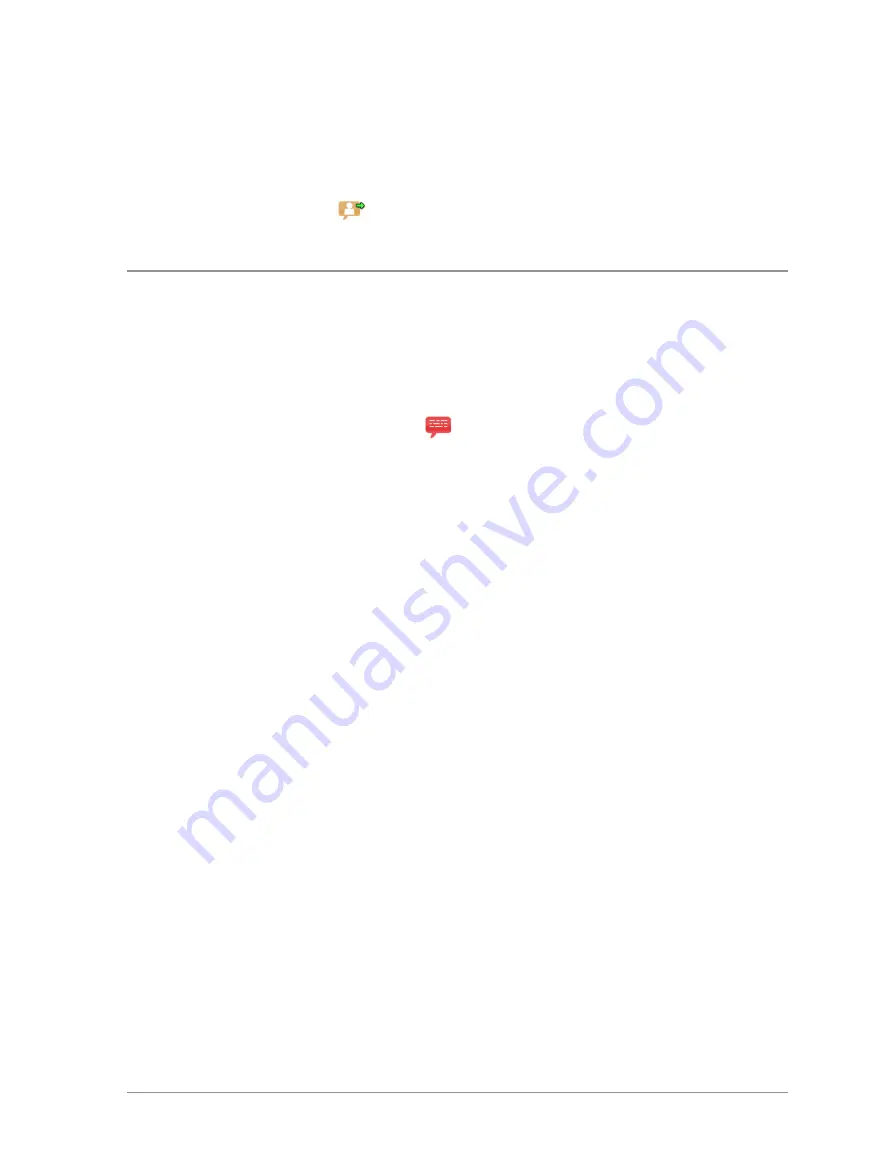
Delete –
delete one or more Callouts
Details
– view the details of the Callout message
Status –
send or update your current Availability status. The Callout screen
indicates that an
Availability Status message has been sent. [customisable]
Responding to Callouts
When you respond to a Callout your radio may automatically send a message
(if programmed in the radio) or you can select a message from a list or select
User Response
(if customised) to compose and send a free-form text message.
Callouts requiring a response
Some Callouts require a response. The following responses are possible:
Accept
Press
Accept
to indicate that you intend to act on the Callout (or select
Accept
from the pop-up menu displayed from the Left or Right navigation
key. If only one acceptance message is programmed in your radio an
informative message is displayed to show that it has been sent to the
originator of the Callout. If multiple messages have been programmed, select
one of them and press
Select
to send it. Alternatively (if customised) you can
compose and send a free-form text message.
Depending how the Callout has been configured it may either exit once the
acceptance message has been sent or it enter an Information Phase during
which information may be sent to and received from the originator of the
Callout. This could include a pre-set message, a free-form text message or a
Callout group call.
.
Reject
Press
Reject
to indicate you do not intend to act on the Callout (or select
Reject
from the pop-up menu displayed from the Left or Right navigation
key. Your radio exits from the Callout and Protected Callout Mode and the
top level screen is displayed.
User Guide
111






























