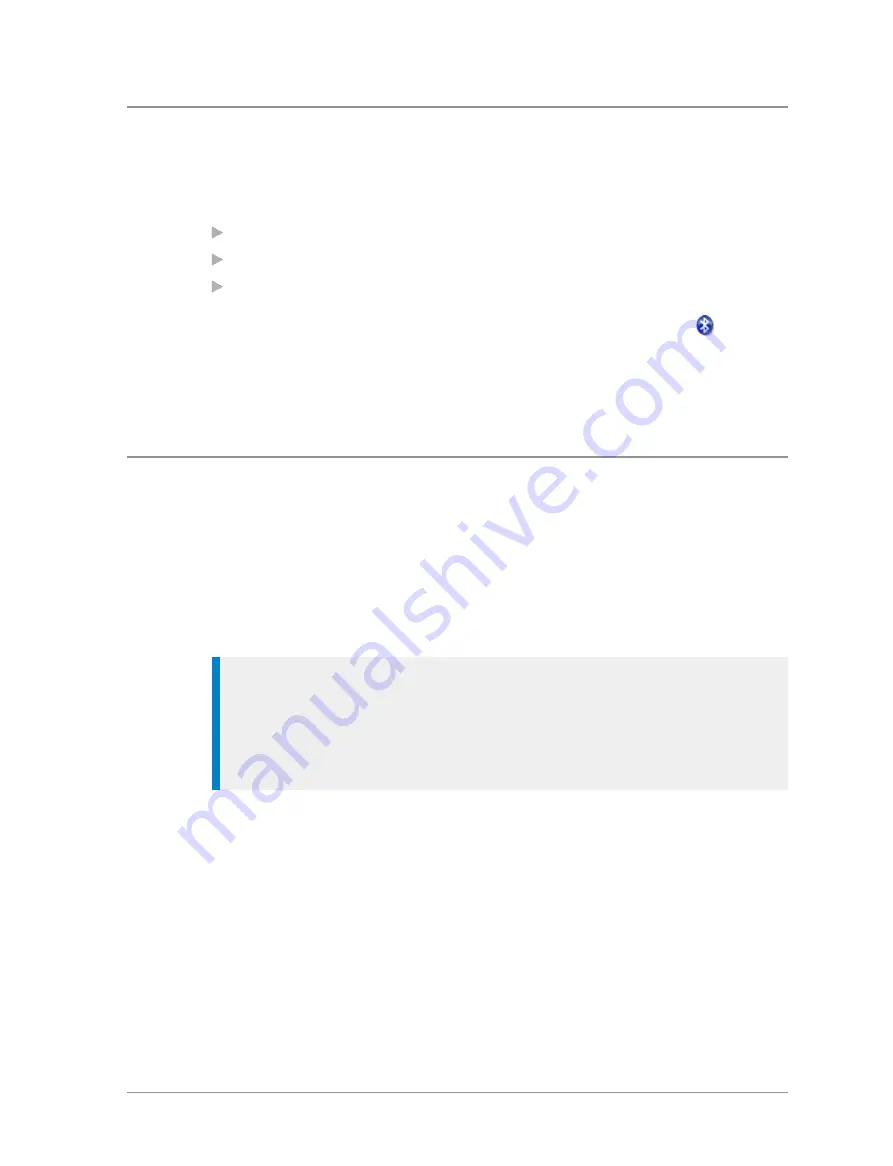
Bluetooth
®
on/off
To toggle Bluetooth on/off
Use one of the following:
Press a customised soft key.
Select the
Bluetooth
option from the Shortcut bar.
Press
Menu
then select
Options > Bluetooth > ON/OFF.
When Bluetooth is switched on but no devices are connected the
Bluetooth icon is displayed. The radio’s Bluetooth name, which is visible on
data devices when they attempt to ‘pair’ with your radio, is shown on the
screen.
Audio devices
You can search for and pair an audio device with your radio or view which
devices have already been paired from the Devices screen. Once paired it is
possible to connect to or disconnect from a Bluetooth® device while a call is
in progress either using the Bluetooth® menu screens or a soft key
(disconnection only) if customised. It is also possible to connect to a headset
by pressing the button on the headset.
Tip:
Before attempting to pair, check that the audio device is switched
on, is set to the discoverable (visible) state and is close to your radio before
attempting a new search. If several devices are available it is advisable to
switch off any which are not required and set only the required device
into the discoverable (visible) state.
Connect with audio devices:
1. Press
Menu
then select
Options > Bluetooth > Devices.
2. Select
Search
. (Search is prevented if the Bluetooth® is switched off or if
the maximum number of devices (ten) have already been paired.)
User Guide
141






























