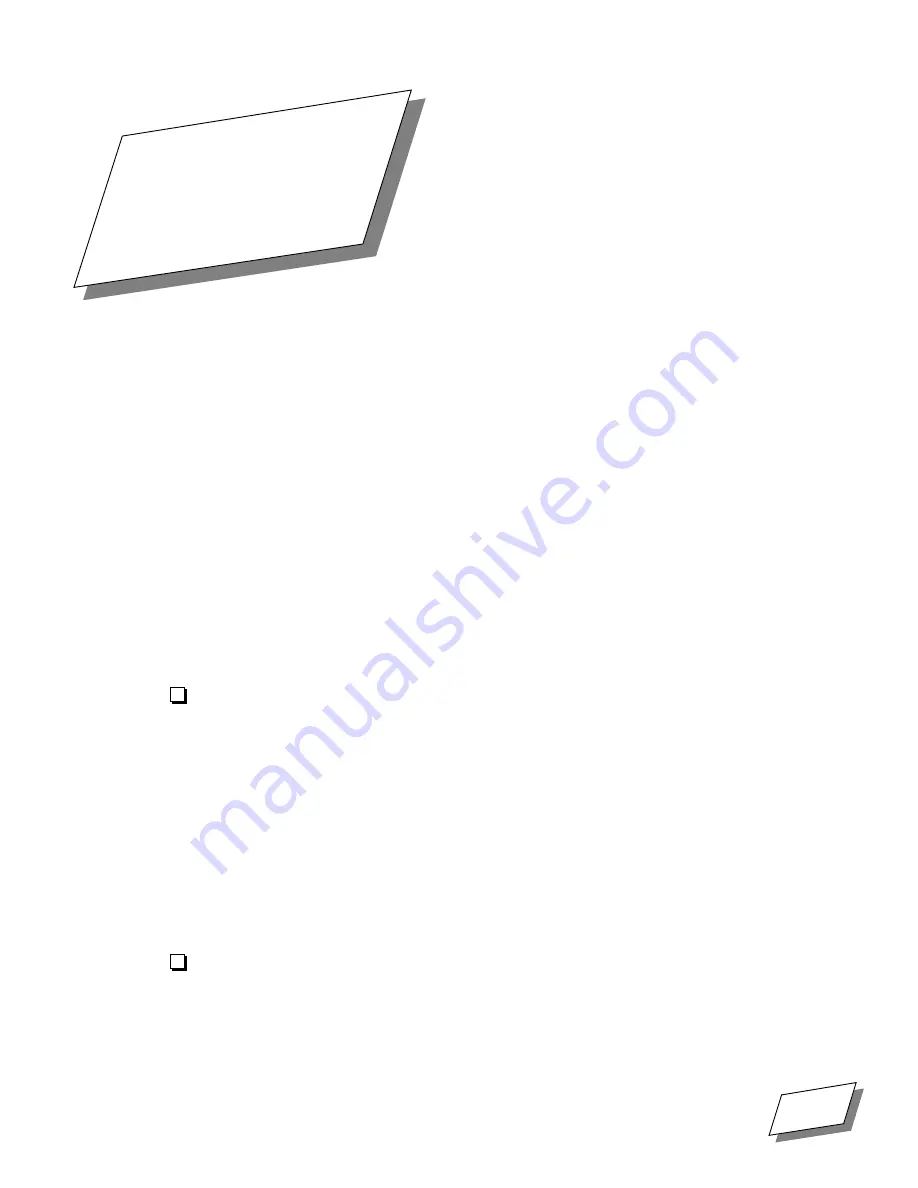
For Technical Support, Call 1-800-708-6227
PowerWave 604 UserÕs Guide
63
C
Installing System
Software
C
MacOS system software was preinstalled on your computerÕs hard disk. Under normal
circumstances, you should not have to reinstall system software.
If a problem occursÑfor example, if you see a question mark icon on the screen when you
try to start upÑyou may need to reinstall the system software.
Starting up
MacOS software is supplied in two formats:
■
If you purchased the computer with a built-in CD-ROM drive, system software is
supplied on a CD-ROM disk.
■
If you purchased the computer without a CD-ROM drive, system software is supplied on
a set of ßoppy disks.
You must start up from the CD-ROM disk or from the Install Me First ßoppy disk before
installing the system software.
To start up from a CD-ROM:
1.
Turn on your computer.
2.
Place the MacOS disdiskc label side up into the CD-ROM tray, then close
the tray.
The computer starts up and displays the MacOS desktop.
Note:
You should only use the CD-ROM disk to start up when your normal start-up disk is
malfunctioning or when you need to install system software. You can remove the internal
drive from the startup sequence (and force your system to boot from a ßoppy or the CD-
ROM if you have it in place) by holding down the
shift
,
option
,
command
, and
delete
keys
(the
command
key also called the
key) when you start up.
To start up from the Install Me First ßoppy disk:
1.
Insert the disk into the ßoppy drive, then turn on your computer.
The computer starts up and automatically displays the Installer screen.
Appendix


























