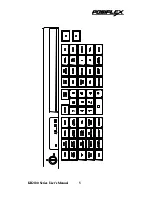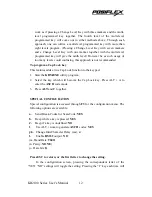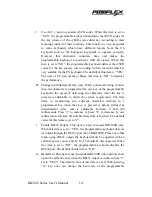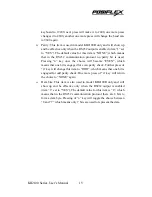Connector Pin
Function
5
J1
3
Model
KB2100:
J1-1
Keyboard data
6
J1-2
NC
1
4
J1-3
Ground
2
J1-4
+5VDC
J2
J1-5
Clock
6
5
4
3
2
1
J2-1
Clock
J2-2
Keyboard
data
J2-3
NC
J2-4
Ground
J5
J2-5
+5VDC
5
4
2
1
3
J5-1
Clock
J5-2
Keyboard
J5-3
NC
J6
J5-4
Ground
5 4 3 2 1
J5-5
+5VDC
Model KB2100-R:
J6-1, 4, 6
DCD, DTR, DSR
8
9
7 6
J6-2
Jumper
selectable
as
output
J6-3
Jumper
selectable
as
output
J6-5
Ground
J6-7,
8 RTS,
CTS
J6-9
+5VDC
KB2100 Series User’s Manual
17