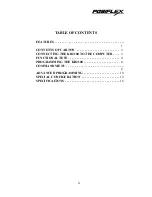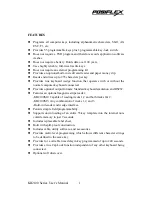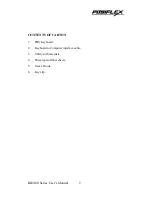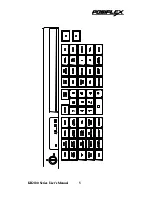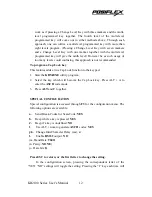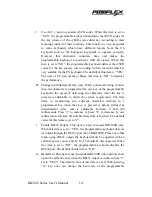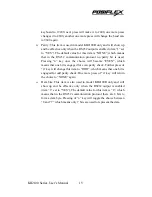ADVANCED PROGRAMING-Special function keys
The KB2100 POS keyboard supports special control and function keys
such as the
Shift, Ctrl, Alt, F1
through
F12
, and the up/down/left/right arrow
keys as well as alphanumeric characters. The procedure to program these special
keys is as follows:
1. Start
the
KBM.EXE
utility program.
2.
Select the key to be programmed with the alphanumeric or special
function. Press
ALT+ N
or F8
to enter the scan code mode. Enter the
programming characters. In the scan code mode each alphanumeric
character is inside parenthesis ( ). To program special function or control
keys press
ESC
first, followed by the special function or control key. For
example, to program the
Ins
key press ESC and then the Ins key. To
program the
ESC
key, press
ESC
twice. See special notes below.
3.
When use of any of
ALT
,
CTRL
or
SHIFT
in a programmed key causes
any trouble in the application, please program a release code of the above
three keys in proper sequence to get smooth operation. Procedure is as the
following:
For example to program the
ALT-
D
key.
1). Press
F8
to Enter scan – code mode.
2). Press
ESC ALT D.
3). Press
ESC F ESC ALT
. (to release the ALT key)
4).
“ALT (D) 0F0 ALT”
will be displayed on monitor.
5). In this case,
0F0
is the release code.
Notes:
I. Special function and control keys may require a leading
ESC
code. A
simple rule to follow is that if a character can not be entered directly,
then add a leading
ESC
code first.
II. For any key programmed under the scan code mode, pressing
ALT + A
or F5
for
ASCII
code mode will alter the content to some
unrecognizable codes. Pressing
ALT + N or F8
to enter scan code mode
will rescue the situation, and vice versa.
KB2100 Series User’s Manual
10