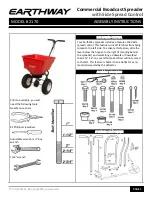MX5 Manual Rev. D
19
error screen will pop up should the data length or data format be invalid once the Data Write option is pressed. The
data written to the card is not verified by this command and a Data Read should be performed to verify the data was
written to the card properly. If you did not login then the
Data Write
button will be grayed out and you will be unable to
save any data to the card. You can read any data from the card without logging in.
“
Clear
” This option will clear all the data in the data window. This will not affect or change the information on the
memory card. If you have not saved the data before pressing
Clear
, the data will be lost.
Special Note: All the Device settings are stored inside the individual device flash memory. This utility is not required
to be running or installed in order to operate the MX-Device. A special QuickSet "Default Card" is provided with our
entire MX5 Magnetic card device line, to setup the device to a known factory default settings.