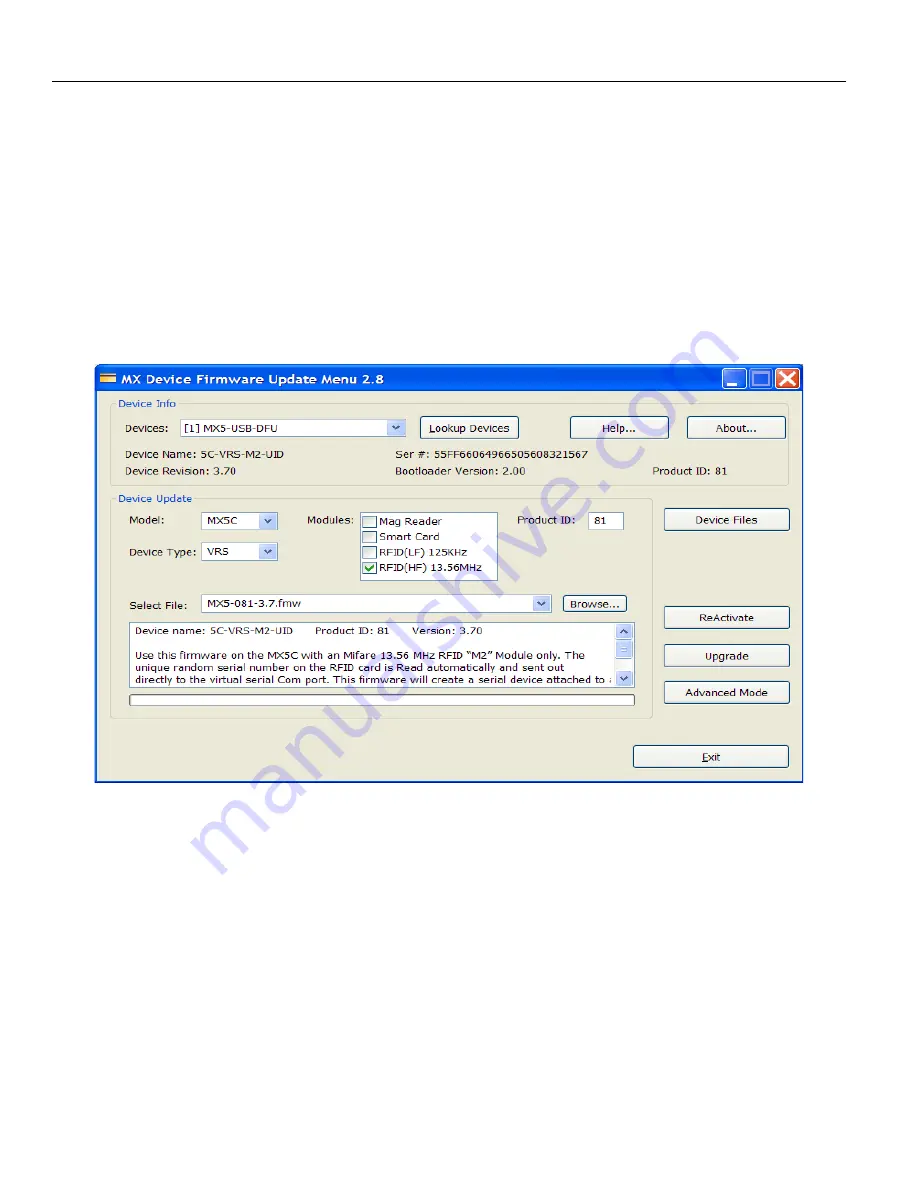
MX5 Manual Rev. D
20
MX Device Firmware Upgrade Menu
The MX Device Firmware
Update menu
is automatically opened when the utility recognizes that the selected device has
been turned "
ON
" to update mode. In upgrade mode the MX-Device will be sounding a beep and flashing the LED every
second.
If no device is found, press the "
Lookup Devices
" button and the first device found will be listed. If you have more than one
device connected, use the draw down bar to list all the available devices on your system. Select the appropriate MX-Device to
be upgraded. Note that the MX-Device selected must be in Upgrade mode in order for this Menu to shown. Selecting a
MX-Device which is not in Upgrade mode will automatically change the menu selection according to the selected
MX-Device current settings.
The
Device Info
area will display the MX5 Device‟s current information stored in its flash memory. If you do not wish to
change the firmware, press the
ReActivate
button and the MX5 Device will restart with the current firmware.
The
“Device Update”
area lists all the features of each Firmware File that can be flashed into the MX5 Device. The Model,
Device Type, Module(s) and Product ID are listed in the various dropdown boxes.
"
Reactivate
" This button will Re-Activate the current firmware inside the MX-Device. The Device will automatically restart
once you have completed the "Upgrade" or "Reactivate" action to the MX-Device.
"
Upgrade”
You may choose to install New Firmware using the "Upgrade" button into the MX-Device. You must select a
valid MX-Device firmware file before the ""Upgrade " Button can be selected. The "Upgrade" button will be grayed out until
you have chosen a valid file. A valid file type will have an .
FMW
file name extension.






























