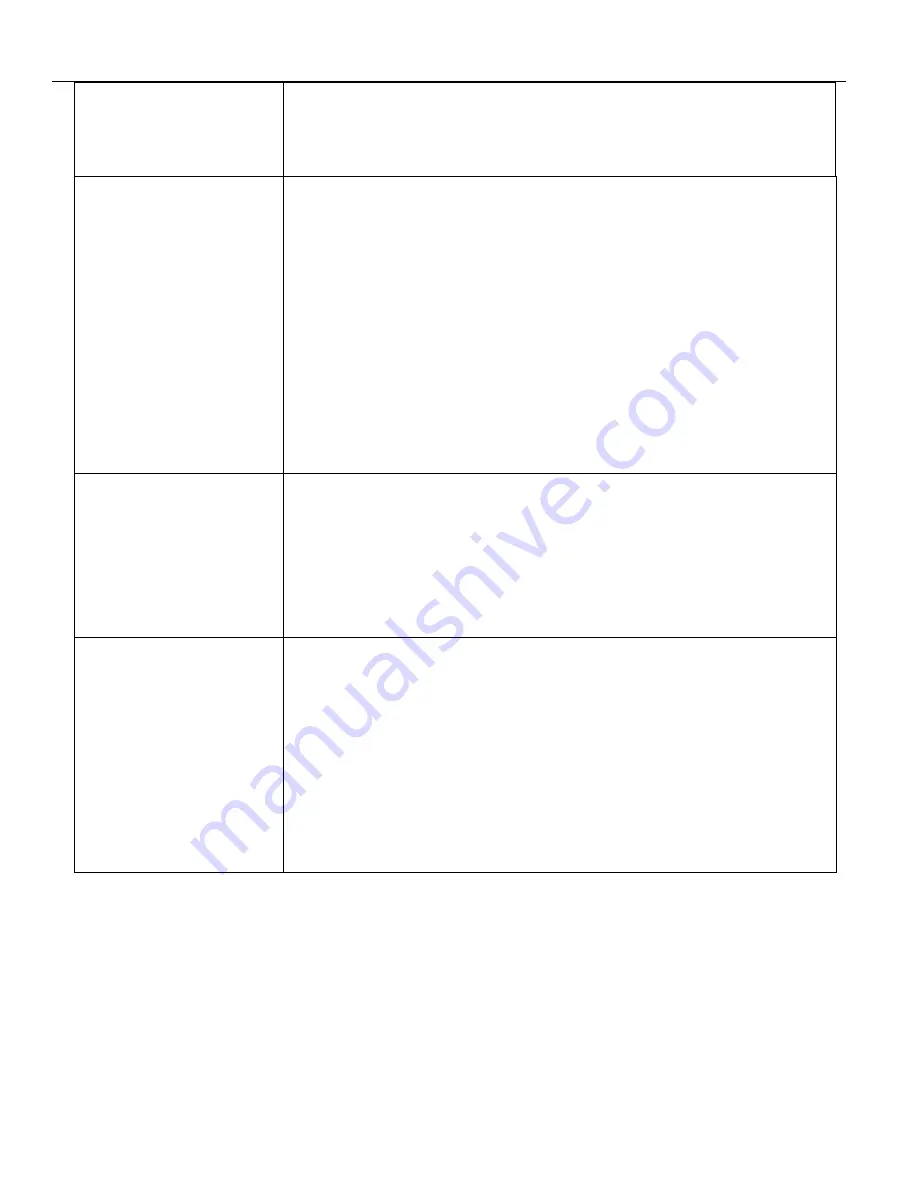
MX5 Manual Rev. D
38
report format output
report. Magnetic card data is also sent out to the HID device when a magnetic card is
swiped on the reader. An event flag is set by the HID device when data is available in
the buffer. No special driver is required.
(Mifare M50, M70, ISO-14443A)
53-VRS-M2-RW
Ver. 2.6 Product ID:33
Magnetic card reader with
Mifare S50/S70 Data Reader
/ Writer, Virtual USB
Serial
output, Format ASCII Data,
SDK
Use this firmware Read / Write Mifare S50 Cards using the MX53 with a Mifare,
13.56 MHz RFID “M2” add on Module only. The three track magnetic card
reader
option can be turned off if desired using the setup utility. This firmware is
designed to be used with the RFID SDK (System Development Kit) and the
MX5-RFID Utility. Using a DLL or a serial Protocol to Read and Write data to the
S50 Mifare Memory Card. Magnetic card data is also sent out to the virtual serial
Com port when a magnetic card is swiped on the reader. This firmware will create
a serial device attached to a Com port. Use the MX5.INF install file to
automatically install the appropriate Microsoft Drivers provided with the OS. The
MX5 setup utility when installed will provide this INF file. No additional drivers
are required. (Mifare M50, ISO-14443A)
Use DLL or VRS Protocol Ver.
2.0-RFID
53-KB-M2-UID2
Ver. 4.4 Product ID:40
Magnetic card reader with
I-Code2 ID# reader,
Keyboard output
Use this firmware on the MX53 with an I-Code 2 (Mifare II) 13.56 MHz RFID
“M2” Module only. The three track magnetic card
reader
option can be turned off
if desired using the setup utility. The unique random serial number on the I-Code2
RFID card is
Read
automatically and typed out as if someone manually typed the
number. Magnetic card data is also typed out when a magnetic card is swiped on
the reader. This firmware creates a second HID keyboard attached to the system.
No special driver is required. I-CODE2 (ISO-15693)
53-VRS-M2-UID2
Ver. 4.0 Product ID:41
Magnetic card reader with
I-Code2 ID# reader, Virtual
USB Serial output, ASCII
Data
Use this firmware on the MX53 with an I-Code 2 (Mifare II) 13.56 MHz RFID
“M2” Module only. The three track magnetic card
reader
option can be turned off
if desired using the setup utility. The unique random serial number (UID) on the
I-Code2 RFID card is
Read
automatically and sent out directly to the virtual serial
Com port. Magnetic card data is also sent out to the virtual serial Com port when a
magnetic card is swiped on the reader. This firmware will create a serial device
attached to a Com port. Use the MX5.INF install file to automatically install the
appropriate Microsoft Drivers provided with the OS. The MX5 setup utility when
installed will provide this INF file. No additional drivers are required. I-CODE2
(ISO-15693)





































