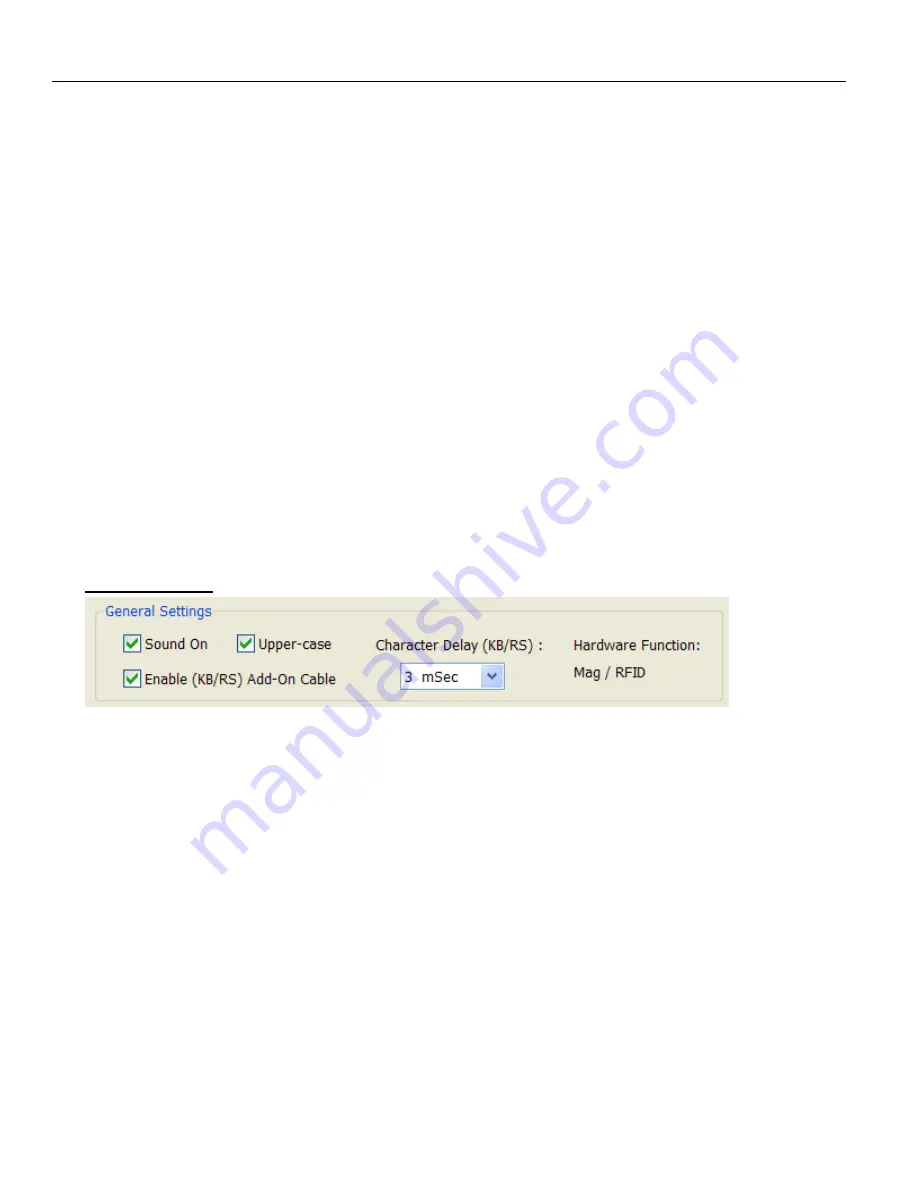
MX5 Manual Rev. D
13
E.
The MX5 Utility program will auto-detect the MX5 Device. If no device is listed press the
Lookup Device
dialog box.
F.
If NO device
appears in the information dialog box after pressing
Lookup Device
, check to see that the Device is plugged
into the USB port and the power LED of the MX5 device is
ON
. Exit the Utility and Repeat from step
C.
G.
If you are still unable to see the device in the dialog box, Exit the Utility and go to the
Troubleshooting Section
.
MX5 Utility General Information
The MX5 Utility is intuitive to the hardware configuration and will automatically read the MX5 Device settings and display
the selection in its appropriate dialog boxes. Dialog boxes which are not related to this firmware version will be grayed out
and disabled. Should you have more then one MX5 Device connected to your system, you can select a different MX5 Device
by using your mouse and selecting the pull down draw bar in the window of the
Devices:
. The Device Name and device
number will be listed in the pull down draw bar dialog box. After selecting a device, the screen will be automatically updated
and the dialog boxes will be updated with the selected device settings. The
Device Info Section
will display the internal
device serial number, the device name and the version installed in the device selected.
You may choose to enable or disable any available options which are not grayed out.
Definitions of Settings
General Settings
"
Sound On
" Selecting this option will enable the sound. A single beep is heard when a good read is made, Two beeps is
heard when an error was detected in a selected track. No data is sent out by the device when an error is detected on any of the
selected tracks.
"
Upper-case Selector
" By Selecting this option all the card data will be outputted in "
CAPITAL
" letters. This option
overrides the Caps lock status. By not selecting this option, all the data outputted will be in "
lower case
" only and this mode
is not affected by the Caps lock status.
"
Character Delay (KB/RS) Selector
" option is used to add delay between each character sent out by the device. Delay
maybe needed if your computer is busy or slow at accepting data entry. Increase the delay if data lost is noticed when reading
your data Card.
"
Hardware Function
" You can see the function(s) of the Device. Multiple functions only apply to devices which have more
than one Module attached. (Eg: Mag card / RFID / Chip Card) This display is for your information only.




























