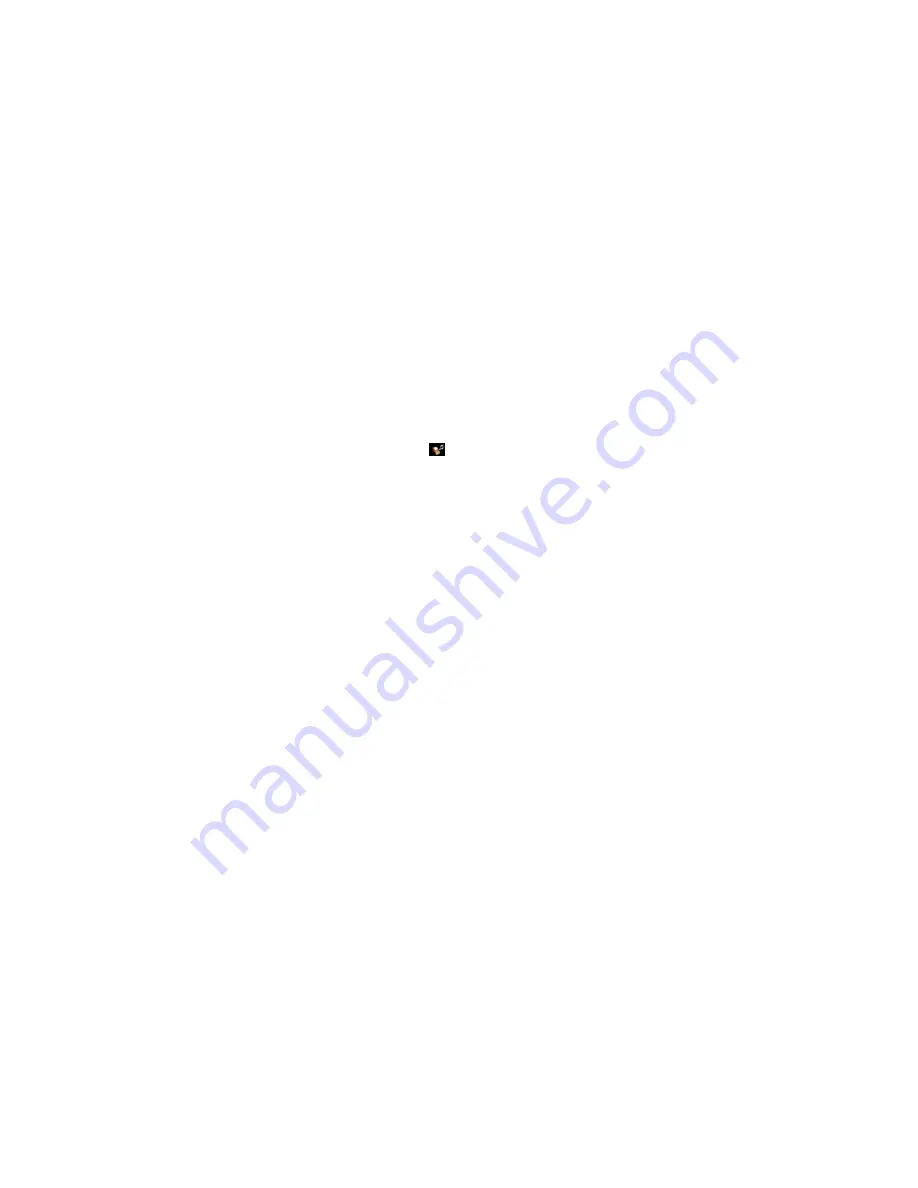
50
DISC
Adding a new
Bluetooth
®
device
For the PCM to find your
Bluetooth
®
device,
please ensure that the
Bluetooth
®
function on the
device has been activated and set to “visible”.
1.
Select “
New MP3 player
” in the
Bluetooth
®
settings.
A search is started and a list of the devices
found is displayed.
2.
Choose the device you want by selecting it in
the list.
A
Bluetooth
®
code is displayed that you must
enter in the corresponding
Bluetooth
®
device.
Once you have entered the code, successful
authorisation of the device is shown on the dis-
play.
Establishing a connection from an
external
Bluetooth
®
device
To find out more, please refer to the section “Es-
tablishing a connection from an external Blue-
tooth
®
device” on page 69.
Setting visibility
To find out more, please refer to the section “Set-
ting visibility” on page 69.
Authorised
Bluetooth
®
devices
This function allows you to display a list of the
Bluetooth
®
devices currently authorised to con-
nect with your PCM. The list contains all author-
ised MP3 players
.
Displaying authorised
Bluetooth
®
devices
û
Select “
List of MP3 players
” in the
Bluetooth
®
settings.
Connecting an authorised
Bluetooth
®
device
with the PCM
1.
Select “
List of data devices
” in the
Bluetooth
®
settings.
2.
Select the device you want in the list.
3.
Select “
Connect
”.
Disconnecting an authorised and connected
Bluetooth
®
device from the PCM
1.
Select “
List of data devices
” in the
Bluetooth
®
settings.
2.
Select the device you want in the list.
3.
Select “
Disconnect
”.
Renaming an authorised
Bluetooth
®
device
1.
Select “
List of data devices
” in the
Bluetooth
®
settings.
2.
Select the device you want in the list.
3.
Select “
Rename
”.
The input menu is opened.
4.
Enter the name you want and confirm by se-
lecting “
OK
”.
The name of the device is now changed in the
PCM.
Deleting an authorised
Bluetooth
®
device
from the list
1.
Select “
List of data devices
” in the
Bluetooth
®
settings.
2.
Select the device you want in the list.
3.
Select “
Delete
”.
4.
Confirm the prompt that appears by selecting
“
Yes
”.
Deleting the list of authorised
Bluetooth
®
devices
1.
Select “
List of data devices
” in the
Bluetooth
®
settings.
2.
Select any device in the list.
3.
Select “
Delete
”.
4.
Select “
Delete list
”.
5.
Confirm the prompt that appears by selecting
“
Delete all
”.






























