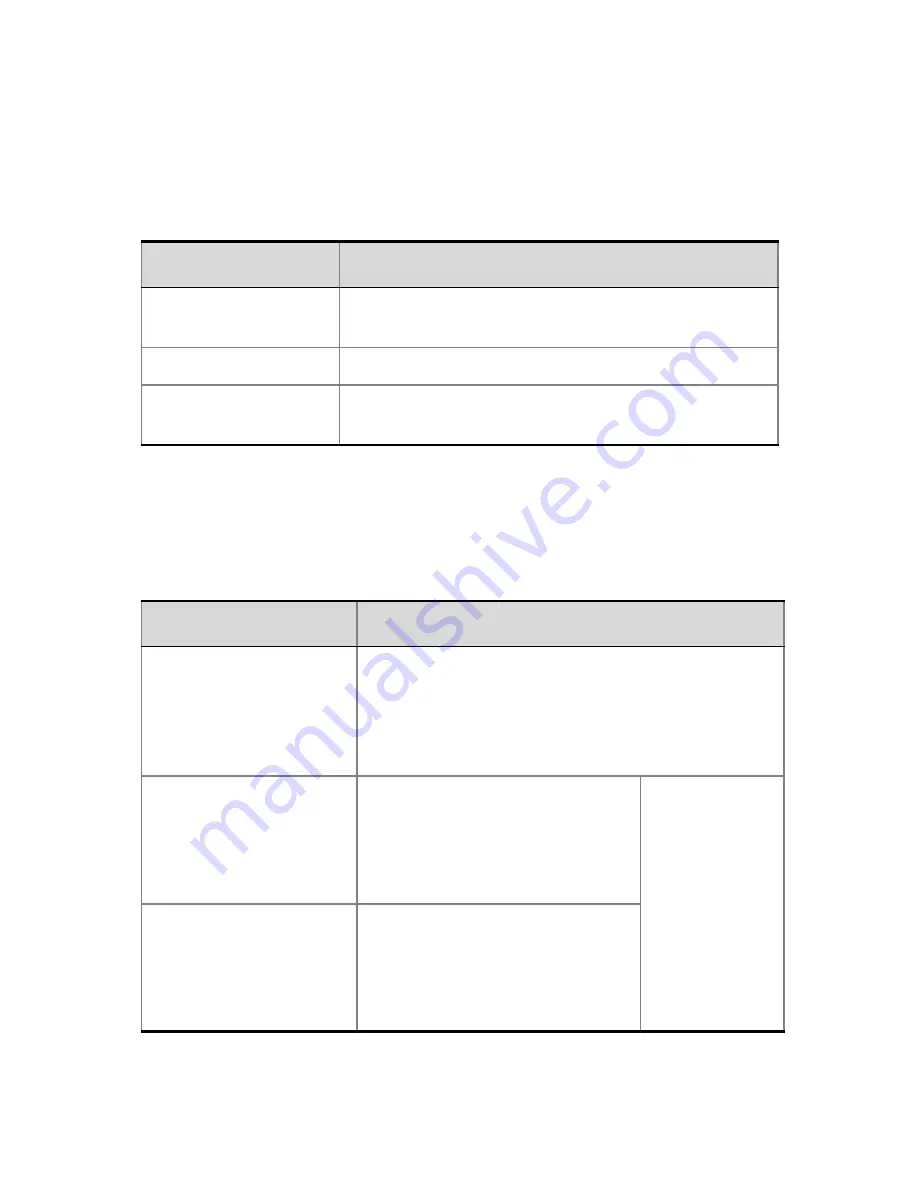
16
32
Click
Next
.
The
Administrator User
dialog box is displayed.
33
Enter the required
Administrator User
information:
34
Click
Next
.
The
System Flags
dialog box is displayed.
35
In the
Fast Configuration
Wizard
-
System Flags
dialog box, enter the
following information
:
Field
Description
New User Name
Enter the new user name of the new administrator
user.
New Password
Enter the password for the new administrator user.
Confirm Password
Enter the same password again to confirm its
accuracy.
Flag
Value
Conference ID Length
(MCU)
The number of digits of the Conference ID that will
be assigned by the MCU.
Range: 2-16 (Default: 5)
Note:
Selecting 2 digits limits the number of
simultaneous ongoing conferences to 99.
Minimum Conference
ID Length (User)
The minimum number of digits
that the user must enter when
manually assigning a numeric ID
to a conference.
Range: 2-16 (Default: 4)
Selecting 2
digits limits the
number of
simultaneous
ongoing
conferences to
99.
Maximum Conference
ID Length (User)
The maximum number of digits
that the user can enter when
manually assigning a Numeric
ID to a conference.
Range: 2-16 (Default: 8)





































