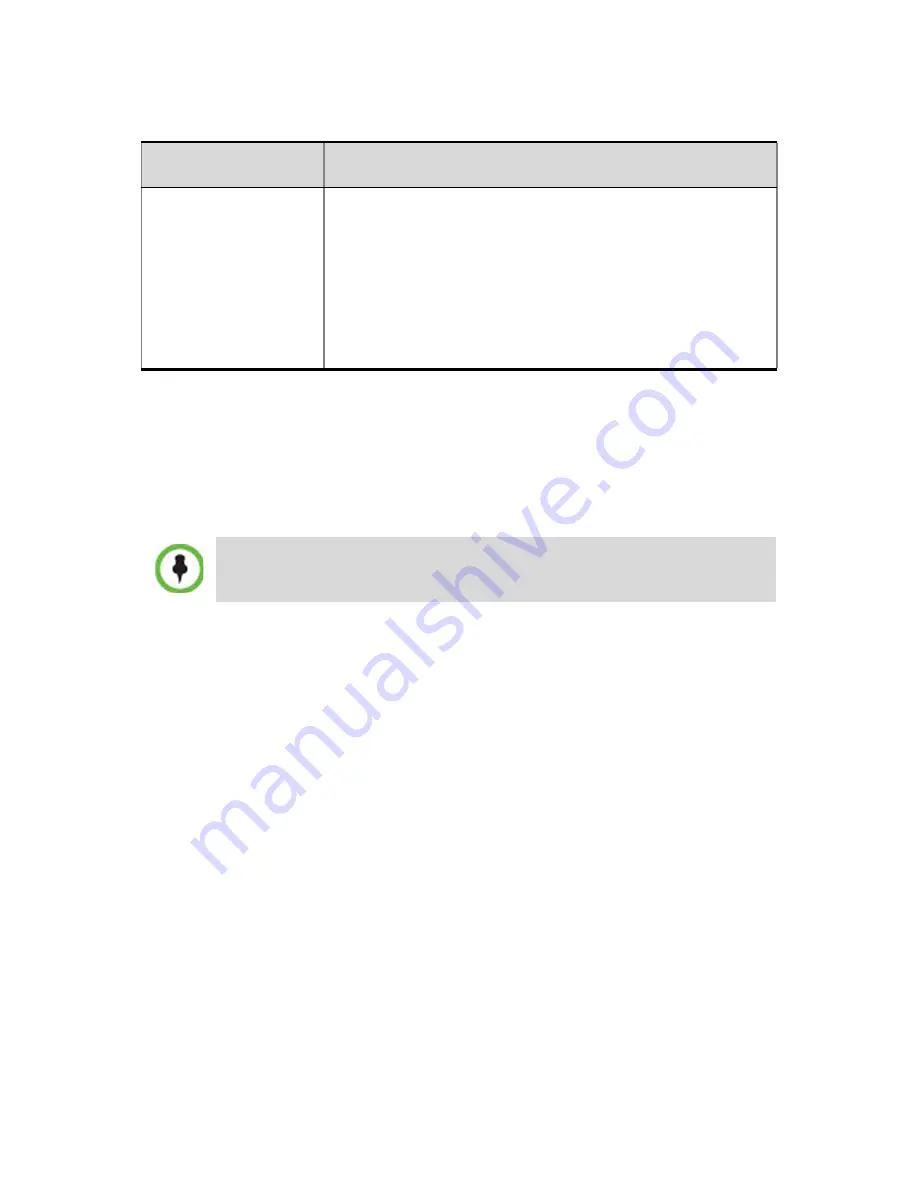
14
21
Click
Next
.
The
Phones
dialog box opens.
22
To define dial-in number ranges, click the
Add
button.
23
In the
Add Phone Number
dialog box, define the first and the last
numbers in the phone number range.
24
Click
OK
.
The new range is added to the
Dial-in Phone Numbers
table.
25
Optional
. Repeat steps
22
to
25
to define additional dial-in ranges.
26
Enter the
MCU CLI
(Calling Line Identification).
With dial-in connections, the
MCU CLI
indicates the MCU’s
number dialed by the participant. In a dial-out connection,
indicates the MCU (CLI) number as seen by the participant.
27
Click
Save & Continue
.
After clicking
Save & Continue
, you cannot use the
Back
button to
return to previous configuration dialog boxes.
The ISDN/PSTN Network Service is created and confirmed.
28
Click
OK
to continue the configuration.
The
Spans
dialog box opens.
29
Click the check boxes in the
Attached
field to attach spans
(E1 or T1
PRI lines)
to the network service named in the
Network Service Name
field.
Switch Type
Select the brand and revision level of switch
equipment installed in the service provider’s central
office.
•
For T1 spans, default is
AT&T 4ESS.
•
For E1 spans, default is
EURO ISDN.
Note:
For T1 configurations in Taiwan, Framing must
be set to
ESF
and Line Coding to
B8ZS.
•
A range must include at least two dial-in numbers.
•
A range cannot exceed 1000 numbers.
Field
Description






































