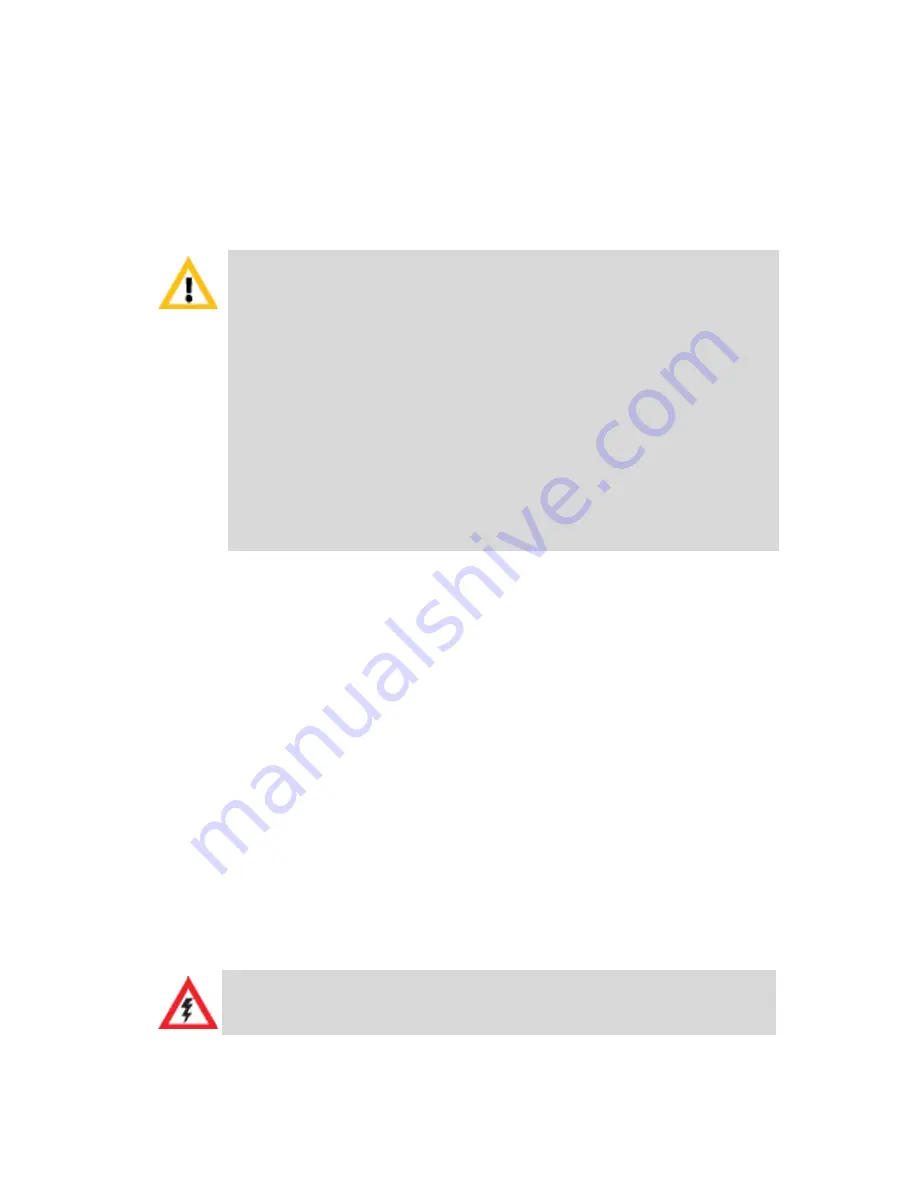
4
7
Remove the
USB Key
from the PC.
The
USB key
is required for first entry power-up of the RMX.
Installing the RMX
To install the RMX 4000 in a 19”rack using chassis runners:
1
Install chassis runners supplied by Polycom, in the rack. For details,
see the
RealPresence Collaboration Server (RMX) Getting Started Guide
,
"
Installing the Telescopic Rail Runners on the Rack”
on page
2-7
.
2
Mount the RMX 4000 on top of the rack brackets.
3
Secure the RMX to the rack with screws through the holes in the
RMX’s front mounting brackets. For details, see the
RealPresence
Collaboration Server (RMX) Getting Started Guide
, "
Installing the
RealPresence Collaboration Server (RMX) 4000”
on page
2-19
.
Connecting the cables to the RMX 4000
Connect the following cables to the RMX 4000 rear panel:
•
For AC Power Supply connections:
Insert a power cable in each of
the three AC Power Entry Modules (PEM’s).
For DC Power connections, see the
Hardware Guide.
•
For a detailed description of the safety requirements and
precautions and the installation of the RMX 4000 as a
standalone, mounted in a 23” rack, or reverse mounting the
RMX 4000 on a 19” rack, see the
Hardware Guide
.
•
To connect the RMX 4000 to the DC power, see the
RealPresence Collaboration Server (RMX)
4000 Hardware
Guide
, "
Connecting the RMX 4000 to -48DC SELV Power”
on
page
1-19
.
•
If your system package includes the RTM ISDN card, it is
recommended to install it before mounting the RMX on the
rack. Refer to the
RealPresence Collaboration Server (RMX)
1500/2000/4000
Getting Started Guide
for installation
instructions.
The size of the protective earthing conductor & cable should be a
minimum of 10AWG.



















