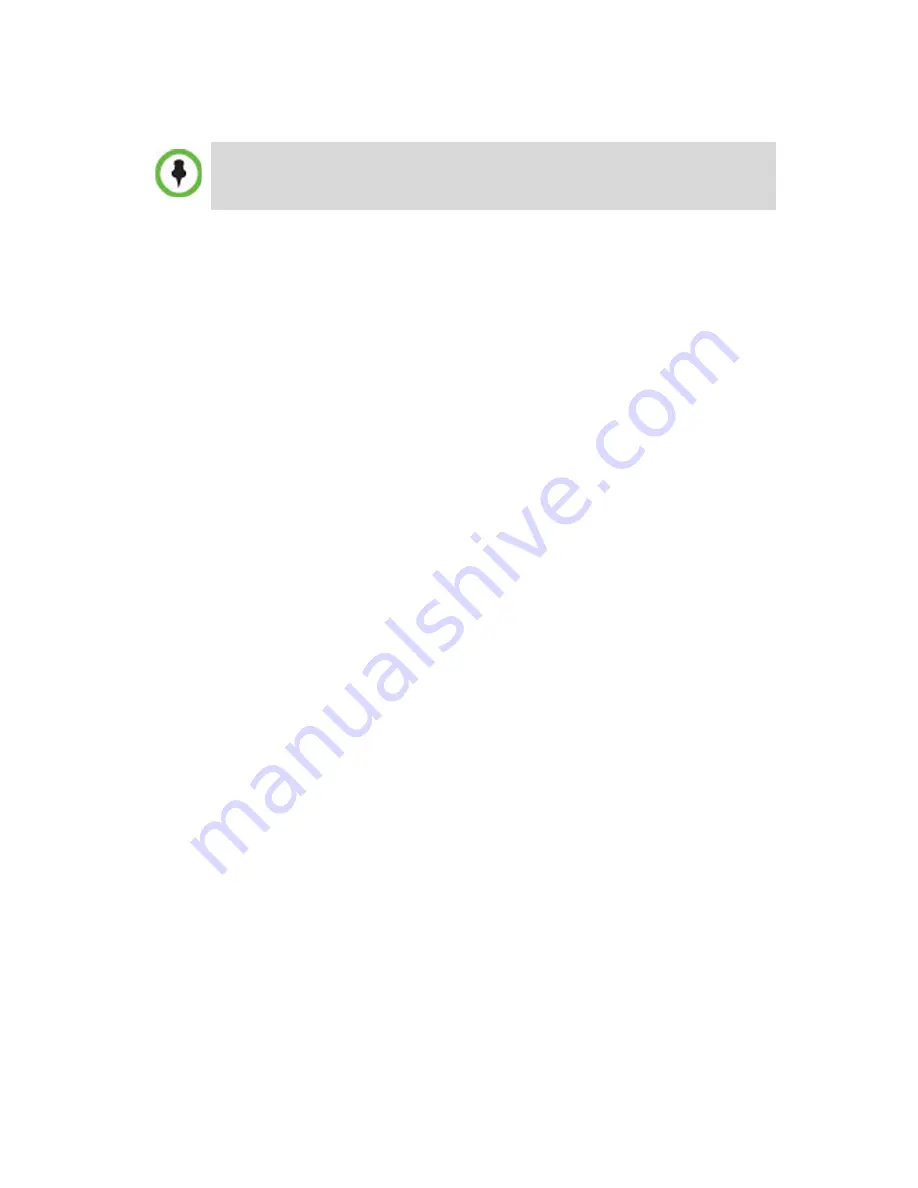
3
Management Network Configuration on the USB
Key
The system is shipped with the following default IP addresses:
•
Control Unit IP address – 192.168.1.254
•
Shelf Management IP Address – 192.168.1.252
•
Control Unit subnet mask – 255.255.255.0
•
Default Router IP Address – 192.168.1.1
When the RMX is installed for the first time, you must change the
default IP addresses to your local network settings. This can be done by
modifying the default settings in the
LAN Configuration Utility
on the
USB key shipped with the unit.
1
Insert
the
USB key
provided with your system
into the PC.
The
Polycom Documentation
window opens.
In Windows XP:
a
The
Polycom Documentation
option is automatically selected.
Click
OK
.
In Windows 7:
a
Select
Open Folder to view files using Windows Explorer
.
b
Double-click the
index.hta
file.
2
In the
Language
Menu
window, select the documentation language.
3
In the
License Agreement
window, click the
Accept Agreement
button.
4
In the
Product Type
window, select
RMX 4000
.
5
In the
Initial Setup Utility
, click the
Lan Configuration Utility
hyperlink.
6
In the
LanConfigUtility
dialog box, modify the required network
parameters in the utility’s dialog box using the information
supplied by your network administrator and click
OK
.
Write down the RMX’s serial number that is on a sticker on the back
of the unit. It will be needed for product registration later in the
installation process.




































