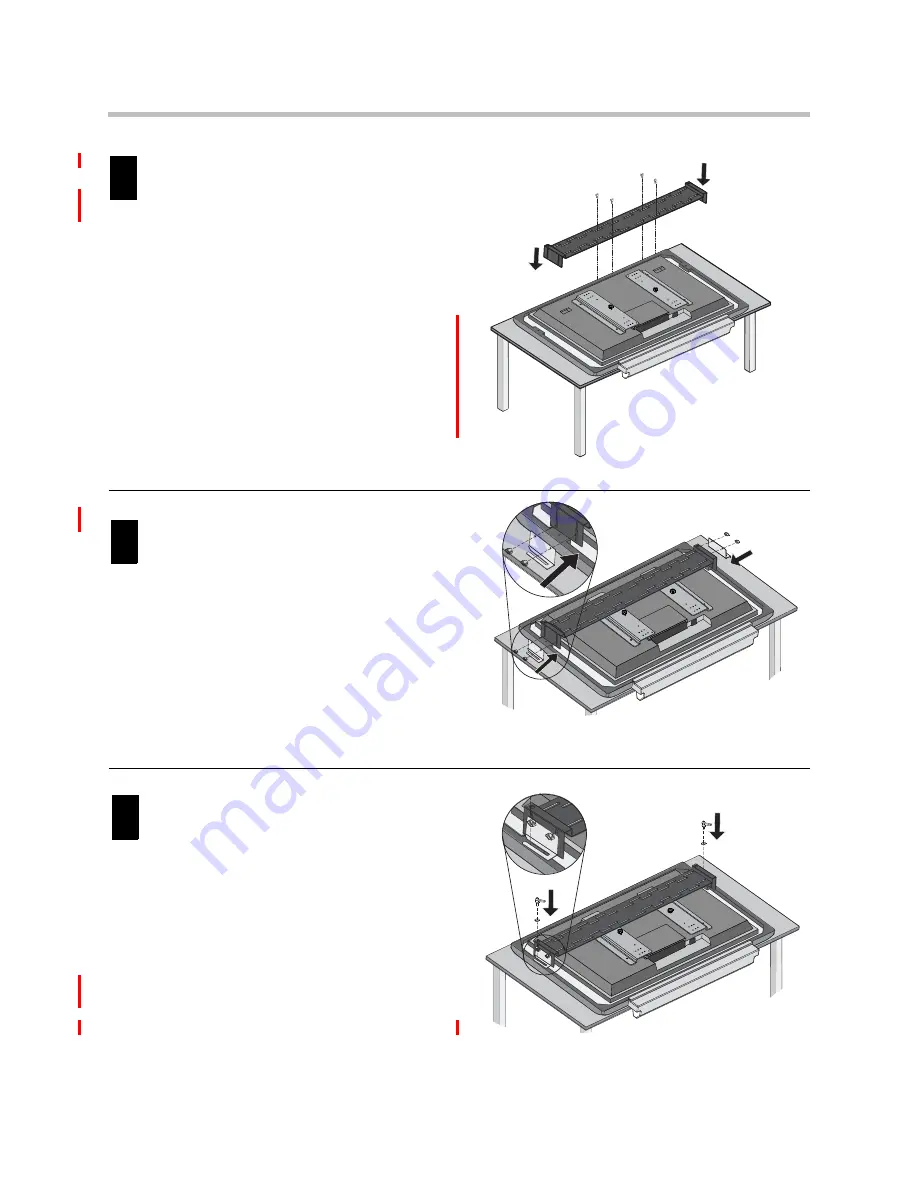
Set Up the Flat-Panel Display and the SMART Board Interactive Whiteboard
11
Align the SMART Board mounting bracket
to the mounting plates using four
M8x20 button head cap screws. Do not
tighten the screws at this point.
The SMART Board mounting
bracket is shipped in the SMART Board
mounting kit. For more information about the
SMART Board mounting bracket, refer to the
documentation that you received with the
SMART Board mounting kit.
Attach the left and right mounting ears to the
SMART Board mounting bracket using the
four carriage bolts and thumb nuts.
The mounting ears, carriage bolts, and thumb
nuts are shipped in the SMART Board
mounting kit. For more information about
the SMART Board mounting kit, refer to the
documentation that you received with the kit.
Secure the SMART Board mounting bracket to
the back of the SMART Board interactive
whiteboard using the two washers and two
mounting handles.
The washers and mounting handles are
shipped in the SMART Board mounting kit.
For more information about the SMART
Board mounting kit, refer to the
documentation that you received with the kit.
Tighten the four M8x20 button head cap
screws using an allen wrench.
6
67
78
Summary of Contents for HDX 9002
Page 4: ...Setting Up the Polycom Instructor FS HDX iv ...
Page 6: ...Setting Up the Polycom Instructor FS HDX vi ...
Page 34: ...Setting Up the Polycom Instructor FS HDX 28 ...
Page 37: ......
Page 38: ......
















































