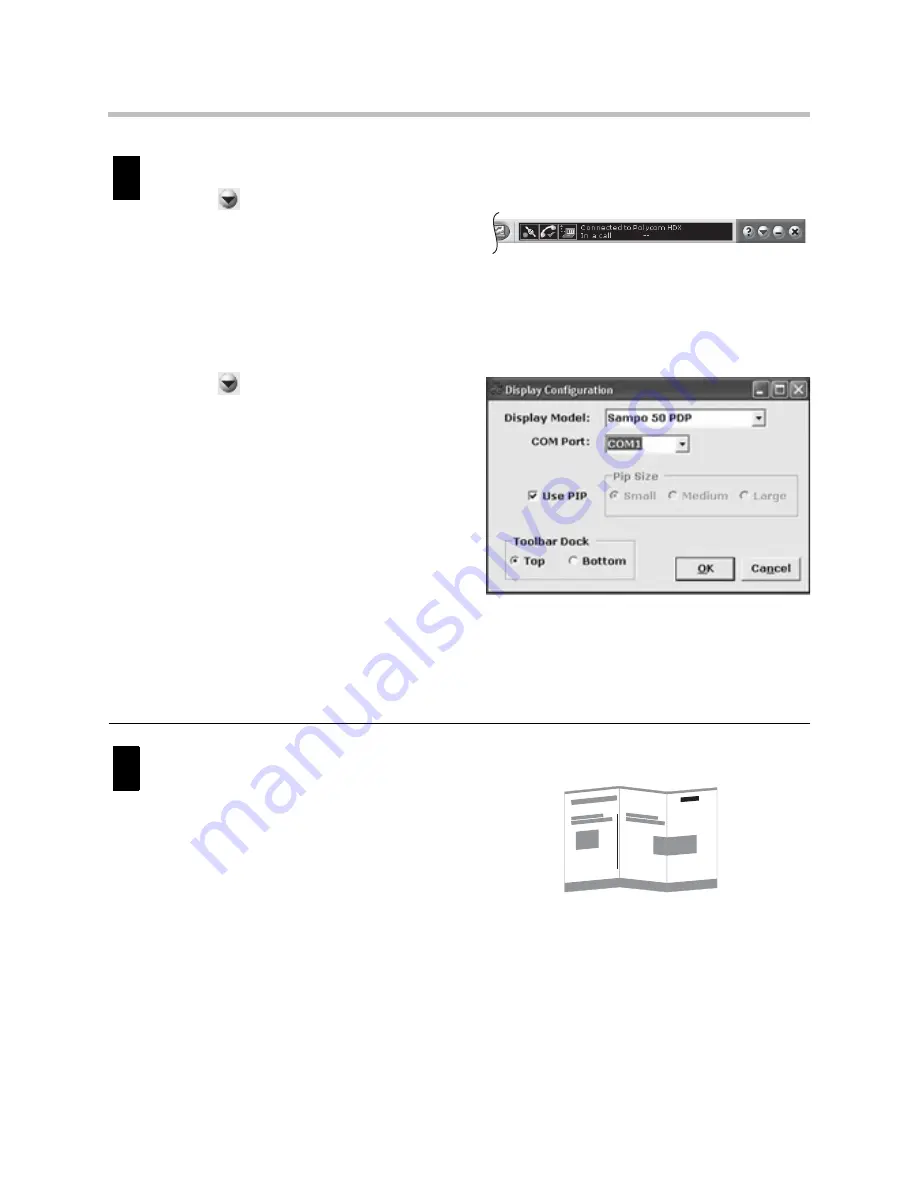
Configure and Use the System
27
Configure the Polycom Instructor Tools:
a
Press
on the Polycom Instructor Tools
toolbar, select
Connect to HDX
, and do the
following:
—
Enter the IP address and the password (if
needed) for the HDX 9002.
—
Select the
Connect
button.
—
Check that the status on the Instructor
Tools toolbar says “Connected to
Polycom HDX”.
b
Press
on the Polycom Instructor Tools
toolbar again, select
Display Configuration,
and do the following:
—
In the Display Model field, select
Sampo 50 PDP
.
—
In the COM Port field, select
COM1
(the
port used by your PC to connect to the
display).
—
In the Use PIP field, check the box.
—
In the Toolbar Dock field, select whether
you want the Instructor Tools toolbar to
appear at the top or bottom of the screen.
For more information about the Polycom
Instructor Tools, refer to the Instructor Tools
online help.
Use the Instructor
FS
HDX system.
•
For basic information about the common
tasks you can perform using the Instructor
FS
HDX system, refer to the
Polycom Instructor
FS HDX Quick Reference
.
•
For instructions on using the Polycom HDX
9002 video conferencing system, refer to the
User’s Guide for Polycom HDX Systems
.
•
For information related to the SMART Board
interactive whiteboard, refer to the SMART
documentation.
4
5
Summary of Contents for HDX 9002
Page 4: ...Setting Up the Polycom Instructor FS HDX iv ...
Page 6: ...Setting Up the Polycom Instructor FS HDX vi ...
Page 34: ...Setting Up the Polycom Instructor FS HDX 28 ...
Page 37: ......
Page 38: ......




















