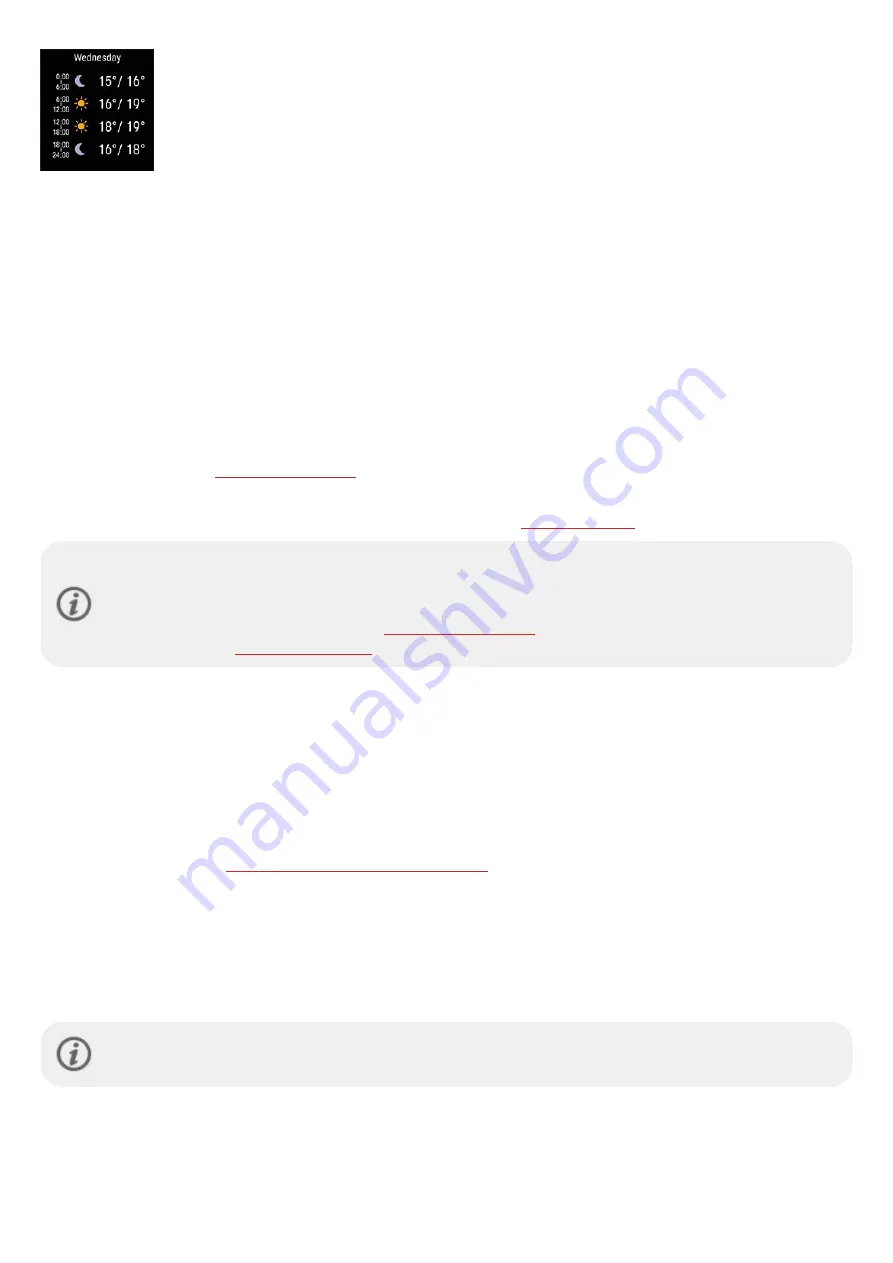
112
l
Forecast low/high for each 6-hour period
SPORT PROFILES
Sport profiles are the sport choices you have on your watch. We have created 14 default sport profiles to your watch, but
you can add new sport profiles to your use in the Polar Flow app or web service and sync them to your watch, and this way
create a list of all your favorite sports.
You can also define specific settings for each sport profile. For example, you can create tailored
training views
for each
sport you do and choose what data you want to see when you train: just your heart rate or just speed and distance—
whatever suits you and your training needs and requirements best.
You can have a maximum of 20 sport profiles on your watch at a time. The number of sport profiles in Polar Flow mobile
app and Polar Flow web service is not limited.
For more information, see
.
Using the sport profiles makes it possible for you to keep up with what you've done and to see the progress you've made in
different sports. See your training history and follow your progress in the
Please note that in a number of indoor sports, group sports and team sports profiles the
HR visible to other
devices
setting is enabled by default. This means that compatible devices using Bluetooth Smart wireless
technology, e.g. gym equipment, can detect your heart rate. You can check which sport profiles have Bluetooth
broadcasting enabled by default from the
. You can enable or disable Bluetooth
broadcasting from
PHONE NOTIFICATIONS
The phone notifications feature allows you to get alerts about incoming calls, messages and notifications from apps onto
your watch. You’ll get the same notifications on your watch that you get on your phone screen. Notifications are available
when not training and during training sessions. You can choose when you want to receive them. Phone notifications are
available for iOS and Android phones.
To use phone notifications, you need to have the Flow app running on your phone, and it also needs to be paired with your
watch. For instructions, see
Pairing a mobile device with your watch
Set phone notifications on
On your watch go to
Settings
>
General settings
>
Phone notifications
to set them on. Set phone notifications
Off
,
On,
when not training
,
On, when training
or
Always on
.
You can also set the phone notifications on in the Flow app device settings. After setting the notifications on sync your
watch with the Flow app.
Please note that when phone notifications are set on, the battery of your watch and phone will run out faster
because Bluetooth is continuously on.
Summary of Contents for Pacer Pro
Page 1: ...USER MANUAL...
Page 47: ...47 For more information see Polar Flow Web Service...
Page 58: ...58...
Page 83: ...83 Learn more about the Polar Sleep Plus Stages in this in depth guide...
Page 99: ...99...






























