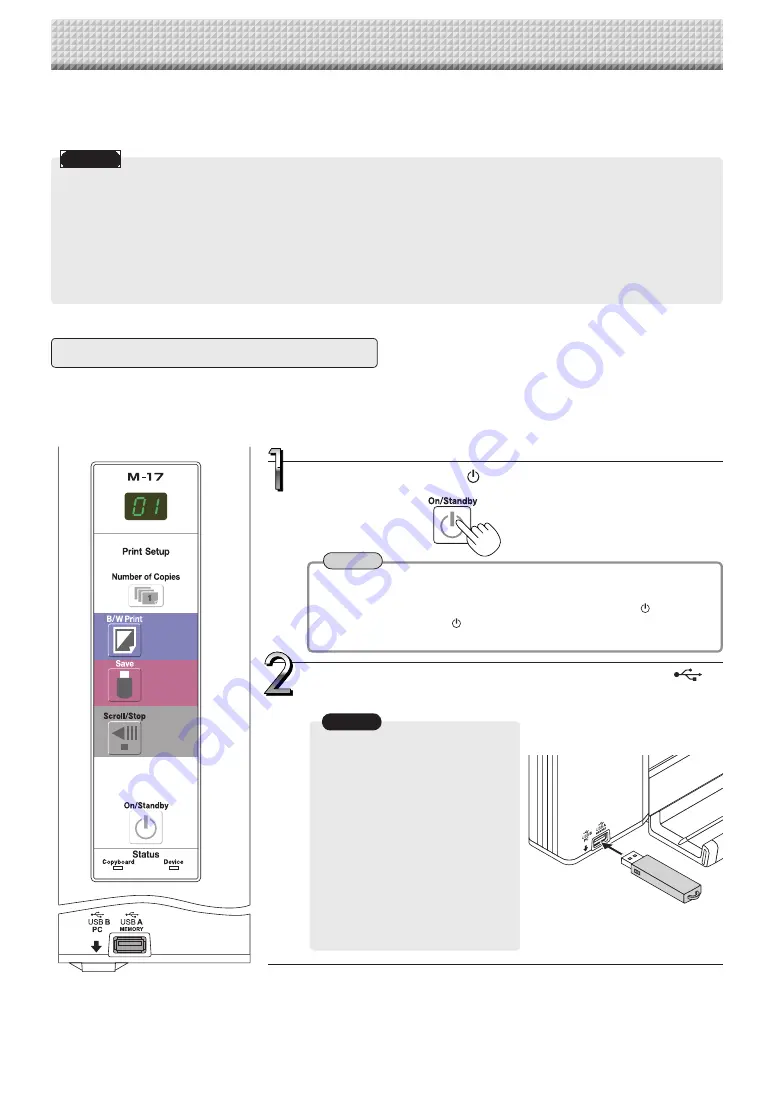
E
-14
• Check the side (polarity) of the
USB memory device before
inserting it. Forcing it in the
reverse orientation will dam-
age the USB A Memory port or
USB memory device.
• Be careful not to bump into the
USB memory device with hand
or body while it is mounted.
Doing so could damage the
USB memory device or USB A
Memory port.
Notice
• No USB flash memory device is included. When purchasing a USB flash memory device, pay attention to the following:
1. USB flash memory devices formatted in FAT16/FAT32 are supported. USB flash memory devices in NTFS format can-
not be used.
2. USB flash memory devices protected by a security function cannot be used.
3. USB flash memory devices with a capacity of over 32 GB cannot be used.
4. If the USB flash memory device is divided into multiple partitions, only one partition can be recognized with this unit.
• See the PLUS website for more information on USB memory devices usable with this unit.
Using USB Memory
The content of what has been drawn on the sheet surface of the copyboard can be saved in USB memory.
Later, the saved image can be read into a personal computer and made into a document of the proceedings of
the meeting, or affixed to a document.
USB Memory Storage Procedure
Press the ON/Standby
button and switch on the power.
• When turning on the power, wait about 5 seconds after connecting the
copyboard's AC power plug to the wall power outlet or after turning off
the power (standby mode) before pressing the ON/Standby
button.
• Press the ON/Standby
button to switch on the power. The LED of the
display window will light.
Notice
Note
Insert the USB memory device into the USB A Memory
port of the copyboard.
Preparation:
Check that the copyboard's AC power plug is connected to a wall power outlet.
See page E-10.
Summary of Contents for M-17S
Page 28: ...26 4613 12A ...


































